7 Ways to Fix Game Crashes after the Windows 10 Creators Update
Jun. 23, 2022 / Updated by Helia to Gaming Solutions
The game crash is one of the big headaches after the Windows 10 Creators Update or the Windows 10 Fall Creators Update, and it causes floods of complaints on forums or social platforms by the frustrated users or game players. Though Windows 10 Creators Update/Windows 10 Fall Creators Update is a great release that contains improvement on the game mode, game crashes like game loading issue, game not launching, game stuttering or freezing, etc. occur from computer to tablet. Here is what the users complain about the new OS update:
“After I had updated Windows so I did not know what caused this, but games like Rocket League started to stutter and freeze repeatedly during players leaving and joining matches, and during the 3 2 1 countdown, and intermittent "disconnected" symbols popping up.”
“I just updated to the Windows 10 Creators Update (Version 1703, Build 15063), and Forza Horizon 3 no longer loads.”
“Even after a clean install of the Windows 10 Fall Creators Update and reinstalling the game, it doesn't work.”
“After the update I played some Rocket League and noticed that G-Sync was broken for me.”
“Glyph failed to launch after I go and patch the latest Windows 10 Creator update.”
…

Game components, like NVIDIA graphic drivers, .Net Framework files, gaming patches, etc., may not go with the latest Windows 10 Creators Update or Windows 10 Fall Creators Update, which does result in the game crashes after the Creators Update. In this case, we've had some tips for you to fix the Windows 10 games problem.
Top 7 Ways to Fix Game Crashes on the Windows 10 Creators Update/Windows 10 Fall Creators Update Computer
Below are top 7 methods to fix the game crash problems. If you can't launch the games after the Windows 10 Creators Update, go on the reading for solutions:
Way 1. Make Sure Smooth Network Connection on the Computer
Firstly, it is necessary to make sure whether your network condition is appropriate for the gaming. Unstable Ethernet or wireless network may cause the game flicker or intermittent which pretty impacts your experience in the Windows gaming. You can do the following:
1. Launch your Internet browser and open some web pages to see if they are loading properly.
2. Use some speed test utilities for your broadband service to check the network.
3. Change to the environment with the fast and stable network before loading Windows 10 games.
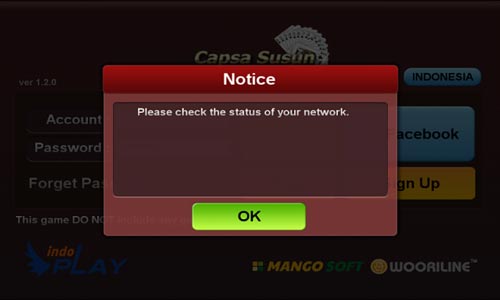
Also, if you encounter network problems before or during the gaming, you can refer to the posts below:
10 Ways to Fix Unidentified Network after Windows 10 Creators Update
Fix WiFi Adapter Not Showing up after Windows 10 Creators Update
Fix “WiFi Doesn’t Have a Valid IP Configuration” on Windows 10
Way 2. Reinstall the Game or Install the Game Updates to Fix the Games Crash
Reinstalling the games can help to release the pain.
Uninstalling and reinstalling the game will replace some important files that affect the game loading. If such files are corrupted or altered before the Windows 10 Creators Update, you won't be able to run the games on the latest Windows 10 build.
Also, you can download the game update files from the sites.
This will help repair the old files without removing the game completely because, after the new windows update, games developer will debug the game or add new features that go with the latest OS while keeping the original parts. If there are updates available, you can just download for your game and fix the crashes.
Note: Make you've backed up all the in-game settings before uninstalling and reinstalling the game. Besides, keep the media you installed the game from for you may need the file to reinstall.
Way 3. Use Windows 10 DirectX Diagnostic Tool
DirectX, a collection of APIs for handling tasks related to multimedia, is one of the vital game components you need when playing the games on Windows 10 Creators Upate computer. If you can’t launch the game on your Windows 10 Creators Update PC, you can use the built-in direct diagnostic tool to find specific game issues.
1. Use Windows shortcut keysWin + R to launch Run.
2. Type into dxdiag and press the Enter.
3. Check your DirectX version on the System tab.
4. Go to the Display/Render/Sound/Input tab.
5. Check the Notes to see if there are any found problems.
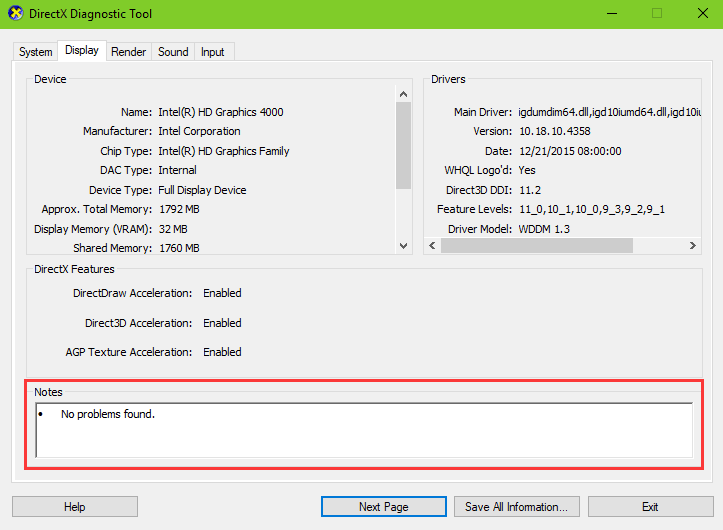
If you get problems with the devices, go and search for solutions to fix the issues that cause the game crashes on the PC. You can also save all the information and submit it to the developers who will help you repair the game issue professionally.
Way 4. Disable Gaming Recording Feature
Thankfully for affected users, disabling the gaming recording in Xbox app is one of the workable solutions for the game crashes after the Windows10 Creators Update or the Windows 10 Fall Creators Update.
1. Click the Start button.
2. Go to the Xbox app via the menu or the tile.
3. Sign in the app.
4. Go to the Settings.
5. Select the GameDVR.
6. Turn off the Record game clips and screenshots using Game DVR.
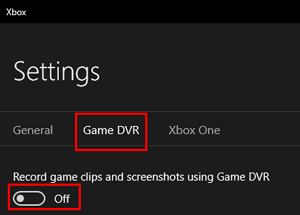
Way 5. Disable Driver Signature Enforcement on Windows 10 Creators Update
You can also try disabling driver signature enforcement if you come across the game crashes after the Windows 10 Creators Update. For details on "driver signature enforcement", see Top 2 Ways to Disable Driver Signature Enforcement on Windows 10 and Fix: Driver Signature Issue on Windows 10.
Way 6. Use Driver Talent to Fix Game Crashes after the Windows 10 Creators Update
Outdated or incompatible NVIDIA graphics drivers may cause a blue screen, faulty frame rate, graphics error 43, ghost touch screen, etc. during the gaming. Besides, missing game components may result in missing errors like .Net Framework, MSVCR100.dll, MSVCR120.dll and more. So it is necessary to make sure the graphics drivers and other game components are compatible with the v1703 after the Windows 10 Creators Update.
In this case, you can use Driver Talent, the professional driver troubleshooter, to update related drivers or download and install the game components if the crashes bother you on the latest Windows 10 build PC.
It is the leading driver updater and manager for Windows OS that provides the WHQL drivers and the official game components like .Net Framework, DirectX, Visual C++ Redistributable Package, etc. You can get this utility directly via the button above and follow the steps below to fix the game crashes issue.
1. Launch Driver Talent and Scan your computer for driver or game components problems.
2. Click Update or Repair to download and install the best-match graphics drivers.

3. Go the Game components tab to download and install the component missing on the PC. Or you could go to the DLL Files Helper option or PC Repair option in Toolbox menu for more solutions to fix the game crash.
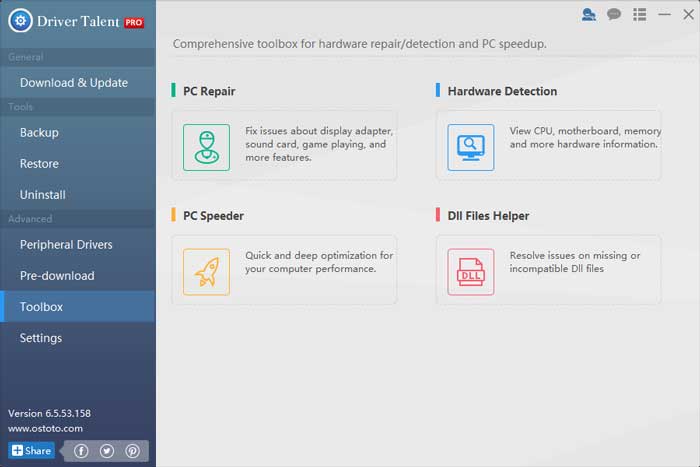
4. Perform a restart to make the changes take effects.
Way 7. Reinstall the Windows OS
If the common solutions above don't work for the game problems, reinstalling the Windows 10 OS is the last choice. You can downgrade the Windows 10 Creators Update to the early Windows 10 or the Windows 10 Anniversary Update or the Windows 7, which is stable enough to support most of the games.
Note: Don’t forget to backup drivers or other personal data before reinstalling the OS.
Many thanks. All of the above are the possible best solutions for fixing game not working on Windows computer. Also, you can inform us by comment or the LEFT MENU on this page if you know some other workarounds on how to fix game crash after the Windows 10 Creators Update or the Windows 10 Fall Creators Update. Any other gaming-related issues, see Game Solutions on this site.

|
ExplorerMax |

|
Driver Talent for Network Card | |
| Smart and advanced file explorer tool for Windows platforms | Download & Install Network Drivers without Internet Connection | |||
| 30-day Free Trial | Free Download |







