Fix IDT High Definition Audio Error on Windows 10
Jun. 23, 2022 / Updated by Helia to Windows 10
You are reading this because IDT High Definition Audio error appears on Windows 10 and causes IDT audio not working, which gets your goat when you are going to enjoy music or video with the device.
IDT High Definition Audio CODEC is a generic sound device installed on Windows 10 PCs like HP EliteBook 8440p, HP Pavilion dv6, Dell Latitude E series, etc. If there's IDT High Definition Audio error, the Beats Audio, a software enhancement to IDT audio, won't be able to feature on and other sound related problems, for example, no sound on Windows 10, will occur.
You may also want to check out:
To improve the sound quality, we've had some tips for you to fix IDT High Definition Audio not working problem.
How to Fix Windows 10 IDT High Definition Audio Error
Below are some solutions for this problem and you could try them one by one until the IDT High Definition Audio error is fixed.
Solution 1: Modify IDT High Definition Audio Properties
Firstly, make sure the sound speaker icon in the taskbar has no red cross. If so, enable the sound by clicking the red cross or using function keys like Fn + (F1-F12).
1. Right click on the speaker icon in the taskbar and select Playback devices.
2. Highlight the IDT High Definition Audio on the playback devices list and click the Set Default button.
Note: If you cannot find your IDT HD audio device, right click on the list and enable Show Disable Devices and Show Disconnected Devices.
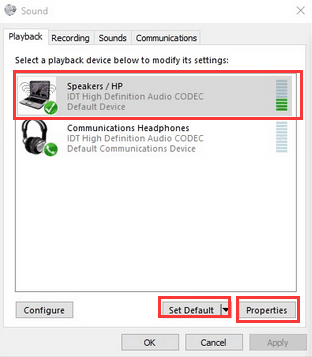
3. Click the Properties button and select Use this device (enable) from the drop down menu of Device usage.
Test the sound on your Windows 10 to see if the IDT audio error has been resolved.
Solution 2: Make Windows 10 Troubleshoot the IDT High Definition Audio Issue
There is a handy tool you can use to fix the IDT High Definition Audio issue on Windows 10. Windows will detect the sound problem and resolve it automatically when you launch the sound troubleshooting tool.
1. Right click on the speaker icon in the taskbar and select Troubleshoot sound problems.
2. Wait until there's new information appearing on the screen.
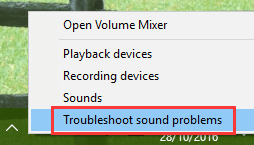
3. Click Next or choose what you want Windows to do to fix IDT audio the problem.
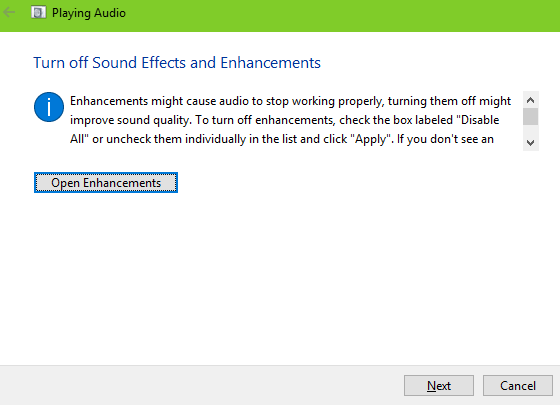
Solution 3: Start IDT Audio Related Services
If you still have no audio, follow the steps below to enable some Windows services related to IDT High Definition Audio.
1. Launch Windows Services and navigate to the services listed below if available. (Note: See How to Open Windows Services on Windows if you forget how to open it.)
Multimedia Class Scheduler
Windows Audio
Windows Audio Endpoint Builder
2. Double click on each service and choose the General tab.
3. Click the Start button to run the service and select Automatic from the drop down menu of Startup type.

Now restart the computer and test the sound to see if the IDT audio error still persists.
Note: Don't modify other services you ain't familiar with, or system issues such as 100% disk usage, no MTP connection, Windows 10 INACCESSIBLE_BOOT_DEVICE error, etc. will bother you suddenly.
Solution 4: Check the IDT Audio Driver
Check IDT High Definition Audio CODEC device in Device Manager and perform a driver change if the solutions above do not work.
1. Use Windows shortcut keysWin + X to launch the Jump List and select the Device Manager.
2. Open up the Sound, video and game controllers entry and find your IDT audio device.
3. Right click on IDT High Definition Audio CODEC and select Uninstall. This will uninstall the IDT audio driver.
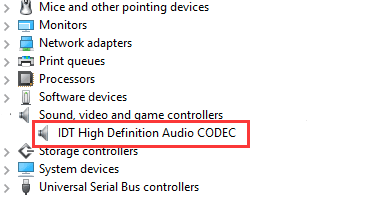
4. Right click the Sound, video and game controllers entry and select Scan for hardware changes. This will make Windows detect and download the proper IDT audio driver.
After the driver installation, restart the PC to see if the IDT High Definition Audio can work properly.
Note: If Windows 10 cannot load the IDT audio driver, you could use Driver Talent to help you download the driver and fix the IDT HD audio error in one click.
Driver Talent is a safe and professional driver troubleshooter with over 300 million users. Just click the download button and do a free scan for your computer now. For more details, clickhere.
Read More:
Thank you for visiting this post. If you still fail to fix the IDT High Definition Audio error on Windows 10, don't hesitate to ask your doubt under the comments section of this post.
Company
Driver Talent is a professional Windows driver download and update utility from drivethelife.com, a professional team of OSToto Co., Ltd. Since the establishment in 2009, the team has been working hard to develop computer and Internet software so as to improve the work and lives of people. Our products are well received by people from all over the word.
Our Spirit
“User-centric Design, Technology Fundamental, Principles Open”
Our Products
Driver Talent, Driver Talent for Network Card, ExplorerMax

|
ExplorerMax |

|
Driver Talent for Network Card | |
| Smart and advanced file explorer tool for Windows platforms | Download & Install Network Drivers without Internet Connection | |||
| 30-day Free Trial | Free Download |







