2 Ways to Save Drivers before Windows 10 Update
Jun. 23, 2022 / Updated by Bessie Shaw to Windows Driver Solutions
You should save all drivers before updating to Windows 10, because Windows 10 update might lead to no Internet connection, and thus you won’t be able to download drivers online again to install on computer. Saving drivers before Windows 10 update can avoid the embarrassing No Drivers and No Internet situation. It allows you to install all drivers without Internet after Windows 10 update, including the network driver to regain Internet access.
There are 2 easy ways to save drivers with Driver Talent before Windows 10 update. This utility allows you to save drivers to USB, to disk, to flash drive, to CD/DVD or to anywhere you want.
Try Driver Talent on your laptop, notebook or desktop PC computer, like Asus, Acer, Dell, HP, Sony, Lenovo, Samsung, Toshiba, IBM, Alienware, Compaq, Gateway, LG, Microsoft, MSI, etc.
Note: Activate Driver Talent to the Pro version to get more features to save drivers.
Way 1. Backup Drivers before Windows 10 Upgrade
Difficulty: Very Easy
Time Required: Within seconds
Key Features: Backup all the current drivers before Windows 10 update
How:
Step 1. Select Drivers to Backup
Run Driver Talent and click “Tools” to enter the Backup interface. Select the drivers you want to backup and save. It’s recommended to backup all the drivers.
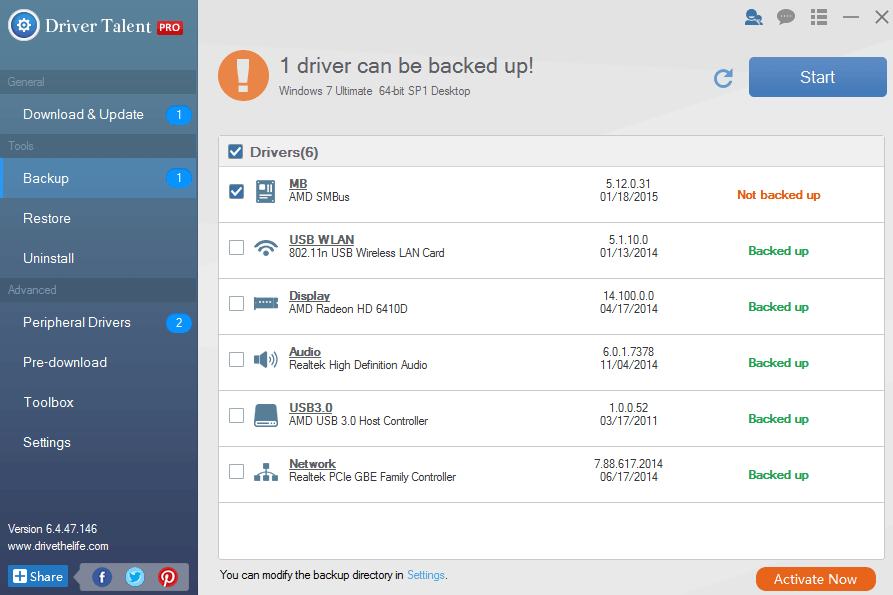
Step 2. Select Where to Save Drivers
Driver Talent will help to save the backed up drivers in a default folder. If you want to backup drivers to a USB disk, flash drive, CD/DVD, etc. install the disk, drive or CD/DVD into your computer. Then go to settings on Driver Talent to choose the save folder on your disk, drive or CD/DVD.
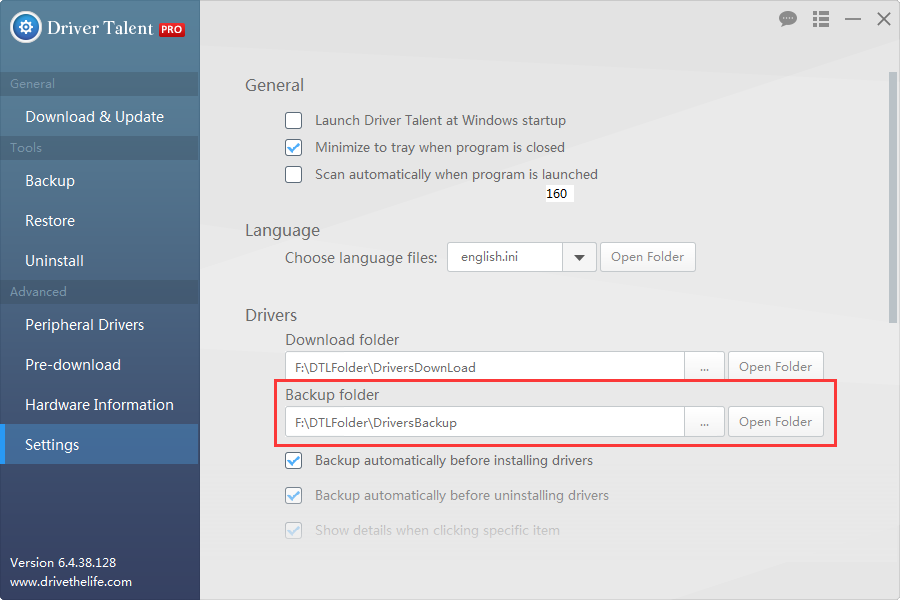
Step 3. Start to Backup All Drivers
Back to “Backup” interface, click “Start” to start backing up all the selected drivers.

After you update to Windows 10, you can use the “Restore” feature to restore all the drivers on your computer. All the drivers will be back again immediately. You can also use Driver Talent to fix driver issues and download new drivers.
Way 2. Pre-download Drivers before Updating to Windows 10
“Pre-download” means you can download and save drivers exactly for Windows 10 before you are going to update to this new Windows OS.
Difficulty: Very Easy
Time Required: Within seconds
Key Features: Download and save all new drivers compatible with Windows 10
How:
Step 1. Choose the Pre-download Drivers Option
Run Driver Talent. Go to the “Pre-download” interface. Choose the first option “Pre-download drivers for my own PC”. Click “Next”.
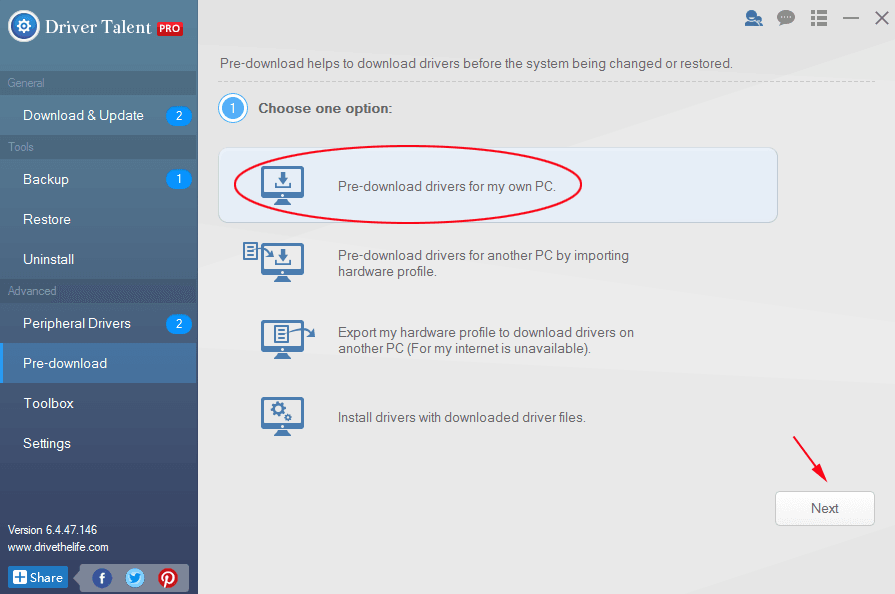
Step 2. Select Save Folder and Windows OS
If you want to save drivers to a USB disk, flash drive, CD/DVD, etc. install the disk, drive or CD/DVD into your computer. Select the save folder where you want to save drivers and choose Windows 10 as the target OS. Click “Scan”.
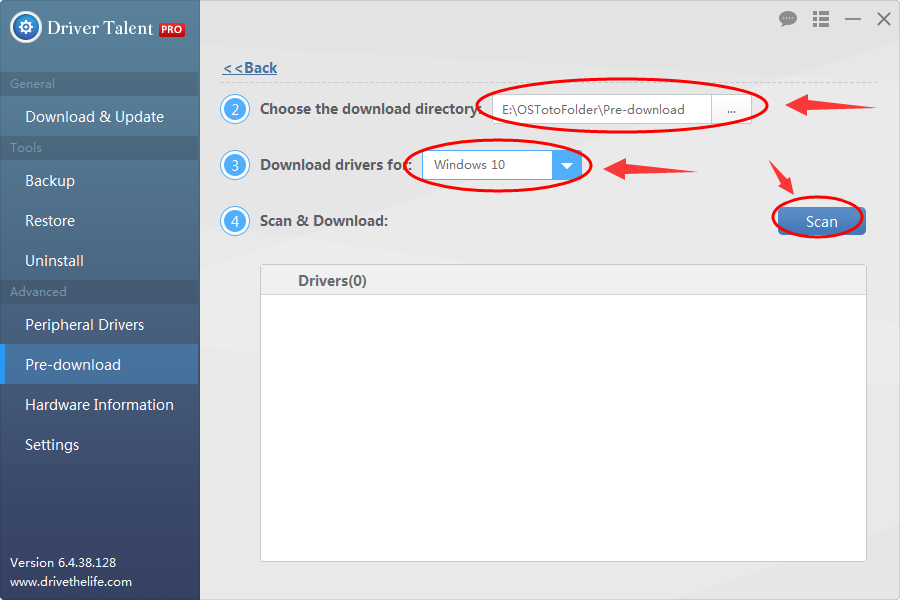
Step 3. Start to Download and Save Drivers
In the scanning result, tick all the drivers and click “Download”. Driver Talent will start to download drivers.
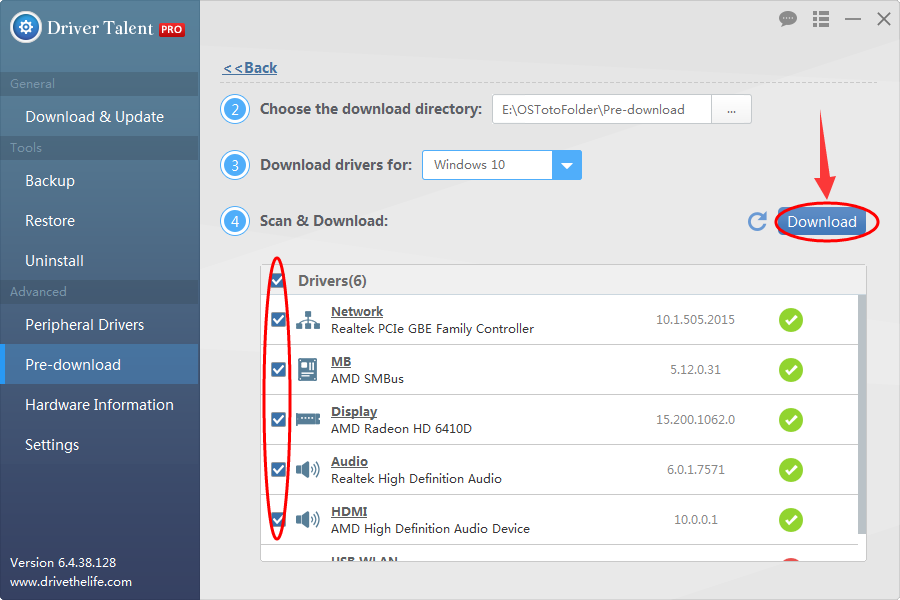
To install the saved drivers after Windows 10 update, choose the forth option “Install drivers with downloaded driver files” in the “Pre-download” interface, and follow the easy wizard to complete the process.
You can also use Driver Talent to save drivers before formatting, or save drivers before reinstalling Windows OS.

|
ExplorerMax |

|
Driver Talent for Network Card | |
| Smart and advanced file explorer tool for Windows platforms | Download & Install Network Drivers without Internet Connection | |||
| 30-day Free Trial | Free Download |







