Fix "Some Settings Are Managed by Your Organization" on Windows 10
Jun. 23, 2022 / Updated by Helia to Windows 10
Some Windows 10 users may experience the "some settings are managed by your organization" or "some settings are hidden or managed by your organization" in Windows Settings after the Creators Update (v1703). In this case, you may not have access to some features and encounter problems in settings like Windows Hello, lock screen, screen resolution, Windows Update, etc.
Such issues are caused by some configurations in tools that are related to the system inner working. When a certain feature or setting is controlled by the tools, you will not be able to change the settings manually, and you'll see the red error message "some settings are managed by your organization" with the feature grayed out on your Windows 10.
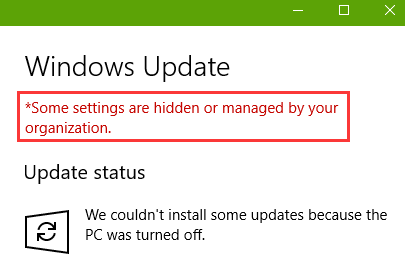
Luckily, we've got the answers for you to make the background, Windows Update, lock screen, etc. available on your Windows 10 CU. Follow the methods below to fix the problem:
Note: Before any system changes, it's better to backup important system data so that you can recover the files once you encounter problems. Click here to see how to create a system restore point and backup drivers.
Way 1. Change Privacy Settings to Stop the Notice "Some Settings Are Managed by Your Organization"
You can try modifying the settings in Privacy on Windows Settings to see if the red notification disappears. Here's how to make it:
1. Use Windows shortcut keysWin + I to launch the Settings. 2. Go to the Privacy menu. 3. On the left side, select the Feedback & diagnostics. 4. Choose the Full option on the right side.
Note: If you've joined the Windows Insider Program, the option is not available.
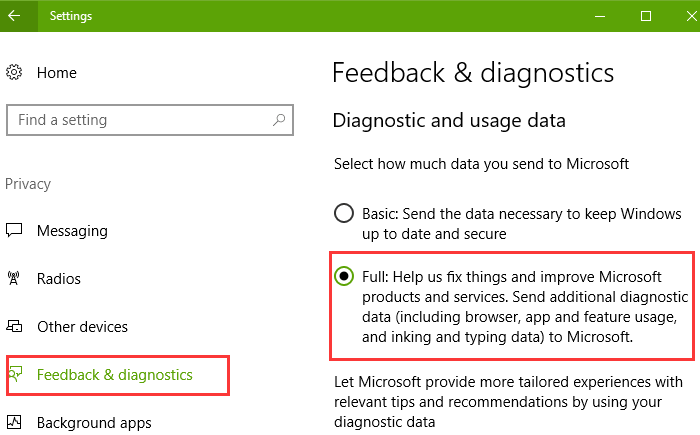
Way 2. Modify the Group Policy to Fix Windows 10 "Some Settings Are Managed by Your Organization"
One of the workable methods is to modify some items in the Windows 10 Creators Update Group Policy.
1. Use Windows shortcut keys Win + R to open the Run. 2. Type into gpedit.msc. 3. Hit the Enter key.
Now you can change the settings as required. The following are modifications on some common items that cause "some settings are managed by your organization":
Windows Update
1. In Local Group Policy Editor, expand the Computer Configuration. 2. Click the down-arrow beside the Administrative Templates. 3. Expand the Windows Components entry. 4. Highlight the Windows Update. 5. On the right side, double-click the Configure Automatic Updates. 6. Choose the Not Configured option. 7. Click the Apply and then OK.
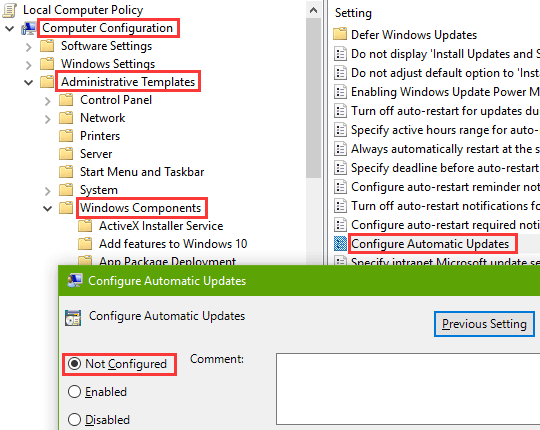
Note: If the option is selected, then apply other options and re-enable Not Configured. You can also change other items in Windows Update but do not modify those items you're not familiar with in case issues like Windows Update errors occur.
Personalization: Lock Screen & Background
1. Expand the Computer Configuration. 2. Expand the Administrative Templates. 3. Expand the Control Panel entry. 4. Highlight the Personalization. 5. On the right side, double-click the lock screen or background item you need to make changes to. 6. Choose the Not Configured option. 7. Click the Apply and then OK.
Note: If the Note Configured option is selected, then apply other options and re-enable Not Configured. In addition, you can go to the User Configuration > Administrative Templates > Control Panel > Personalization to make changes.
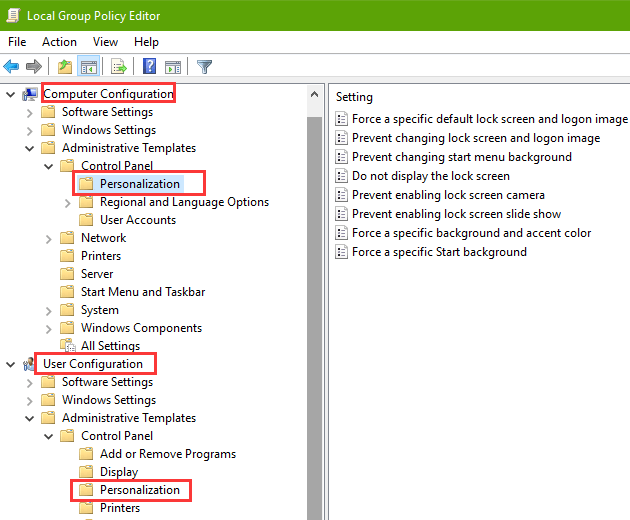
You can expand other entries under the Administrative Templates to find the features that are limited access to due to the red notification, but if you have little knowledge of the Windows inner working, it's recommended you refer to professional support. This can prevent your PC from problems such as 100% disk usage issue, no WiFi available, Windows 10 Microsoft Edge not working, etc.
Way 3. Modify the Registry to Get Access to Feature Settings
Note: Registry is an important database of Windows 10. Any incorrect modification may result in severe PC problems. So you need to backup the registry before any changes.
Since Group Policy is not available on Windows 10 Creators Update Home Edition, you can go to the Registry Editor to troubleshoot the "some settings are managed by your organization" or "some settings are hidden or managed by your organization" problem.
Take Windows Update feature settings as an example:
1. Launch the Run. 2. Type into regedit. 3. Press the Enter. 4. Copy and paste the path below and hit the Enter.
HKEY_LOCAL_MACHINE\SOFTWARE\Policies\Microsoft\Windows\WindowsUpdate
5. Right-click the key WindowsUpdate and select the Delete.
Now go to the Settings to see if you can get access to the feature.
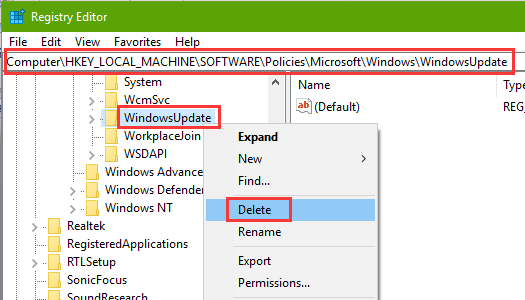
Create a System Restore Point and Backup Drivers before the Changes
System restore point is used to restore the Windows 10 back to a normal state. All the data will be kept except for the programs or files you write to after you create the system restore point. Driver backup helps re-install the important programs that enable the function of hardware devices on your PC. So it's necessary to create a system restore point and backup the drivers before fixing the "some settings are managed by your organization" error.
Driver Talent, reviewed as an intelligent piece of software by engadget, is a professional driver manager that can help to backup drivers and restore the system. You can click the button below to get the solution directly.
You can go to the Backup menu and start backing up important drivers like network driver, sound card driver, display driver, etc.
In the Restore menu, select the System Restore tab and click the Add icon to create a new system restore point.
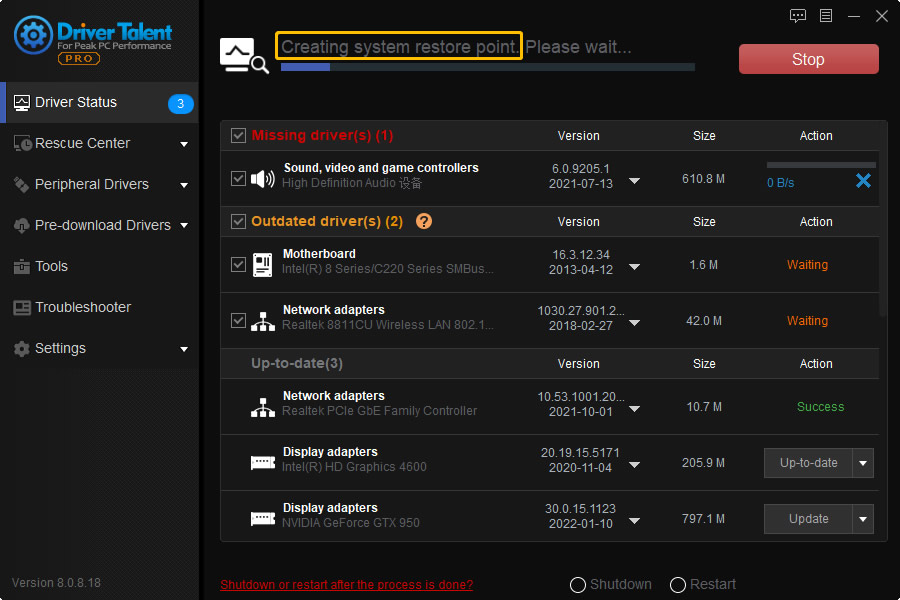
After that, you can start troubleshoot the "some settings are managed by your organization" on you Windows 10 Creators Update desktop or laptop.
That's it. Hope this post is helpful for you to make the feature settings work again after the Creators Update. If you still fail to fix the "some settings are managed by your organization" or "some settings are hidden or managed by your organization" on Windows 10, you can comment below or click the LEFT MENU on this page for professional support. Any other Windows 10 Creators Update-related issues please see Windows 10 section on this site.

|
ExplorerMax |

|
Driver Talent for Network Card | |
| Smart and advanced file explorer tool for Windows platforms | Download & Install Network Drivers without Internet Connection | |||
| 30-day Free Trial | Free Download |







