Top 4 Fixes for Windows 10 Black Screen after Fall Creators Update Bug
Jun. 23, 2022 / Updated by Wendy to Windows 10
Scores of users are getting Windows 10 black screen after upgrading to the Fall Creators Update, released on this week’s Patch Tuesday, Oct. 17th. Much like this spring’s update, Windows 10 Creators Update, the full black screen no pointer or the black screen with the mouse cursor appears on login the Windows 10 1709 build - Fall Creators Update, the installation process or the game-launching. That despairing black screen could stay five to 10 minutes or even more. Should you unfortunately stuck at the Windows 10 black screen after login after the 1709 version's Update, you can refer to below 4 effective tricks to get the screen issue fixed.
See Also:
Fix Black Screen with Cursor after Windows 10 Fall Creators Update
How to Block Windows 10 Fall Creators Update from Auto Installing
Method 1. Check the External Devices
Sometimes the culprit which causes the Windows Update black screen of death or black screen with a loading circle on Windows 10 Fall Creators Update can simply be the external devices. To exclude that possibility, you can unplug all the peripheral devices as below steps.
Step 1. Unplug all the external devices.
Step 2. Reboot your computer.
Step 3. If the black screen has disappeared, plug the devices one-by-one to figure out which exact hardware is causing the issue.
Step 4.Update the driver for that problematic hardware via Device Manager or use Driver Talent to download and install the correct driver.
Method 2. Update Graphics Drivers to Fix the Windows 10 Black Screen after Fall Creators Update
Since the Windows Update doesn't always install the device drivers' updates with the OS update, your graphics drivers may go outdated with the new Windows 10 version after installing the Fall Creators Update. And incompatible display drivers often crash the system with the black screen or BSoD, especially the dedicated graphics card driver, like the NVIDIA G-SYNC driver, AMD Radeon Crimson driver etc.
In that case, you should update the graphics driver for Windows 10 1709 version with below steps.
How to Get Back to Your Desktop on Windows 10 Black Screen
If you are on a full black screen of death and can't log in the system, you can try below steps to boot into Safe Mode first.
1. Hold the power button to turn off the computer.
2. Repeat this over 3 times until you see the Recovery blue screen.
3. Click the See advanced repair options.
4. Click the Troubleshoot.
5. CLick the Advanced options.
6. Click the Windows Startup Settings.
7. Click the Restart.
8. Press F4 or F5 key to Enter Safe Mode.
Update Display Drivers in Device Manager
If you prefer a quicker way to update drivers, skip the following steps and go directly to update drivers with Driver Talent.
Step 1. Press Win + X to open the memu to select Device Manager.
Step 2. Expand Display adapters to locate your display card.
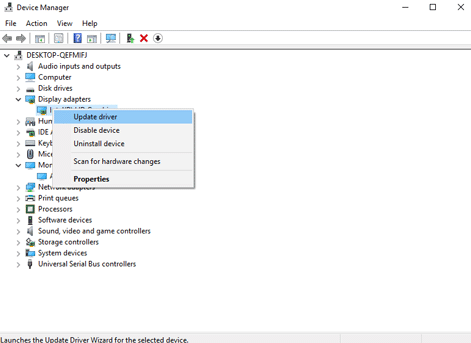
Step 3. Right-click on it and then choose Update Driver Software.
Step 4. Select Search automatically for updated driver software and then wait for the updates.
Note: Repeat the steps if you have installed one more than display card on Windows 10 Fall Creators Update.
Step 5. Restart your computer to check whether the black screen hitch continues. If so, try Driver Talent, a professional driver updater to update the latest graphics drivers since Windows may fail to install you the latest driver version.
Update Graphics Drivers with Driver Talent
Click on the button below to get Driver Talent and then perform 3 easy steps to update the best-matched drivers.
Step 1. Click Scan and then Driver Talent will show you a problematic driver list.
Step 2. Click Update or Repair to get the most compatible display drivers.

Step 3. Reboot your computer to ensure updated graphics driver come into effect.
Note: To avoid unexpected system issues, it is better to backup drivers before any changes on the computer.
Method 3. Disable App Readiness to Troubleshoot Windows 10 Black Screen
Users in HP forums reported that it is the Windows service - App Readiness, enabled by default since Windows 10 KB7038788 update that the slowing down the login process, resulting in black screen after login Fall Creators Update. And you can disable the App Readiness to get rid the black screen bug. Below is how.
Step 1. Use Windows keys Win + R to launch the Run.
Step 2. Type msconfig in the search box and then hit Enter.
Step 3. Turn to the Services tab and then make the App Readinessservice is disabled.
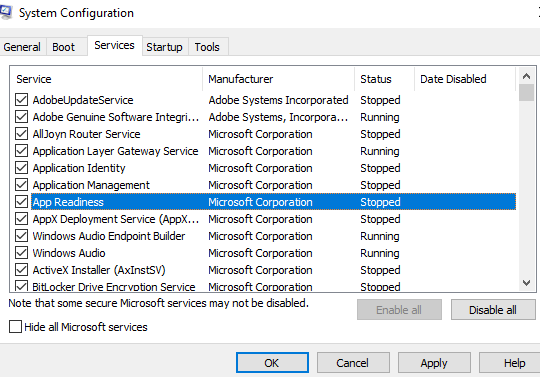
Step 4. Go to the Startup tab ->Open Task Manager ->Service tab.
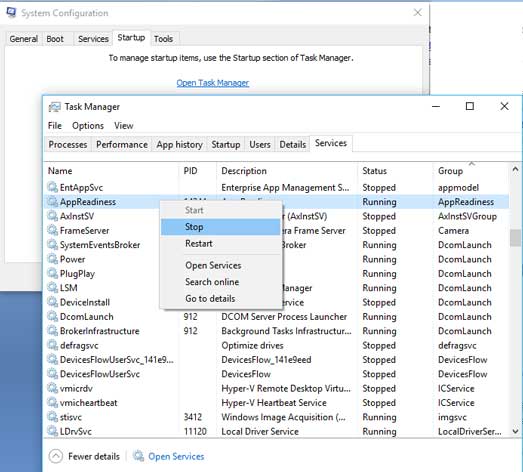
Step 5. Right-Click on the App Readiness service and then select Stop.
Step 6. Close the Task Manager and then click OK to save changes.
Step 7. Restart the computer to check if you can the black screen issue persists.
If end the App Readiness comes to no avail, you should try method 4 to stop other more services in to find out the cause of the Fall Creators Update black screen.
Method 4. Perform a Clean Boot to Resolve Black Screen after Installing Windows 10 Fall Creators Update
Performing a clean boot could help to check out whether there are software conflicts, leading to a black screen on Windows 10. Take the steps below to perform a clean boot:
Step 1. Repeat step 1-2 as the method 3 lists.
Step 2. Click the Services tab and check Hide all Microsoft services and then Disable all.
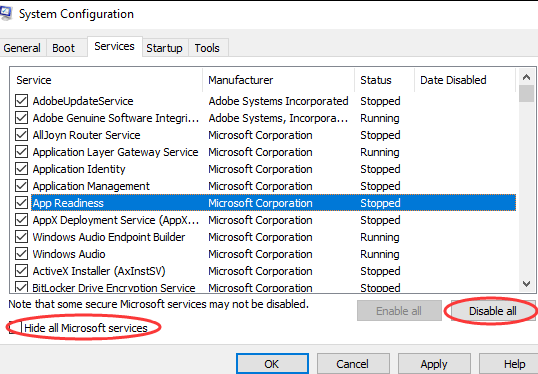
Step 3. Turn to the Startup tab and click Open Task Manager.
Step 4. Select each item and click Disable.
Step 5. Close Task Manager and click the Startup tab and then click OK.
Step 6. Restart your computer.
Hope the above 4 methods help you to solve Windows 10 black screen issue after Fall Creators Update or black screen after login. Any supplementary workarounds you share with us in below comment section or in our blog are highly appreciated.

|
ExplorerMax |

|
Driver Talent for Network Card | |
| Smart and advanced file explorer tool for Windows platforms | Download & Install Network Drivers without Internet Connection | |||
| 30-day Free Trial | Free Download |







