Microsoft pushed out the Windows 10 Anniversary Update for PCs on August 2nd, 2016. It is an overarching update with some brand-new features. If you are running a Windows 10 PC, you could free upgrade to the Windows 10 Anniversary Update.
Windows 10 Anniversary Update PC Requirements
According to Microsoft, the latest version 14393.67 of Windows 10 Anniversary Update has the minimum hardware requirements for PCs.
In terms of memory, both the 32-bit and 64-bit versions of Windows 10 require at least 2GB of RAM. As for storage, if you own a 32-bit version of Windows 10 PC, you need at least 16GB of storage. But if you have the 64-bit version installed, 32GB of storage should be a bare minimum.
Please refer to the table below:
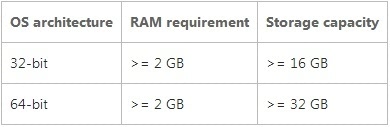
How to Upgrade to Windows 10 Anniversary Update
The Windows 10 Anniversary Update is chock-full of great new features and innovations. How to upgrade to Windows 10 Anniversary Update? You could upgrade to the Windows 10 Anniversary Update through Windows Update. Follow these steps:
Step 1. Click Start and then tapSettings to open the Settings window.
Step 2. Select Updates & Security.
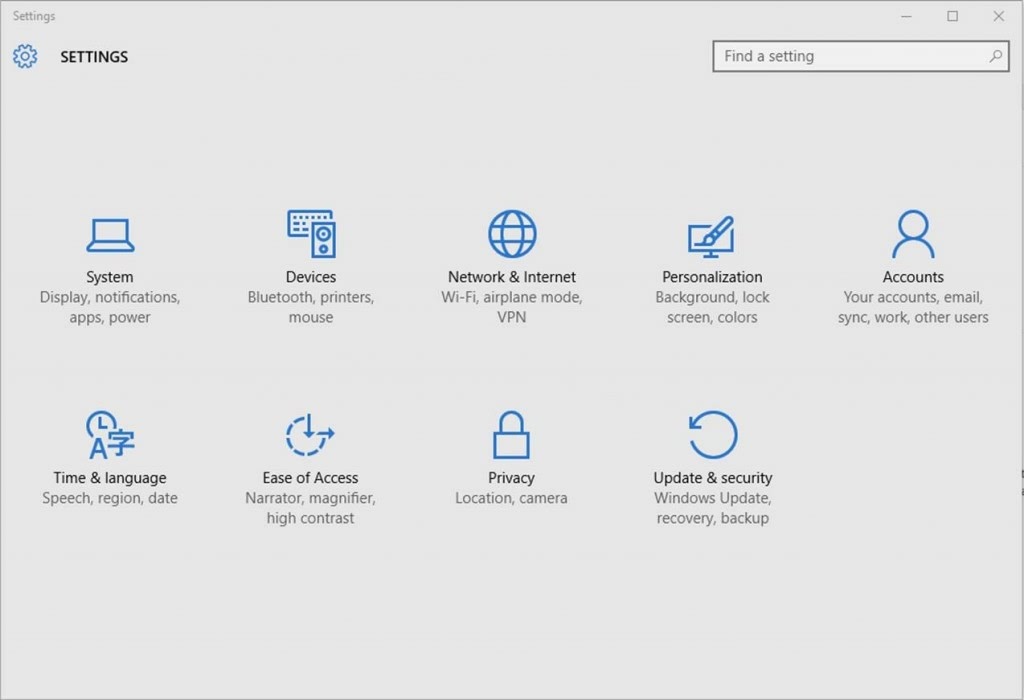
Step 3. Select Windows Update.
Step 4. Select Check for Updates in Windows Update.
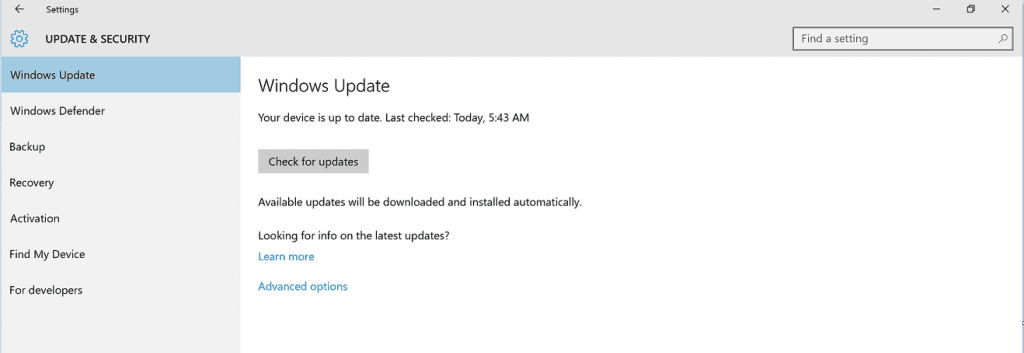
Step 5. The Windows 10 Anniversary Update will appear as 'Feature update to Windows 10, version 1607'.
Step 6. Click Update to download and install the Windows 10 Anniversary Update.
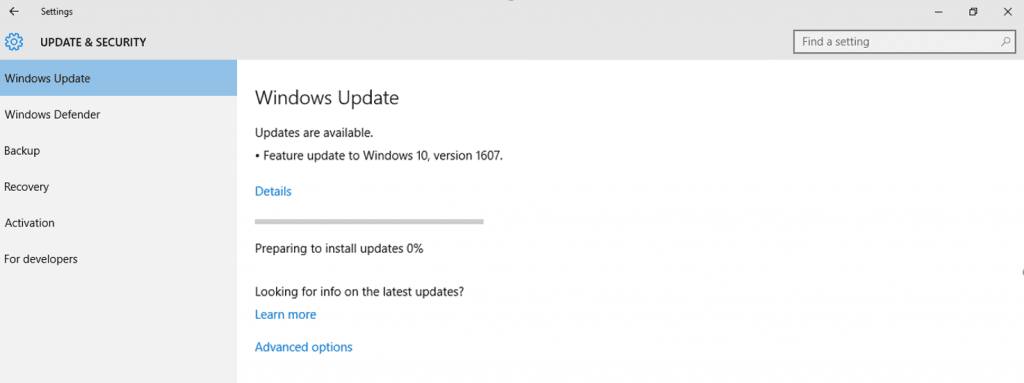
Step 7. Reboot your computer.
Note: Before installing the Windows 10 Anniversary Update, you’d better create a system restore point and back up all your important data in case something unexpected occurs.
Download and Install Windows 10 Anniversary Update Drivers
After the installation process of the Windows 10 Anniversary Update is finished, some of your device drivers may be not compatible with the Windows 10 Anniversary Update. In this instance, you could apply a reliable automatic drivers download utility like Driver Talent, which could not only download the most compatible drivers to match your new operating system, but also could repair your corrupted, broken, damaged or missing drivers.
Click the button below to free download Driver Talent.
Follow these steps to download and install Windows 10 Anniversary Update drivers with Driver Talent.
1. Scan Your PC
Launch Driver Talent. Perform a full scan to identify the incompatible device drivers for Windows Anniversary Update in seconds.

2. Download and Install Windows 10 Anniversary Update Drivers
Click “Repair” to download and install the best-matched drivers for the Windows 10 Anniversary Update automatically in the “Stable drivers” tab within quite a few minutes.

3. Restart Your PC
Follow the on-screen prompts to make a restart of your PC to make all drivers for Windows 10 Anniversary Update come into effect.
For more information on Windows 10 drivers download, you could see Free Download and Install Drivers after Window 10 Update.
Note: It is strongly recommended to use Driver Talent to backup your drivers in case of driver crashes. Besides, you could use Driver Talent to restore drivers to easily roll back your current drivers to a previous version.
If you have any problems and questions about the Windows 10 Anniversary Update, please drop a line in the comments section below.









