"Insufficient system resources exist to complete the requested service" is not a common error on Windows 10. But once you come across such system error, you won't be able to continue your office work, gaming or video watching.

The error "insufficient system resources exist to complete the requested service" often occurs on the Windows 10 OS when you leave your computer on for a long time, when you plug into a USB drive, or when you're trying to launch some .exe files like the Chrome browser, iTunes, Microsoft Edge, etc.. Then the computer will get freezing or stuttering. After a PC reboot, the error may happen again and stop your computing.
How to Fix "Insufficient System Resources Exist to Complete the Requested Service" Error
If you're at a loss what to do next when encountering the Windows 10 system error "insufficient system resources exist to complete the requested service", luckily, we've got the answer for you. The following are easy steps you could adopt to troubleshoot the error:
Way 1: Uninstall the antivirus software you are using
Free antivirus tools may be helpful. They can protect your computer, but sometimes they don't integrate well with other functions on your computer.
Step 1. Open the Control Panel by searching.
Step 2. In the "Control Panel", select "View by: Category" in the upper right corner, and then click "Uninstall a program" under the "Programs" section.
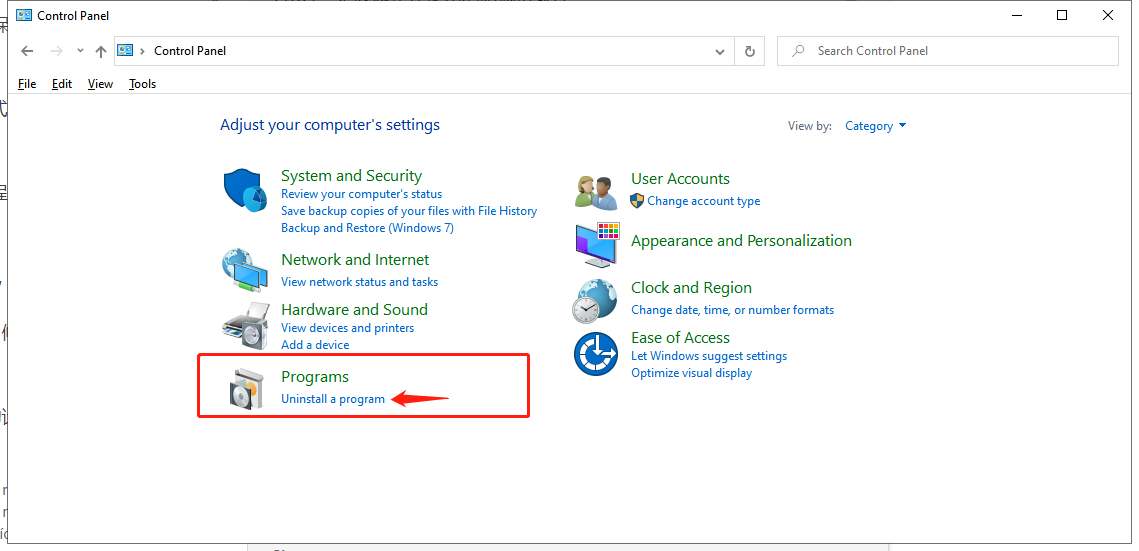
Step 3. Find the antivirus software and click "Uninstall".
Step 4. The uninstall wizard should open with two options: uninstall and change. Select uninstall and click Next to uninstall the program.
Step 5. After the uninstallation is complete, click "OK", and then restart the computer to see if the error still appears.
Way 2. Update Drivers to Solve Error "Insufficient System Resources Exist to Complete the Requested Service" on Windows 10
Improper Windows drivers, like network adapter drivers, USB drivers, graphics card drivers could also cause the "insufficient system resources exist to complete the requested service" error on your Windows 10.
When you encounter no WiFi problem, Ethernet not working issue or USB not working error, you could check the device status in Device Manager to see if the device gets stuck on "insufficient system resources exist to complete the requested service" error due to incorrect configuration. If so, you need to update the device driver.
Driver Talent is a professional driver download and update utility trusted by over 10 million users. Reviewed as the safest and fastest way to update drivers, Driver Talent offers the latest official and WHQL drivers for your Windows 10 Dell, HP, Asus, Lenovo, Acer, Microsoft, Samsung, etc. laptop or desktop. You could click the button below to get the driver updates quickly.
Here's how to update drivers in seconds and solve the system error:
Step 1. Launch the utility and click the Scan button to detect driver problems on Windows 10.
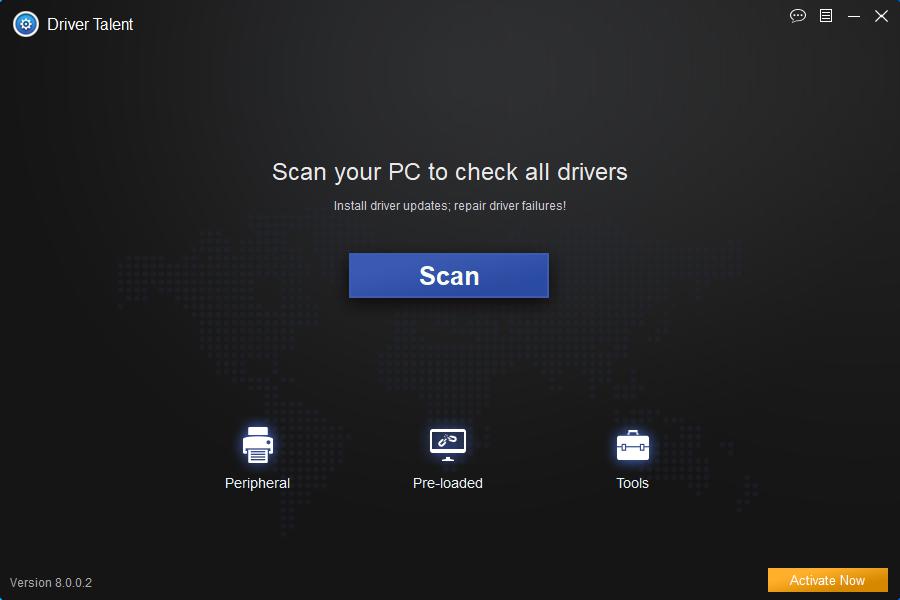
Step 2. Click the Update button when there are available driver updates. Or click the Repair button to fix driver issues instantly.
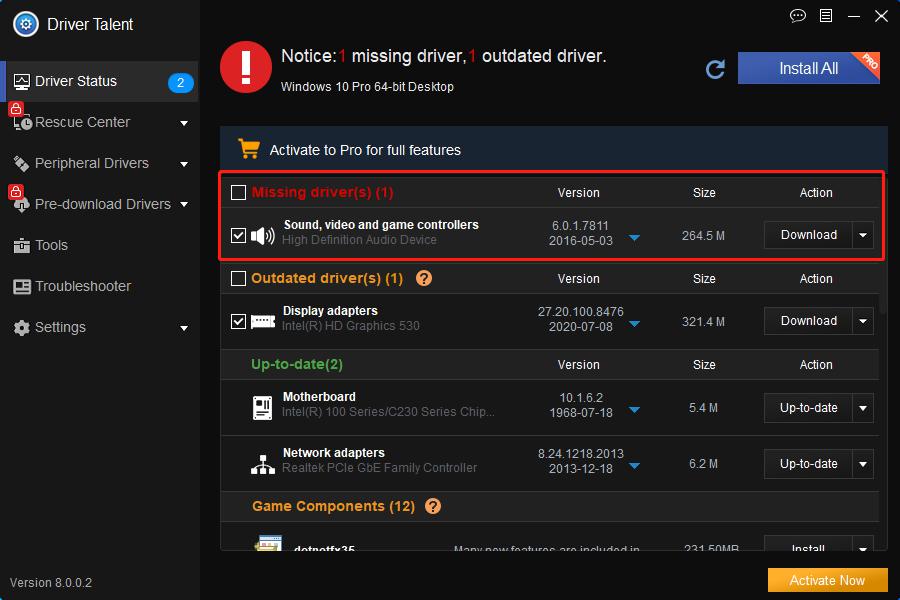
Step 3. Restart the computer to make the driver changes take effect.
Note: It's better to create a system restore point and backup all the drivers before any changes on Windows 10 so that you can quickly restore the system and the drivers once the PC runs into other system errors.
Way 3. Scan Disk Drive to Fix the Error
The faulty disk drive can result in the error "insufficient system resources exist to complete the requested service" and other storage problems, such as high memory usage issue, memory leak issue, 100% disk usage problem, etc. So it's necessary to take a scan to check the disk.
Step 1. Open This PC on Windows 10.
Step 2. Right-click the C: drive and select Properties.
Step 3. Go to the Tools tab.
Step 4. Click the Check button.
Step 5. Click the Scan drive.
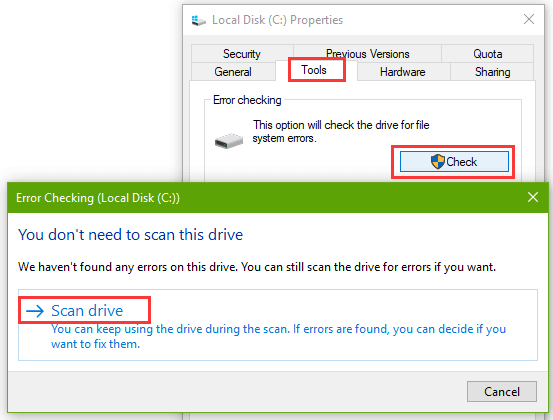
Step 6. Then Windows 10 will start checking. If errors are found, you can follow the on-screen instructions to fix them.
Step 7. After that, you can also click the Optimize button on the C: drive Properties to optimize the drive.
Way 4. Modify Registry to Fix "Insufficient System Resources Exist to Complete the Requested Service"
If Windows 10 has no enough inner memory resources to create the system image, then you will get stuck on the system error "insufficient system resources exist to complete the requested service". A registry modification could release the pain.
Step 1. Use Windows shortcut keysWin + R to open the Run.
Step 2. Type into regedit.
Step 3. Hit the Enter.
Step 4. Expand the entry for the subkey: HKEY_LOCAL_MACHINE\SYSTEM\CurrentControlSet\Services\LanmanServer.
Step 5. Highlight the LanmanServer and right-click the blank area on the right pane.
Step 6. Select the New and DWORD (32-bit) Value.
Step 7. Name the new entry as maxworkitems.
Step 8. Double-click the new entry and type 1024 into the Value data box.
Step 9. Click the OK.
(Note: If your computer memory storage is less than 512M, type 256 into the box.)
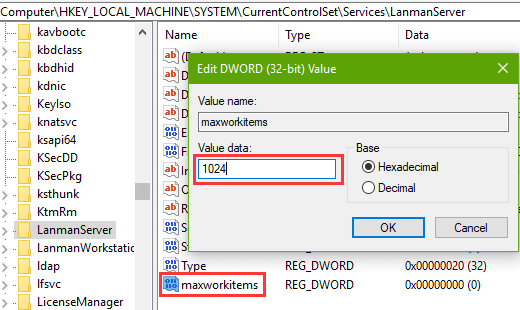
Step 10. Go to the subkey: HKEY_LOCAL_MACHINE\SYSTEM\CurrentControlSet\Control\Session Manager\Memory Management.
Step 11. Highlight the Memory Management.
Step 12. On the right side, right-click the blank area to create a new DWORD (32-bit) Value.
Step 13. Name the new entry as PoolUsageMaximum.
Step 14. Change the Value data to 60 and choose the Decimal option.
Step 15. Click the OK.
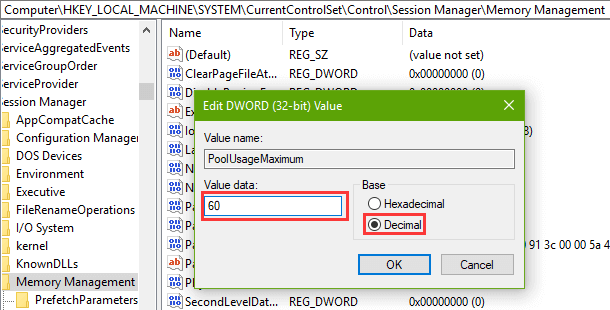
Then Restart the computer. Now you won't be bothered with the error anymore.
Note: Registry Editor is a database storing important Windows data. You'd better backup registry before any modification in case other serious system errors occur, such as black screen problem, boot loop issue, "system cannot find the file specified" error, etc..
That's it. We hope this post can be a reference for you to fix the issue. If you still fail to troubleshoot the "insufficient system resources exist to complete the requested service" error on your Windows 10 notebook or desktop, don't hesitate to write down your questions via the comment section below. Any other Windows 10-related issues, see Windows 10 section on this site.









