A frequent Blue screen with an error message of Unexpected Store Exception occurs on laptop or desktop after the Windows 10 update, for example, the Windows 10 Creators Update (v1703). Many users keep encountering the BSOD bug of Unexpected Store Exception on Windows 10. The computer often gets stuck on a frozen screen for several seconds and then the Upexpected_Store_Exception Blue Screen of Death will appear. The crash often happens during gaming or just on standby, which is very annoying.
If the Blue Screen of Death has stopped you from your daily computing, don’t worry. We will give it a shot in this post with the following 5 methods. Here is a small snip to get you started.
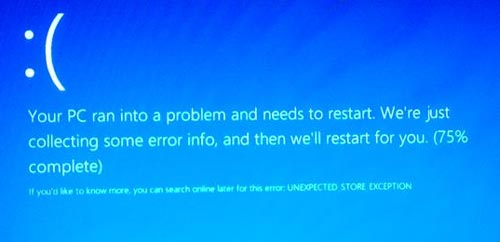
Note: If you fail to enter the Windows 10 desktop after you come across the Unexpected Store Exception, you could try to enter the Safe Mode: Press the power button for several seconds until you see the Recovery screen. Click See advanced repair options>Troubleshoot>Advanced options>Windows Startup Settings>Restart. And then press the F4/F5 to make it.
Method 1. Figure out the Culprits that Trigger the Unexpected Store Exception on Windows 10
Some program updates installed recently, including new apps, Windows updates, anti-malware programs, etc. can cause the blue screen. You can go to the Event Viewer to check the system log.
1. Use Windows shortcut keysWin + R to launch Run.
2. Type eventvwr.msc into the dialog box.
3. Hit the Enter.
4. Expand Windows Logs.
5. Navigate Application.
6. Check the latest event with Error under Level and Application Error under Source in the middle pane.
If you find errors with the applications, do a search for related solutions.
Also, if you have rich experience and good knowledge of the inner working of Windows, you can use the .dump file Microsoft WinDbg Tool to check the .dmp file in C:\Windows\Minidump folder and tackle the Unexpected Store Exception BSOD problem.
Method 2. Update or Reinstall Drivers to Fix the Blue Screen of Death
Driver problems can also result in the Unexpected Store Exception error after the Windows 10 Creators Update. Some users have reported that it’s workable to make some changes to the Intel(R) Chipset Family SATA AHCI Controller in the Device Manager.
1. Use Windows shortcut keysWin + X.
2. Select the Device Manager.
3. Expand the IDE ATA/ADAPI controllers.
4. Double-click the Intel(R) Chipset Family SATA AHCI Controller.
5. Go to the Driver tab.
6. Try the Update Driver, Roll Back Driver or Uninstall Device.
If Windows 10 fails to install the new SATA AHCI driver, you could use the one-click solution, Driver Talent, which has reviewed as the safest and fastest ways to update drivers, to fix the driver issue. It can keep your Windows 10 update to date with the best-matched device drivers. You can click the button below to repair or update the driver instantly.
Here are 3 easy steps to fix the problem:
1. Detect Faulty Drivers
Click the Scan button to find take a scan of the outdated or incompatible drivers on the PC.
2. Update the Best-matched Drivers
Click the Update button and Driver Talent will automatically download and install the best-matched driver updates for your Windows 10.

3. Perform a Restart
Reboot the computer to make the driver changes take effect.
Note: Don’t forget to backup all the drivers with Driver Talent before any driver changes in case you’ll be bothered with other computer problems, such as 100% disk usage, Windows 10 black screen, Windows 10 UNEXPECTED KERNEL MODE TRAP blue screen, etc.
Method 3. Perform the CHKDSK Command
Unexpected Store Exception BSOD can also be caused by hard drive disk errors. You could run the CHKDSK command to check bad disk sectors and stop code Unexpected_Store_Exception on Windows 10 Creators Update PC.
1. Use Win + X to launch the Jump List.
2. Select the Command Prompt (Admin).
2. Press the Enter key.
3. Type into CHKDSK C: /F /R /X.
4. Hit the Enter to execute the command.
5. Restart the computer.
Method 4. Repair Corrupted Windows System Files with SFC Command
You can also check Windows system files when the PC runs into the Unexpected Store Exception on Windows 10. System File Checker is a built-in tool to repair broken system files and restore corrupted files. To run this utility, follow this:
1. Open the Command Prompt (Admin) with shortcut keys Win + X.
2. Type into SFC /scannow.
3. Hit the Enter.
Then Windows will automatically detect the corrupt files and repair them.
If you see “Windows Resource Protection found corrupt files but was unable to fix some of them” on the normal Windows 10 screen, then you need to enter the safe mode and repeat 1 and 2 to repair the broken system files.
Method 5. Restore the Windows 10 and Tackle the Unexpected Store Exception BSOD
System restore allows you to roll back to a normal PC state without losing your data except for the programs installed after the restore point was made. You can restore the system to remove the culprits that cause the Unexpected Store Exception on Windows 10.
1. Use Win + PauseBreak to open System.
2. Select System Protection on the left side.
3. Choose System Protection tab.
4. Click on the System Restore button.
5. Click the Next.
6. Choose the desired system restore point you’ve created before.
7. Click the Next.
8. Follow the on-screen instructions.
9. Click the Finish.
Now your computer has been restored to the normal state that would not interrupt you with the blue screen error.
These BSoD-related articles may also interest you:
Top 4 Ways to Fix “Driver Power State Failure” Error on Windows 10, 8.1, 8, 7, Vista, XP
7 Ways to Fix Unexpected Store Exception after Windows 10 Update
Fix Unexpected Store Exception on Windows 10 Creators Update
That’s it. Hope this post can help you stop the Unexpected Store Exception BSOD and get your Windows 10 back on track. If you still fail to fix the Unexpected Store Exception Windows 10 blue screen, please inform us by comment or click the LEFT MENU for help. If you have any other Windows 10-related issues, check for solutions in Windows 10 Issues and Fix section.









