Fix: WDF_VIOLATION Blue Screen Error After Windows 10 Update
Jun. 16, 2022 / Updated by Bessie Shaw to Windows 10
“After installing KB4464330 (build 17763.55), my HP EliteDesk 800 G3 refuses to boot, ending with BSOD WPF_VIOLATION.” – Quoted from Microsoft Community
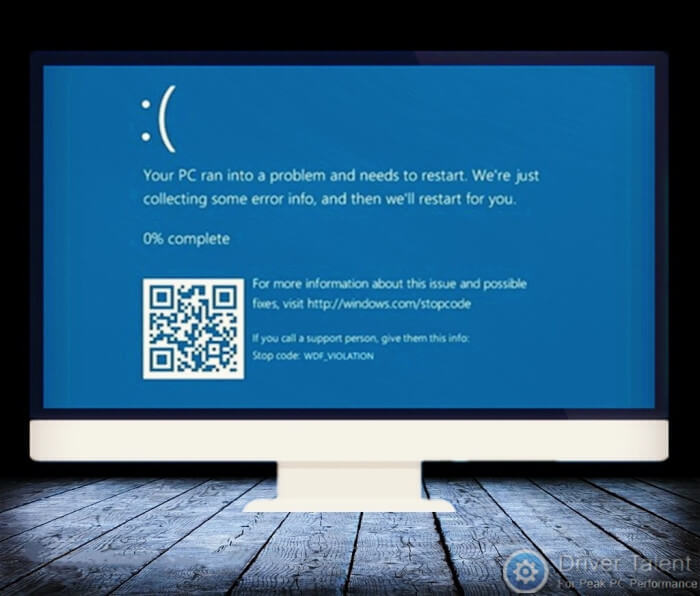
This period of time for Microsoft is doomed to be not peaceful. Various issues occurred after Windows updates released. One of the more serious issues is that a great number of HP devices using Windows 10 version 1803 or Windows 10 version 1809 experienced the WDF_VIOLATION blue screen error after installing the latest Windows 10 cumulative update.
Upon investigation, it's found that the WDF_VIOLATION blue screen error is caused by a faulty HP keyboard driver HpqKbFiltr.sys (version 11.0.3.1) which has a known incompatibility with certain HP computers on Windows 10 version 1803 and Windows 10 version 1809. The HP keyboard driver (version 11.0.3.1) was brought to these HP devices via Windows Update. To help users who are struggling with this issue get rid of the WDF_VIOLATION blue screen error, several effective solutions are listed below. If you are one of these struggling users, read on to get the tutorial.
Solution 1. Remove or Rename the Faulty HP Keyboard Driver via Command Prompt
The faulty HpqKbFiltr.sys driver is the culprit of the WDF_VIOLATION BSOD error. To address this issue, you need to remove or rename this faulty driver. If your HP computer is experiencing a blue screen and fails to load the Windows operating system, try to restart your computer to enter the Windows 10 Recovery Environment first.
Normally, Windows will attempt to enter the Windows 10 Recovery Environment to repair the system automatically when the computer fails to boot. If you are stuck in reboot loop or Windows fails to enter the Windows 10 Recovery Environment automatically, you can try to force a shutdown three times or use the installation media to enter the Windows 10 Recovery Environment. Then follow the guide below to remove the faulty HP keyboard driver.
Step 1. Select Troubleshoot at the repair screen in the Windows 10 Recovery Environment.
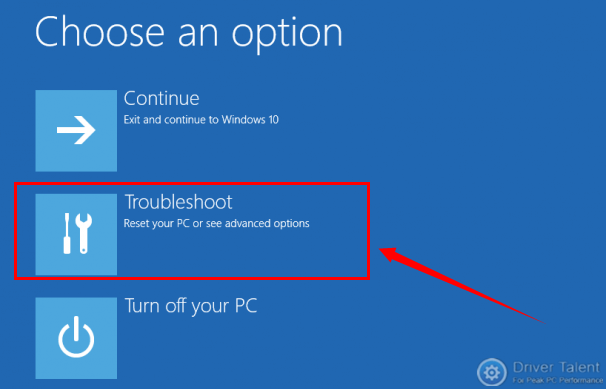
Step 2. Select Advanced options and then choose Command Prompt.
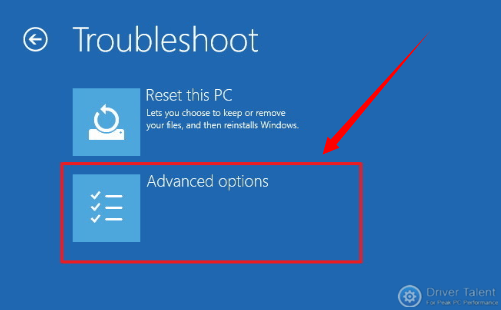
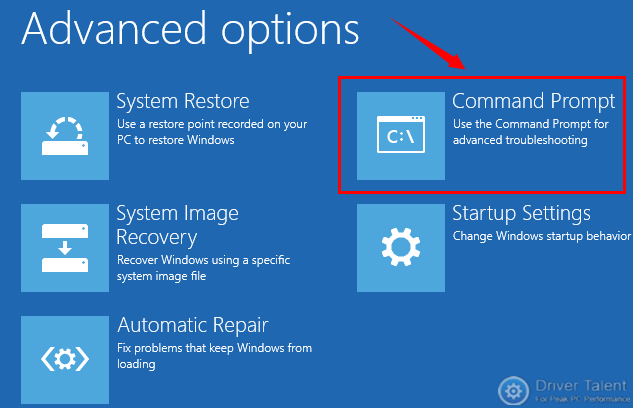
Step 3. Type the command listed below for your version of Windows into the Command Prompt window and hit Enter to run the command.
For 32-bit version of Windows:
dism /Image:C\ /Remove-Driver /Driver: C:\Windows\System32\DriverStore\FileRepository\hpqkbfiltr.inf_x86_f1527018cecbb8c2\HpqKbFiltr.inf
For 64-bit version of Windows:
dism /Image:C:\ /Remove-Driver/Driver: c:\Windows\System32\driverstore\FileRepository\hpqkbfiltr.inf_amd64_714aca0508a80e9a\HpqKbFiltr.inf
Note: If the Windows on your computer is not stored on the C: drive, replace the C: in the above commands with the appropriate drive letter.
Step 4. Exit the Windows 10 Recover Environment and reboot your computer.
If you want to rename the faulty HpqKbFiltr.sys driver, you can run the commands listed below one by one instead of the commands in the Step 3 above:
cd c:\windows\system32\drivers
ren HpqKbFiltr.sys HpqKbFiltr.sys_old
After renaming the faulty driver successfully, reboot your computer for the change to take effect.
Solution 2. Install KB4468304 to Remove the Faulty HP Keyboard Driver Automatically
To help HP users address the WDF_VIOLATION blue screen error, Microsoft has released a patch KB4468304. The KB4468304 patch will remove the faulty HP driver automatically. Therefore, if you are using HP devices, you can automatically install the KB4468304 patch via Windows Update to resolve the issue. Or you can download it here and install it manually.
The WDF_VIOLATION blue screen error on your HP computer using Windows 10 version 1803 or Windows 10 version 1809 should be resolved after you try the solutions above. If no, leave comments below to let us know. More solutions to other blue screen issues can be accessed below:
4 Fixes for Igdkmd64.sys Blue Screen Error in Windows 10/8/7
5 Ways to Fix Bugcode_USB_Driver Blue Screen Error in Windows 10

|
ExplorerMax |

|
Driver Talent for Network Card | |
| Smart and advanced file explorer tool for Windows platforms | Download & Install Network Drivers without Internet Connection | |||
| 30-day Free Trial | Free Download |







