Receive the "Windows Explorer has stopped working" error message? Don't pull your hair out! Here are 5 effective methods to resolve the Windows explorer not responding or keeping crashing issue.
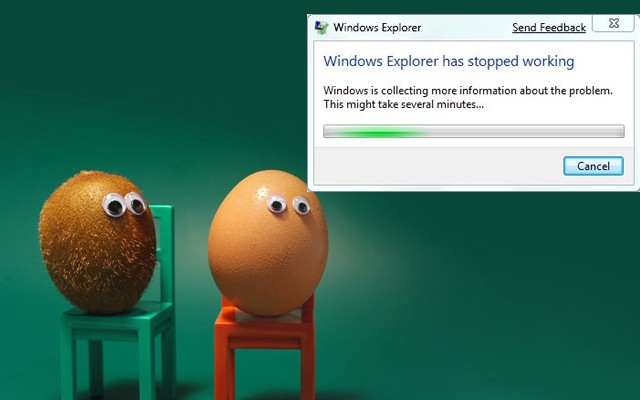
Why "Windows Explorer has stopped working" Error Takes Place
There are multiple reasons why Windows Explorer has stopped working: (1) viruses or Trojans; (2) outdated, corrupt, broken or missing display drivers; (3) a mismatch between your corrupt or missing system files and other files, etc.
5 Methods to Fix "Windows Explorer has stopped working" Error
How to fix the "Windows Explorer has stopped working" or "Windows Explorer is not responding" error? Based on how your computer is acting, choose one of the following methods to troubleshoot it.
Method 1. Download and Install Correct Graphics Drivers
If your graphics drivers are outdated, corrupt, broken or missing, "Windows Explorer has stopped working" may happen. The solution is to download and install suitable graphics drivers for your desktop or laptop. To do it, you could use Device Manager, or navigate to your PC manufacturer's official website. But it’s highly recommended to adopt a professional and reliable drivers download and update utility, like Driver Talent.
Click Download Now button to get Driver Talent directly.
Take the following steps to use Driver Talent to instantly download and install your required graphics drivers, as below:
1. Scan Your PC

Launch Driver Talent. Your outdated, corrupted, broken or missing graphics driver will be detected.
2. Download and Update Graphics Drivers
One-click "Repair" or "Update" to download and install the stable and compatible graphics drivers.

3. Restart Your PC
Follow the on-screen prompts to restart your PC.
Note: Keep in mind that backup your drivers before installing new graphics drivers in case of driver crashes. Driver Talent can also restore your drivers to a previous good-working version.
For more information on graphics drivers download and update, please see Free Download & Update Graphics Driver, Video Card Driver, Monitor Driver, Display Card Driver.
Method 2. Scan out Corrupted or Missing System Files
Take the steps below to check your corrupted or missing system files on your PC. You could use System File Checker to do it.
Step 1. Click Start and then type CMD.
Step 2. Hit the Enter key, or right-click on CMD.exe and select Run as administrator.
Step 3. Once Command Prompt is open,type SFC /Scannow command and then press Enter.
Step 4. System File Checker will scan out your corrupted or missing system files and then repair them.
Step 5. Reboot your computer.
Method 3. Detect Virus or Malware Infection
If your computer is infected with malicious viruses or malware infection, the "Windows Explorer has stopped working" error may happen owning to problems with application performance. Use a piece of antivirus software to detect the virus or malware infection that may be hiding on your computer.
Method 4. Run Diagnostics Tool to Check Computer RAM
The failing memory could result in the Windows Explorer stopped working or not responding error. You could make use of the Windows Memory Diagnostics Tool to check your system memory. Here’s how.
Step 1. Click Start, type Memory Diagnostics and select Memory Diagnostics.
Step 2. Once the Windows Memory Diagnostics Tool window shows up, select Restart Now and Check for Problems.
Method 5. Perform a System Restore
If all the aforementioned methods have been tried and the "Windows Explorer has stopped working" error still persists, you can use Driver Talent to perform a system restore to roll your computer to a working state. For information on how to perform a system restore, please see How to Fix System Issues with System Restore after Windows 10 Update.
If you discover any other troubleshooting methods to fix the Windows Explorer has stopped working or not responding error, share with us in the comment section below. Thanks a lot.









