
Grand Theft Auto V (GTA V) is a popular action-adventure game that is developed by Rockstar North and published by Rockstar Games. Ever since its release, it has been well received for its amazing multiple protagonist design, presentation, open world and gameplay. However, many people are complaining that Grand Theft Auto 5 keeps crashing. This article will introduce top 8 solutions to fix the GTA 5 crashing issue.
Contents:
Solution 1. Check the CPU overheating
Solution 2. Update the graphics drivers
Solution 3. Update the Microsoft Visual C++ Redistributable
Solution 4. Install latest GTA 5 update
Solution 5. Check for Windows Updates
Solution 6. Perform a clean boot
Solution 7. Reset the graphics settings
Solution 8. Turn on Vertical Sync
Solution 1. Check the CPU overheating
If the CPU of your computer is overheating, you may encounter crashing issue when you are playing GTA 5. So you had better check your CPU and avoid overheating. If the side of the tower case or underneath the laptop is overheating, take the PC to a technician who can open it up and fix it for you. After the overheating issue is fixed, launch GTA 5 and check to see if the crashing error is solved. If not, try next solution.
Solution 2. Update the graphics drivers
A corrupted or outdated graphics driver (also known as display driver) can cause game crashing or freezing issues. So, you should try to update your graphics drivers to see if it can fix the GTA V crashing problem. Now, download Driver Talent and buy Pro version. Then follow the steps below to get the latest graphics driver certified by your hardware manufacturers (AMD, NVIDIA, Intel, Realtek...).
Step 1. Click Scan to detect your drivers.
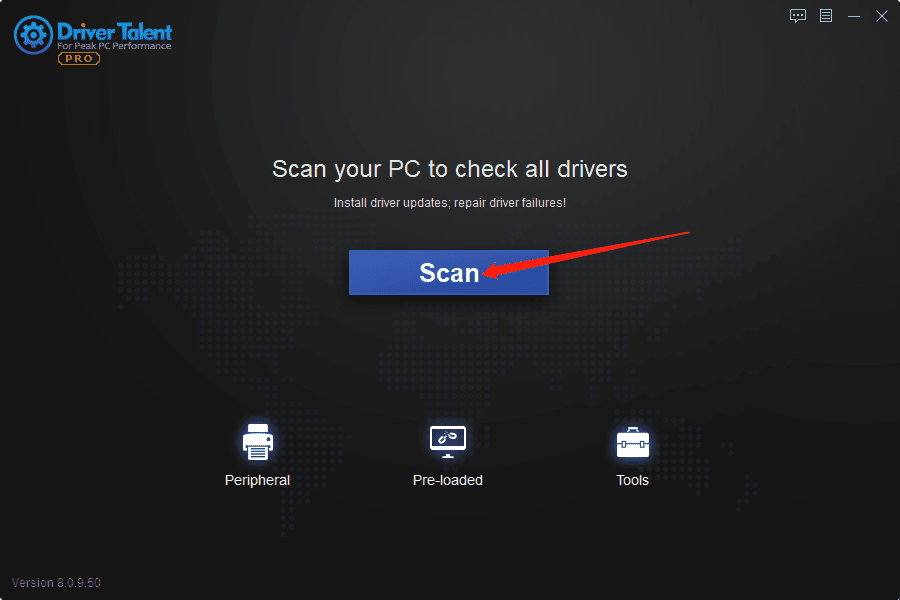
Step 2. Click Update to download and install newer version of drivers.
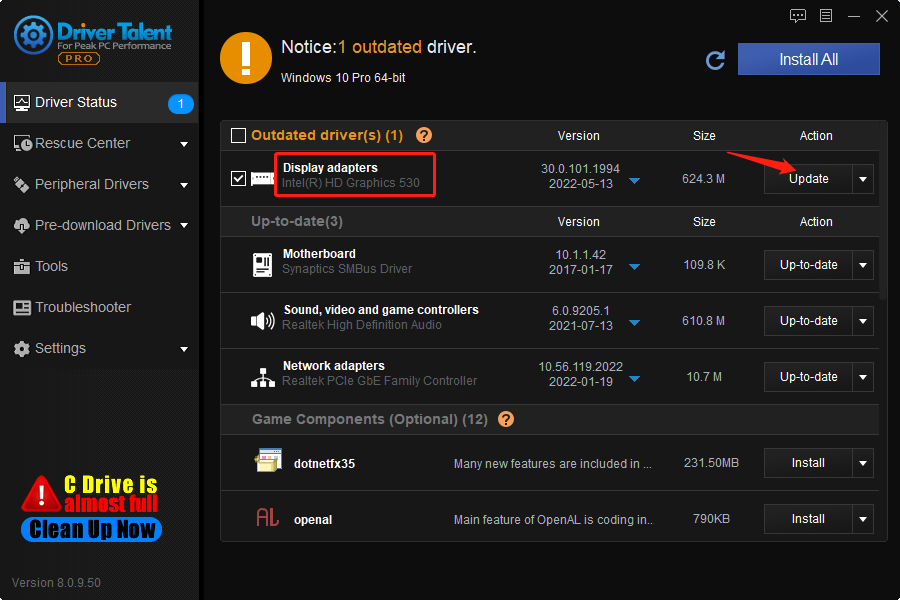
Step 3. Restart your computer.
Check to see if the Grand Theft Auto crashing issue is fixed.
Solution 3. Update the Microsoft Visual C++ Redistributable
The Microsoft Visual C++ Redistributable installs Microsoft C and C++ (MSVC) runtime libraries that are necessary for a lot of applications, including many game applications. Microsoft Visual C++ Redistributable is regarded as a game driver/game component. If it is outdated, games may crash or freeze. So when you have crashing or freezing issues in Grand Theft Auto V, you should try to update the Microsoft Visual C++ Redistributable. To do so, download Driver Talent and activate Pro version. Then take the steps below to fix the GTA 5 crashing problem.
Step 1. Scan.
Step 2. Find the newest Microsoft Visual C++ game driver under the list of Game Components, and click Install.
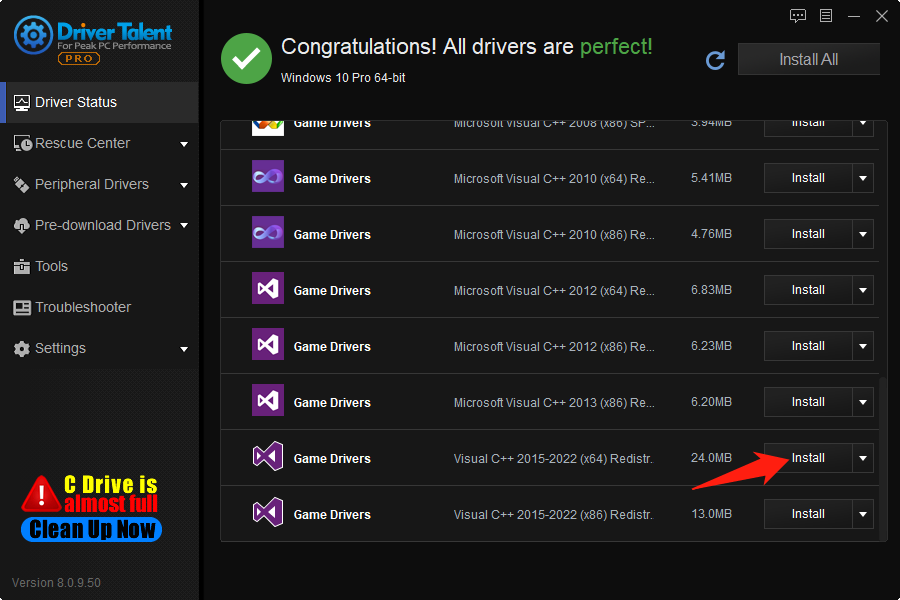
Step 3. Click Continue.
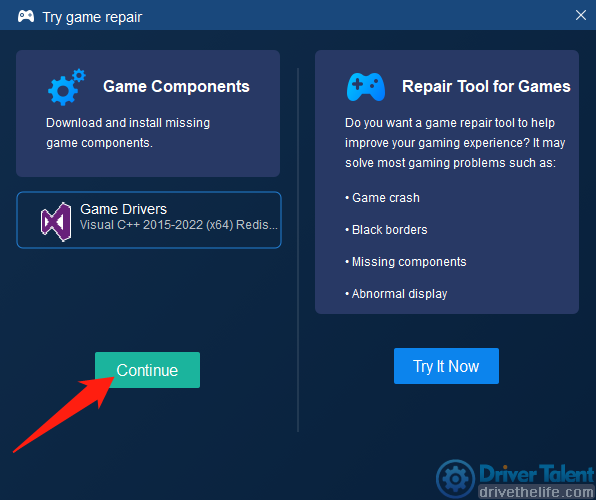
Step 4. Reboot your PC.
Solution 4. Install latest GTA 5 update
Developers keep releasing new updates for applications to fix bugs and improve the performance. It is necessary to keep your GTA up-to-date at all times. You can download and install the latest update for GTA V through Steam Game Launcher or from the official website.
Solution 5. Check for Windows Updates
Step 1. Press Win and I on the keyboard altogether.
Step 2. Click Update & Security.
Step 3. Under Windows Update, find and click Check for updates.
Step 4. If there's a Windows update, click Download and install.
When the installation is completed, check to see if the GTA 5 can run properly.
Solution 6. Perform a clean boot
Sometimes some unnecessary programs running in the background may cause a conflict with the game and lead to game crashing, freeezing or not working. So you can try to close all unnecessary programs to allow the game run smoothly.
Step 1. Press Win and R on the keyboard altogether.
Step 2. Type msconfig in the Run box and then click OK.
Step 3. Check the box before Hide all Microsoft services in the Services section.
Step 4. Uncheck the box before the unnecessary program and click OK.
You should not close the services from your hardware manufacturers, such as Nvidia, Intel, AMD and Realtek.
Step 5. Press Ctrl, Shift and Esc altogether.
Step 6. Under Task Manager, Click on Startup.
Step 7. Select the application and click Disable.
You should close the unnecessary programs one by one.
Solution 7. Reset the graphics settings
Many players reported that lowering the graphics and resetting it to normal fixed the GTA 5 crashing error.
Step 1. Launch Grand Theft Auto 5 and open the Settings.
Step 2. Click on Graphics, and then scroll down.
Step 3. Set the following options to Normal.
| Texture Quality | Shadow Quality | Grass Quality |
| Shader Quality | Reflection Quality |
Solution 8. Turn on Vertical Sync
Vertical Synchronization (VSync) a display option that helps to create create stability by synchronizing the image frame rate of the game with the display monitor refresh rate. The game may crash or freez if the VSync isn't synchronized. So, you should turn on VSync to see if it can solve the GTA 5 crashing issue.
Step 1. Launch GTA 5 and open the Settings.
Step 2. Click on Graphics, and then scroll down.
Step 3. Locate VSync and then turn it ON.
Step 4. Reboot your PC.
Hope these 8 solutions can help you fix the Grand Theft Auto 5 crashing issue. If you still have other problems, please leave a message in the comment section below.
Read more:
1. How to Fix FIFA 22 Crashing & Not Working on PC
2. Fix Diablo Immortal Crashing or Not Launching
3. Latest Intel Arc Graphics Driver Supports for Sniper Elite 5: 30.0.101.1735
4. NVIDIA GeForce Game Ready for Hitman 3 and Sniper Elite 5: Graphics Driver 512.95
5. How to Fix Epic Games Launcher Unsupported Graphics Card Error
6. Intel Arc Graphics Driver 30.0.101.1732 Fixes Bugs in PUBG, FIFA 22 and CS: GO









