
Creators of the Diablo, Warcraft, StarCraft, and Overwatch series, Blizzard Entertainment is one of the most successful and influential publishers in the computer game industry. Recently, Blizzard Entertainment has released a new free-to-play video game called Diablo Immortal.
Just like some new releases, many players encounter startup crashing or not launching issues when trying to play Diablo Immortal. The Diablo Immortal crashing or not launching issues can be caused by an outdated driver, the outdated game version or Windows build, errors with Microsoft Visual C++ Redistributable, or software conflict. This post will present 8 effective solutions to help you fix the Diablo Immortal crashes or not loading issues.
Contents:
Solution 1. Run Diablo Immortal as administrator
Solution 2. Verify the integrity of game files
Solution 3. Update the graphics drivers
Solution 4. Update Microsoft Visual C++ Redistributable
Solution 5. Check for Diablo Immortal updates
Solution 6. Check for Windows Updates
Solution 7. Perform a clean boot
Solution 8. Reinstall Diablo Immortal in new directory
Before trying the solutions below, you had better check to see if your computer meets the minimum system requirements of Diablo Immortal.
CPU: Intel Core i3 or AMD FX-8100
Video Card: NVIDIA GeForce GTX 460, ATI Radeon HD 6850, or Intel HD Graphics 530
Pixel Shader: 5.0
Vertex Shader: 5.0
RAM: 4 GB
Operating System: Windows 7/8/10/11 (64-bit)
If you are sure that your computer meets the minimum requirements, move on to the following solutions to fix the crashes/launching problems in Diablo Immortal.
Solution 1. Run Diablo Immortal as administrator
Step 1. Right-click on the Diablo Immortal shortcut.
Step 2. Select Properties.
Step 3. Click Compatibility.
Step 4. Click the Run this program as an administrator checkbox.
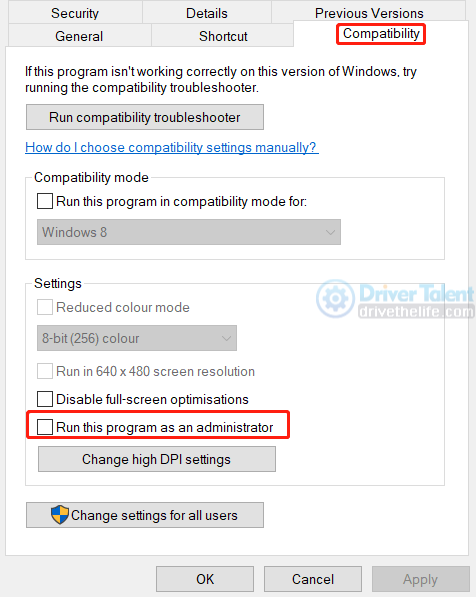
Step 5. Select Apply and then click OK.
Run Diablo Immortal to see if it can work properly. If not, try next solution.
Solution 2. Verify the integrity of game files
Sometimes the game will not able to load or crash when the game files are corrupted. So you should try to verify the integrity of the game files to fix the not working properly issues.
Step 1. Launch the Battle.net client.
Step 2. Click the Diablo Immortal icon.
Step 3. Select the cogwheel icon (settings).
Step 4. Click Scan and Repair.
Step 5. Click Begin Scan.
Step 6. When the repair is completed, close the Battle.net client.
Step 7. Restart your PC.
Solution 3. Update the graphics drivers
An outdated graphics driver(also known as display driver) can cause launching failure or crashing issues in games. So update your graphics drivers when the Diablo Immortal doesn't run properly on your computer. To do so, download Driver Talent and buy Pro version. Then follow the three steps below to get newer graphics driver.
Step 1. Click Scan.
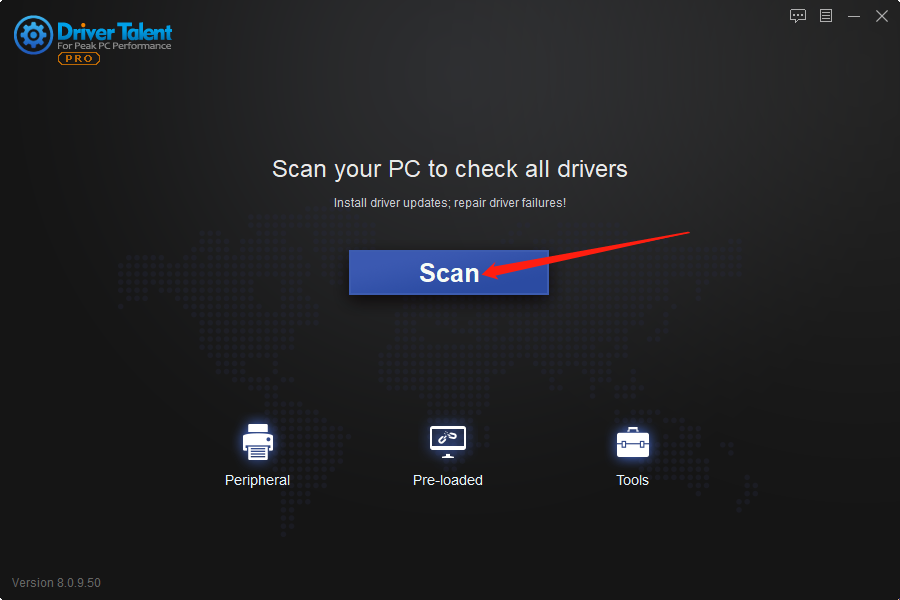
Step 2. Click Update to get newer graphics driver.
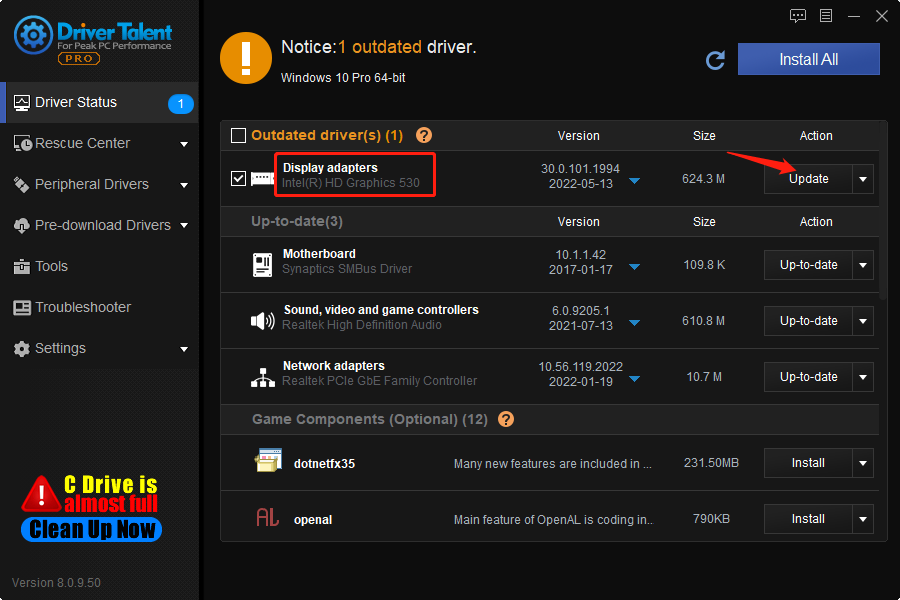
Step 3. Restart your computer.
Check if the problem is fixed. If not, try next solution.
Solution 4. Update Microsoft Visual C++ Redistributable
Microsoft Visual C++ Redistributable is one of the necessary game components for a lot of PC games. Try to update the Microsoft Visual C++ Redistributable on your computer when the Diablo Immortal crashes or won't launch. Driver Talent can help to update the game components (also called game drivers) quickly and safely. After downloading Driver Talent and activating the Pro version, follow the steps below to fix the Diablo Immortal not launching or crashes errors.
Step 1. Scan.
Step 2. Find the newest Microsoft Visual C++ game driver under the list of Game Components and click Install.
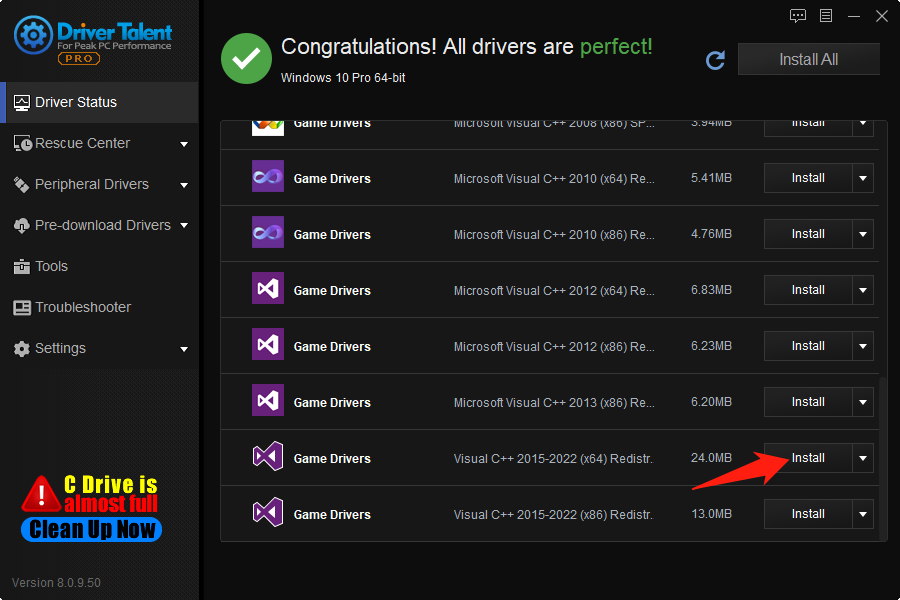
Step 3. Click Continue to install the new Microsoft Visual C++ Redistributable.
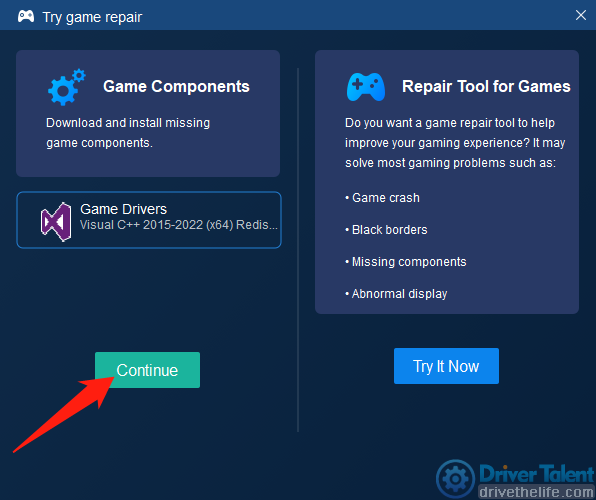
Step 4. Restart your PC.
Solution 5. Check for Diablo Immortal updates
The latest update often brings fixes for some known issues and improvement. Many game palyers stated that updating games to the newest version can fix the launching, freezing and crashing issues.
Step 1. Launch the Battle.net client.
Step 2. Click the Diablo Immortal icon.
Step 3. Select the cogwheel icon (settings).
Step 4. Click Check for Updates.
If there's an update, download and install it.
Solution 6. Check for Windows Updates
Step 1. Press Win and I at the same time to open Windows Settings menu.
Step 2. Click Update & Security.
Step 3. Under the Windows Update section, click Check for updates.
Step 4. If there's an update, click Download and install.
Solution 7. Perform a clean boot
Some applications running in the background can have great effect on other applications, like games, so you can try to perform a clean boot to solve the Diablo Immortal not launching or crashing errors.
Step 1. Press Win and R at the same time to open the Run box.
Step 2. Type msconfig and click on OK.
Step 3. Go to the Services tab and then check the box before Hide all Microsoft services.
Step 4. Uncheck all services except the services from the manufacturers of your hardware (NVIDIA, Intel, AMD, Realtek...).
Step 5. Click on OK.
Step 6. Press Ctrl, Shift and Esc at the same time.
Step 7. Under Task Manager, select Startup.
Step 8. Select the application and click Disable.
You should disable the unnecessary programs one by one.
Step 9. Restart your computer.
Solution 8. Reinstall Diablo Immortal in new directory
If the Diablo Immortal launching issues or crashing issues still occur after trying all the solutions above, you may need to reinstall Diablo Immortal in a new directory. Usually the default installation directory for games should be C drive, so try to reinstall Diablo Immortal in other drives.
Hope these solutions can help you fix the Diablo Immortal crashes or not launching problems. If you still have any other problems, please contact us in the comment section below.
Read more:
1. Latest Intel Arc Graphics Driver Supports for Sniper Elite 5
2. NVIDIA GeForce Game Ready for Hitman 3 and Sniper Elite 5: Graphics Driver 512.95
3. AMD Adrenalin 22.5.2 improves DirectX 11 performance and supports Sniper Elite 5
4. Intel Arc Graphics Driver 30.0.101.1732 Fixes Bugs in PUBG, FIFA 22 and CS: GO
5. Intel Graphics Driver 30.0.101.1960 Adds Support for Alder Lake HX









