D3dx9_42.dll missing or d3dx9_42.dll files not found issue is one of the DLL files problems during Windows users' computing or gaming. Due to the absence of the d3dx9_42.dll file, the related game, program or application can’t run properly. And you may receive an error message like "This program can’t start because d3dx9_42.dll is missing from your computer. Try reinstalling the program to fix the problem."
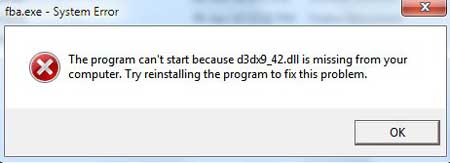
Why There Is D3dx9_42.dll Missing or Not Found Error?
Many factors can cause d3dx9_42.dll file missing error:
1. Incorrectly program install or uninstall. The related DLL file will not be installed during some games or applications install, or the file is deleted when you remove some programs. Then you may have the d3dx9_42.dll file missing error, d3dx9_43.dll missing error, D3DCompiler_47.dll missing error, missing .Net Framework, etc.
2. Changes to Windows OS. Some Windows OS versions default to install DLL files while some lower version not. This can also result in d3dx9_42.dll not found problem after you update or downgrade the system.
3. Virus or malware. If your computer is infected with virus or if you install some malware on the PC, you may suffer the d3dx9_42.dll missing error.
4. Program conflicts. Defaulting to install DirectX 11, Windows 7 cannot be compatible well with games or software based on DirectX 9, which can cause the DLL file not found error.
To fix d3dx9_42.dll missing or not found error on your Windows 10, 8.1, 8, 7, Vista or XP computer, here we've had a viable solution for your reference:
Use DLL Files Repair Utility to Fix D3dx9_42.dll Missing or Not Found Error
You can manually download and install proper DLL file from some website, but if you prefer a one-click solution, we highly recommend you use Driver Talent, a safe DLL files repair utility, to one-click fix the d3dx9_42.dll not found or missing issue. Driver Talent is a professional computer components manager, which can automatically recognize your system type and install the best-matched DLL files, game components, Windows drivers for the PC.
You can get the DLL files repair utility directly via the download button above. And here are 3 easy steps to install the d3dx9_42.dll you need:
Step 1. Scan PC for Missing D3dx9_42.dll File
Launch Driver Talent. Click the "Scan" button to start Windows OS components detecting. If there are any faulty game components, drivers or DLL files, it will list them after the scanning.

Step 2. Download and Install D3dx9_42.dll File
Go to the "Toolbox" menu, click the "Conqueror Live" icon.
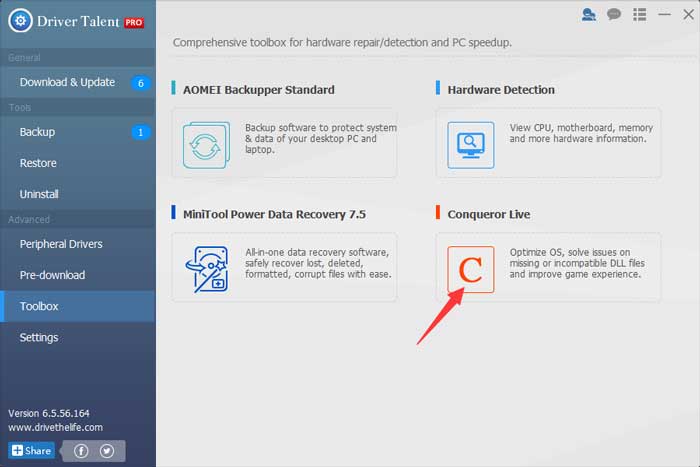
Type "d3dx9_42.dll" into the search bar under the "DLL Fixer" tab. Click the "Search".
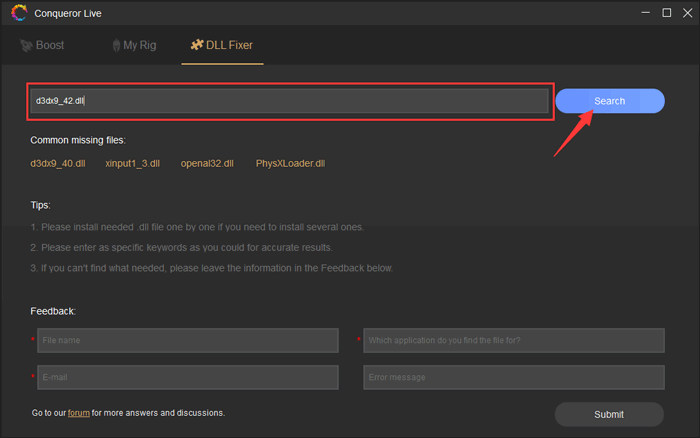
Click the d3dx9_42.dll file name showing up on the list, and then click the "Repair" or "Install" button to install the DLL file.
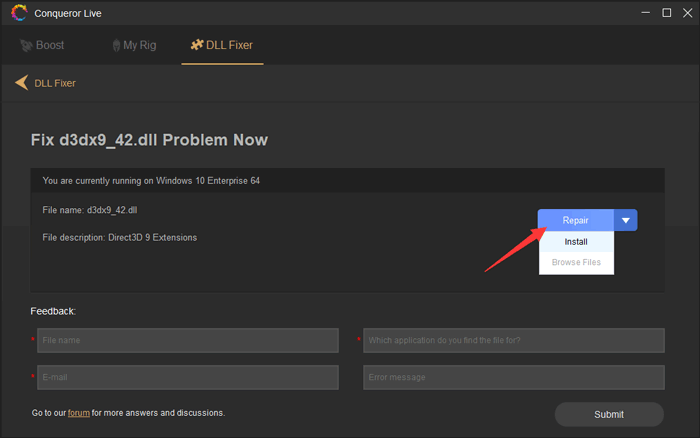
Step 3. Restart to Solve D3dx9_42.dll File Missing Error
After the d3dx9_42.dll file install, you can perform a restart to make the changes take effect.
Note: To prevent your Windows computer from other system errors, it is better to backup the drivers or files. Also, use Conqueror Live in the Toolbox to boost the computer for peak game experience.
Any questions on the d3dx9_42.dll missing or not found issue, please drop a line in the comment section below. For more technical support, you could click the LEFT MENU on this page. If you run into any Windows gaming-related issues, please check out the Game Solutions sector.









