How to Fix the PC crashing but sound continue at gaming
Jul. 10, 2025 / Updated by Renata to Gaming Solutions
What Causes Games to Crash on PC?
There are several factors that can cause games to crash on a PC. Here are some of the most common ones:
Incompatible hardware: Games require a certain level of hardware to run properly. If your computer does not meet the game's minimum system requirements, it can cause the game to crash.
Outdated drivers: Graphics card, sound card, and other device drivers need to be updated regularly to ensure they are compatible with the latest games.
Overheating: When your computer gets too hot, it can cause the system to crash. This can happen if your computer's cooling system is not working properly or if the game you are playing is too demanding for your computer's hardware.
Corrupted game files:If the game files are corrupted or damaged, the game may crash or fail to launch.
Running too many programs: If you are running too many programs in the background while playing a game, it can cause the game to crash.
Malware or viruses: Malware or viruses can cause all sorts of issues on your computer, including game crashes.
Software conflicts: Sometimes, software conflicts can cause games to crash. For example, if two programs are trying to access the same resource at the same time, it can cause a conflict that leads to a crash.
Operating system issues: If your operating system is not up to date or has become corrupted, it can cause games to crash.
To avoid game crashes, make sure your computer meets the game's minimum system requirements, keep your drivers up to date, maintain proper cooling, and avoid running too many programs in the background.
 (1).png)
When the video game crashes but sound continues while gaming, there are a few things you can do to try and resolve the issue:
If your PC is crashing while playing games, but you can still hear the sound, it could be due to a few different reasons.
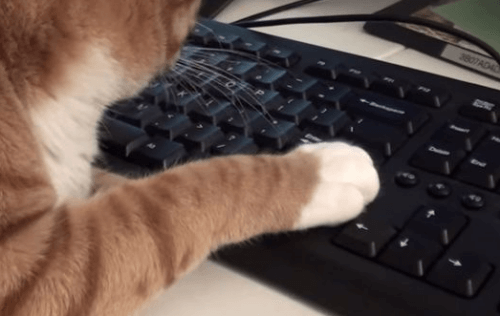
Here are some solutions you can try to do and fix game crashing issue
Update your graphics card drivers:Outdated or faulty graphics card drivers can cause a game to crash while the sound continues. Updating your drivers to the latest version can help.
You can download a free Driver Updater, Driver Talent, is designed to help you manage your computer's drivers, ensuring that they are always up-to-date and functioning optimally, which is an essential tool for anyone who uses a computer regularly, whether for work or personal use.
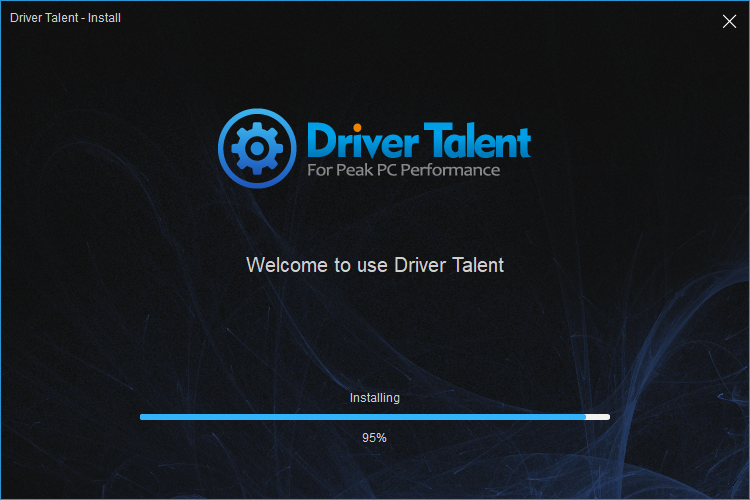
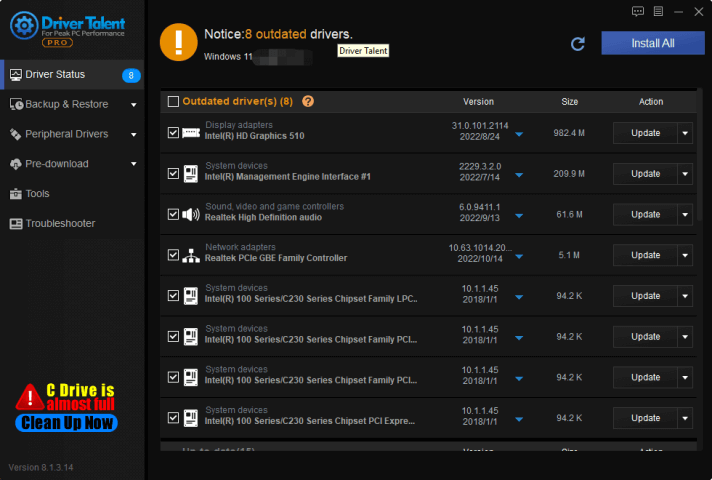
Lower game settings: If your computer does not meet the recommended system requirements for the game you are playing, lowering the graphics settings can help reduce the load on your hardware and prevent crashes.
Check your cooling system: Overheating can cause your PC to crash. Make sure that your computer's cooling system is working properly and clean the inside of your PC if it is dusty.
Verify game files: Corrupted game files can also cause a game to crash while the sound continues. Verify the integrity of your game files through the game launcher or through Steam to ensure they are not corrupted.
Run the game as an administrator: Running the game as an administrator can sometimes fix issues related to file permissions that cause crashes.
To run a game as an administrator on a Windows PC, you can follow these steps:
Right-click on the game shortcut or executable file.
Select "Run as administrator" from the context menu.
If prompted by User Account Control, click "Yes" to allow the program to make changes to your device.
The game should now launch with elevated privileges, which may be necessary for certain features or to bypass security restrictions.
Alternatively, you can set the game to always run as administrator by following these steps:
Right-click on the game shortcut or executable file.
Select "Properties" from the context menu.
Click on the "Compatibility" tab.
Check the box next to "Run this program as an administrator."
Click "Apply" and then "OK" to save the changes.
The game should now always launch with elevated privileges when you double-click on its shortcut or executable file.
Scan your system for malware: Malware or viruses can cause all sorts of issues on your computer, including game crashes. Run a full system scan using an antivirus program to detect and remove any potential threats.
Check your hardware:A faulty component such as a failing hard drive, a bad RAM module or a damaged graphics card can cause crashes. Use diagnostic software to test your hardware.
Reinstall the game: If all else fails, try uninstalling and reinstalling the game to see if that resolves the issue.
 (1) (1).png)
Related Articles:
Fixed Hogwarts Legacy Stuttering/Low FPS or Freezing
Elden Ring Screen Freeze but Sound Continues
[SOLVED] Assassin's Creed Valhalla PC Crashing
How to fix Returnal Crashing/Flashing Back on PC
HITMAN™3 Crashes/Screen Freeze Nvidia/AMD on Windows 10/11
Top 7 ways of troubleshooting the Fortnite Crashing
Assassin's Creed Valhalla: Low FPS and No Sound
Overwatch 2: Fix low FPS/Stuttering on Windows 8/10/11
Fixed: Atomic Heart Screen Flickering/Tearing Issue
Top 5 Solutions for No Sound in World of Warcraft

|
ExplorerMax |

|
Driver Talent for Network Card | |
| Smart and advanced file explorer tool for Windows platforms | Download & Install Network Drivers without Internet Connection | |||
| 30-day Free Trial | Free Download |








