Driver signature enforcement comes with some changes after the Windows 10 anniversary update, aka version 1607, which result in failing installation of many third-party drivers. Instead of the PCs updated or upgraded from a previous version of Windows, the driver signing changes only affect those PCs installed Windows 10 anniversary or version 1607 directly.
Driver signature enforcement on Windows 10 anniversary will only recognize Kernel mode drivers that are digitally signed by the Windows Hardware Developer Center Dashboard Portal. Though this is a good feature for PC security, you can only update drivers from Windows Update, which will automatically download drivers and force you to install them.
Read More:
This means the hardware associated with the drivers won't be used as normal unless the drivers are digitally verified by Microsoft. If not, driver issues will occur, like Bluetooth not working issue, unidentified network problem, Windows 10 VIDEO DXGKRNL FATAL ERROR blue screen, etc. But what if Windows 10 anniversary users want to install drivers downloaded from some manufacturers' websites but without driver signatures?
How to Disable Driver Signature Enforcement on Windows 10 Anniversary
Below are solutions for the driver signature issue on Windows version 1607 or Windows 10 anniversary.
Solution 1: Run Test Mode on Windows 10 Anniversary
Test mode is added to Windows by Microsoft so that users can test programs like drivers without having to provide the digital signature. If you run the test mode on the PC, you will have watermark like “Test Mode Windows 10 Enterprise Build 10240” in the lower-right corner of the desktop, depending on your version of Windows.
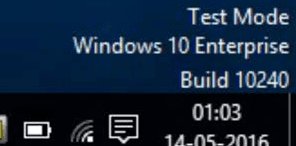
To fix the driver signature issue on Windows 10 anniversary in Test mode, follow the step below:
1. Use Windows shortcut keysWin + X to launch the Jump List and select Command Prompt (Admin).
2. Type command bcdedit -set TESTSIGNING ON into the dialog window and hit the Enter key.
3. Close the window and restart the PC.
Note:
1. You may not that into the watermark test mode creates on your desktop and if you want to disable this, type bcdedit -set TESTSIGNING OFF into the Command Prompt and hit Enter.
2. Test mode always allows you to install unsigned drivers, including malicious drivers. Make sure you have run an antivirus program on the PC in case system issues like DRIVER_IRQL_NOT_LESS_OR_EQUAL Error, PC slow boot, graphics error 43, etc. occur.
Solution 2: Turn off Secure Boot and Disable Driver Signature Enforcement
Step 1: Turn off the Secure Boot in BIOS
Firstly, you need to enter Windows 10 BIOS and turn off the Secure Boot.
1. Open Settings and select Update & security.
2. Choose Recovery tab and then click on the button Restart now.
3. Click Troubleshoot when the bluescreen appears. Click Advanced options and then UEFI Firmware Settings.
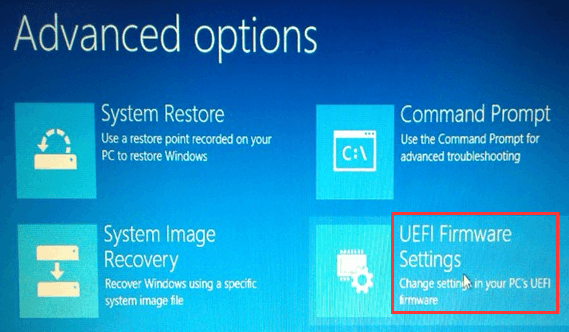
4. Choose Restart and enter BIOS setup utility interface.
5. Choose Security tab and turn off the Secure Boot.
Step 2: Disable Driver Signature Enforcement in Command Prompt
Once you've finished the steps above, restart the PC and enter Windows 10 anniversary. Then follow the steps below to disable driver signature:
1. Launch the Jump List and select Command Prompt (Admin).
2. Type bcdedit.exe /set nointegritychecks on into the dialog box and hit Enter.
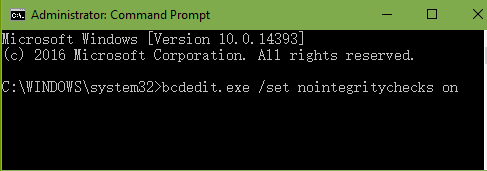
3. Install the third-party drivers you need with driver download and update utility, Driver Talent, and restart the PC.
This is a workable method to avoid the driver signature enforcement on Windows 10 anniversary.
Note:
1. The Secure Boot must be OFF, or you won't be able to disable driver signature enforcement in the following steps. In another word, if you disable driver signature enforcement via modifying the group policy or pressing the F7 key without turning off the Secure Boot, you may experience a bluescreen of death (BSoD) when reboot the PC.
2. If you want to recover the driver signature enforcement on Windows 10 anniversary, just type bcdedit.exe /set nointegritychecks off into the Command Prompt and hit Enter.
3. If you have no Driver Talent, the professional driver download and update utility, installed on your PC, you can click the button below to have one.
4. Back up important drivers before any system changes.
5. Create a system restore point in case any system issues occur suddenly.
Read More:
If you still have questions on how to disable windows 10 anniversary driver signature enforcement, please write to us in the comment section below.









