Are you tortured by the CD or DVD drive not recognized in Windows 10 issue? No worries. There are various reasons why a CD or DVD drive is not working on a Windows 10 computer. Here are top 4 fixes for the CD or DVD drive not recognized or detected in Windows 10.
Method 1. Run Hardware and Devices Troubleshooter to Fix CD/DVD Drive Not Recognized in Windows 10
The CD or DVD drive not recognized in Windows 10 issue could occurs if the configuration information is incomplete or damaged. You could run the Hardware and Devices Troubleshooter to get it fixed. To open the Hardware and Devices troubleshooter, follow these steps:
Step 1. Press the Windows key + R altogether to launch the Run dialog box
Step 2. Type “control panel” and hit Enter to open Control Panel
Step 3. In the search box of Control Panel window, type “troubleshooter”, and then click Troubleshooting when displayed
Step 4. Under Hardware and Sound, click Configure a device.
Note: You may be prompted to enter an administrator password or provide confirmation, just type the password or provide confirmation.
Step 5. The Hardware and Devices Troubleshooter window will open, and click Next to run the troubleshooter
Method 2. Use Command Prompt to Resolve CD/DVD Drive Not Detected after Windows 10 Update
Some Windows users report that use the Command Prompt could resolve the CD or DVD drive not detected problem in Windows 10 in some situations. Do the following steps:
Step 1. Right-click on the Start button and select Command Prompt (admin)
Step 2. Paste the command below into the Command Prompt window and then hit Enter:
reg.exe add "HKLM\System\CurrentControlSet\Services\atapi\Controller0" /f /v EnumDevice1 /t REG_DWORD /d 0x00000001
Step 3. Restart your computer
Method 3. Update CD/DVD Driver
An outdated CD or DVD driver could cause the CD or DVD drive not recognized problem in Windows 10. In this case, you need to update your CD or DVD driver. If you are a computer novice, or never think the driver update is a thing you'll be interested in, it’s highly recommended to use a reliable automatic driver update utility like Driver Talent, which could detect your out-of-date CD or DVD driver instantly and then automatically download and install the most updated version in 2 minutes.
Click the button below to free download Driver Talent directly.
Follow these 3 straightforward steps to download and update the correct CD/DVD driver with Driver Talent to fix the CD/DVD not recognized issue in Windows 10.
1. Scan Your PC
Click “Scan” to perform the scanning process of your computer. Driver Talent will list all your outdated, corrupt, broken or missing drivers.

2. Update Your Drivers to Fix CD/DVD Drive Not Detected in Windows 10
One-click “Repair” to get the problematic CD or DVD driver fixed within 2 minutes. You also have the option to click “Update” to keep all your Windows 10 drivers up to date. But don’t update what ain’t broken for stability purpose.

3. Restart Your PC
Restart your PC to apply the CD or DVD driver update.
You may also like to check out:
Note: Bear in mind that back up you drivers with Driver Talent before installing any new drivers in case of driver crashes or other computer issues.
Apart from being a driver download and update software application, Drive Talent sports other premium features, such as drivers restore, drivers uninstall, system restore, drivers pre-download for another PC, PC Repair (no sound, no video, no Wi-Fi etc.), hardware detection, VR support check and PC speed up, etc.
Method 4. Create a Registry Key
In some situations, creating a registry key for the CD or DVD drive could troubleshoot the CD or DVD drive not recognized problem in Windows 10. Follow these steps:
Step 1. Press the Windows key + R altogether to launch the Run dialog box
Step 2. Type in “regedit” and press Enter
Step 3. When the Registry Editor window opens, go to the following path:
HKEY_LOCAL_MACHINE\SYSTEM\CurrentControlSet\Services\atapi
Step 4. Right-click on “atapi”, select New and then click Key
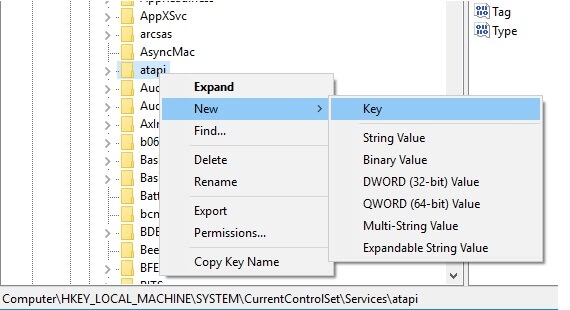
Step 5. Type “Controller0” and hit Enter to create a new key Controller0 under atapi key
Step 6. Right-click on the Controller0 key and select New > DWORD (32-bit) Value
Step 7. Type “EnumDevice1” and press Enter to create new DWORD EnumDevice1
Step 8. Right-click on EnumDevice1 and select Modify
Step 9. Set the value to “1” in Value Data box and click OK
Step 10. Close Registry Editor and restart your PC
You may also like to check out:
If you find other effective fixes for the CD or DVD drive not recognized or detected problem in Windows 10, please drop a line in the comments section below.









