"My Windows 10 gets stuck on the wireless hotspot error 'We can't set up mobile hotspot. Turn on WiFi.' when I try to set up a Windows mobile hotspot. The settings are disabled and I don’t know how to fix it."
Mobile hotspot is a convenient Windows 10 feature that enables us to get access to the high-speed Internet with our smart phone, tablet, or other WiFi-enabled mobile devices. But some users may encounter no WiFi available on the devices. In this case, they try to create a WiFi hotspot via the Windows Settings, only to find a red error message that says "We can't set up mobile hotspot. Turn on WiFi."
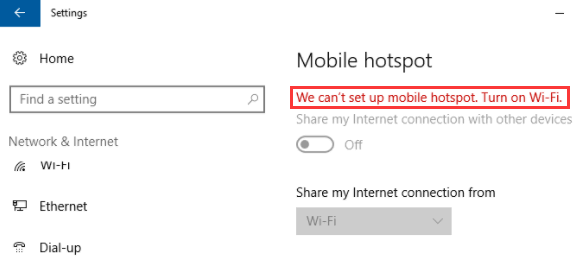
Today, we'll have a close look at how to fix the "We Can't set up mobile hotspot. Turn on WiFi." Windows 10 hotspot issue. The following are some of the most effective solutions you can use to fix the error. Please take your time following the steps. If the previous one workaround didn’t troubleshoot the issue, please try another one.
Note: Before the fixing, make sure your WiFi router is working fine, or the Ethernet is available.
New Update: Some users reported that disabling the Bluetooth adapter in the Device Manager can help resolve this issue. Maybe you can have a try.
Way 1. Modify Properties of Network Adapter on Windows 10
In this method, you need to check the properties of your network adapters in Device Manager to solve the "We can't set up mobile hotspot. Turn on WiFi." error on Windows 10.
Step 1. Change Properties of Wireless/Ethernet Network Adapter
1. Use Windows shortcut keysWin + X.
2. Select the Device Manager.
3. Go to the View menu.
4. Enable the Show hidden devices option.
5. Expand the Network adapters entry.
6. Double-click the current working network adapter, for example, Qualcomm Atheros Wireless Network Adapter or Realtek PCIe GBE Family Controller.
7. Go to the Advanced tab.
8. Select the 802.11n/g/b or option with that mark from the list of Property.
9. Select Long only from the drop-down menu of Value on the right side.
10. Click OK.
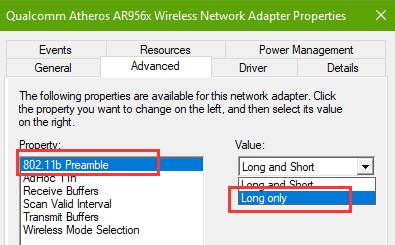
See Also:
Step 2. Change Properties of Microsoft Hosted Network Virtual Adapter
1. In the Device Manager, right-click the Microsoft Hosted Network Virtual Adapter.
2. Select Disable device.
3. Click the Yes button.
4. Right-click it again to select Enable device.
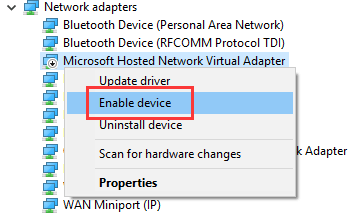
5. Double-click the adapter to open the Properties.
6. Go to the Power Management tab.
7. Uncheck the Allow the computer to turn off this device to save power.
8. Click the OK button.
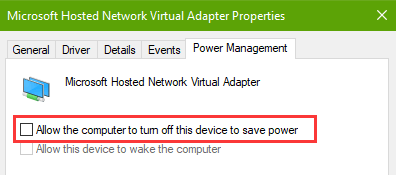
Way 2. Use Command Line to Fix "We Can't Set up Mobile Hotspot. Turn on WiFi." Error
You can use some command line to enable the hostednework and change the network adapter settings to make your mobile hotspot available on your Windows 10 desktop or laptop.
Step 1. Type Command in Command Prompt
1. Right-click the Start menu.
2. Select the Command Prompt (Admin). (Note: For Windows 10 Creators Update users, you can go to the Start menu and find Command Prompt under the category W. Do right-click the program for More and select Run as administrator.)
3. Type into the command line below:
netsh wlan set hostednetwork mode=allow ssid= WiFi NAME key= PASSWORD (Note: Set your favorite WiFi name after the ssid and password after the key.)
4. Hit the Enter key.
5. Type into the command line:
netsh wlan start hostednetwork
6. Press the Enter.
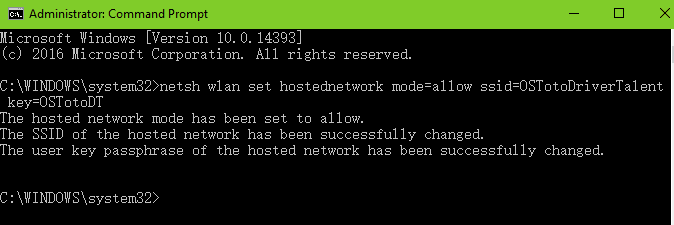
Step 2. Change Adapter Settings
1. Use shortcut keys Win + R to launch Run.
2. Type into ncpa.cpl.
3. Hit the Enter.
4. Right-click the network adapter that is marked Microsoft Hosted Network Virtual Adapter.
5. Select the Properties.
6. Go to the Sharing tab.
7. Check the option Allow other network Users to connect through this computer's Internet connection.
8. Select the WLAN from the drop-down load menu below.
9. Click the OK button.
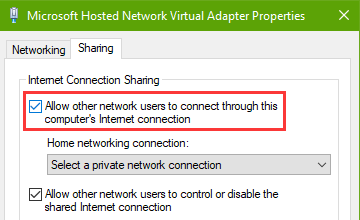
Now you can go to the Windows 10 Settings and try to turn on the Mobile hotspot. Once the network is connected, you can use your iPhone or Android phone to search the WiFi signal. But if the solutions above didn't work, you may need to check your network drivers with method 3 below.
See Also:Top 2 Ways to Use Your Windows 10 as a WiFi Hotspot
Way 3. Update Wireless Network Driver to Make Mobile Hotspot Available on Windows 10
Incompatible, outdated or missing drivers can result in many PC issues. When the network drivers run into problems, you may come cross network errors like Microsoft Edge not working, Weak Wi-Fi signal, Windows 10 unidentified network, WiFi adapter not showing up, etc. Also, you may not be able to create a WiFi hotspot for your mobile device on Windows 10. So it's important to download and install proper network drivers for your PC.
Driver Talent, reviewed as the safest and fastest way to update driver, is the outstanding drivers manager for Windows OS. It offers the latest official and WHQL network drivers that will help you to get rid of the "We can't set up mobile hotspot" error on Windows 10.
Click the button below to download the wireless/Ethernet driver updates instantly.
Step 1. Scan the PC for Faulty Drivers
Launch Driver Talent and click the Scan button to start detecting the computer for problematic drivers.

Step 2. Download and Install Network Driver Update
After the scanning, click the Update or Repair to download and install the best-matched network driver updates.

Step 3. Restart the Computer
Perform a restart to make the driver changes take effect.
Note: It's recommended to create a system restore and backup all the drivers before any system changes so that you can quickly restore the system and the drivers once the computer runs into other issues. You can also try Driver Talent for Network Card if the network adapter is missing from the computer.
All of the above are the possible best solutions for fixing the Windows 10 mobile hotspot problem. If you still fail to troubleshoot the "We can't set up mobile hotspot. Turn on WiFi." error on your Windows 10 desktop or laptop, you can drop a line below to let us know or click the LEFT MENU on this page for more technical support. Any other Windows 10-related issues, please see Windows 10 Issues and Fix section on this site. Many Thanks.









