"Windows 10 stuck on loading screen issue keeps annoying me after I updated the system to Fall Creators Update Build 17040. Any fixes?""The blue Windows 10 logo shows up with the spinning dots after I turn on the computer.""Every morning when I power on the computer, the Windows 10 keeps freezing on the loading screen with the Windows boot logo. Help!""Windows 10 hangs at the loading screen and I have to reboot my PC twice. It is Fall Creators Update (v1709)."
After updating to the Windows 10 Fall Creators Update, numerous users get trapped in the "Windows 10 stuck on loading screen" issue. The Windows 10 flashing screen always shows up the blue Microsoft logo for a long time with the spinning dots below. Users can't boot into the login screen until they force their laptop or desktop to reboot.
Why Is Computer Stuck on Windows 10 Boot Logo?
Windows 10 stuck on black screen issue can be caused by the following factors:
1. Windows 10 Update
The latest Windows 10 Fall Creators Update often comes with some bugs, especially the FAST version of Windows Insider Program, which may cause Windows 10 stuck on the loading screen or black screen with spinning dots issue.
2. Faulty Device Drivers
After the Fall Creators Update, Windows will automatically install some drivers that may not be compatible with the computer. Thus you have the blue logo for a long time on the flashing screen.
3. Incorrect System Configurations or Settings
Some default settings after the Fall Creators Update can result in the Windows 10 boot issue, like the fast startup feature, boot options and more.
4. Corrupted System Files
If there are missing or broken system files, you may come across many other screen issues, such as black screen problem, blue screen error, distorted screen after the Fall Creators Update, etc.
5. Hardware Issue
External devices connected to the computer will share the power supply and trigger the boot screen with frozen Windows 10 logo issue.
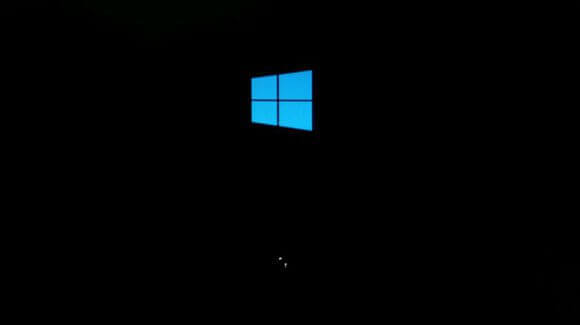
To get the Windows 10 stuck on loading screen error fixed, you can follow the top 3 quick check and fixes below:
Method 1. Disconnect USB or Other External Devices
As we've mentioned above, some peripherals can result in the Windows 10 boot logo issue. You can check your computer and unplug all the working USB devices including USB HUB, USB mouse and keyboard, Bluetooth speakers with a USB dongle, USB Wi-Fi adapter, USB drive, etc. Also, disconnect external devices like SD card readers, headphones, microphone and more.
Then power on your computer to see if Windows 10 still hangs on the loading screen. If so, go on trying other methods below.
Method 2. Enable "No GUI Boot" in System Configuration
To make system changes on Windows 10, you need to boot into Windows desktop. But if Windows 10 keeps frozen on loading screen, you have to enter the Safe Mode to have the glitch fixed. Note: If you can enter the desktop screen by forcing the computer to reboot, you can go to Step 2 directly.
Step 1. Enter Windows Safe Mode
1. Hold the power button to force your computer to turn off and then power on again.
2. Repeat the turn on and turn off action over 3 times until you see the Recovery screen.
3. Click the buttons one after another: See advanced repair options >Troubleshoot >Advanced options >Windows Startup Settings >Restart.
4. Press key F5 to Enter Safe Mode (with Networking).
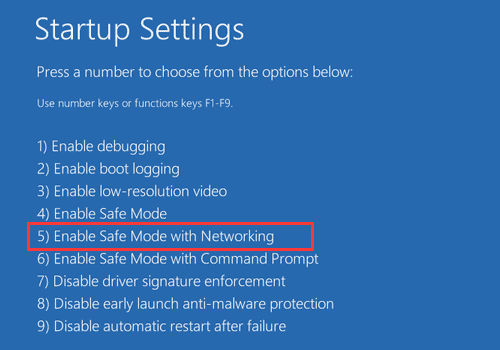
Step 2. Check "No GUI Boot" to Solve Boot Screen Issue
1. Use Windows shortcut keysWin + R to open Run.
2. Enter msconfig and click the OK button.
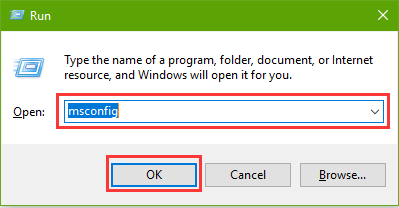
3. In System Configuration, go to the Boot tab.
4. Check the No DUI boot option and click the Apply and the OK button.
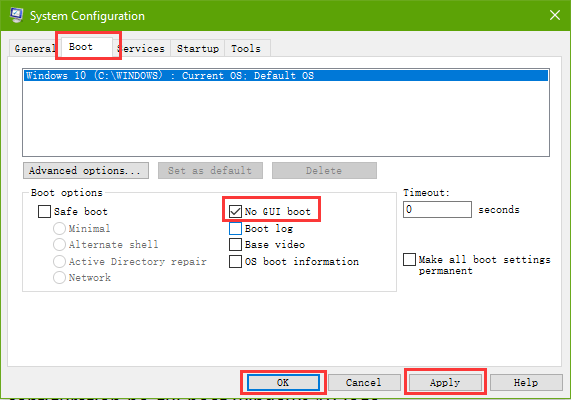
After that, restart the computer to see if the blue Windows logo issue has been solved and you can quickly boot into the desktop.
Method 3. Repair Drivers to Fix Windows 10 Stuck on Loading Screen Issue
Some driver versions installed during the key update become incompatible with the Windows 10 new builds. The Fall Creators Update has not installed proper display driver and has triggered the "Windows 10 stuck on loading screen" issues. To fix this, you need to uninstall the current display driver and download and install the best-matched driver that helps stop the Windows 10 boot logo issue.
Note: If you cannot enter the desktop screen, try booting into the Safe Mode.
Step 1. Uninstall Graphics Driver
1. Right-click the start menu and select the Device Manager.
2. Expand the Display adapters entry.
3. Uninstall the NVIDIA graphics driver.
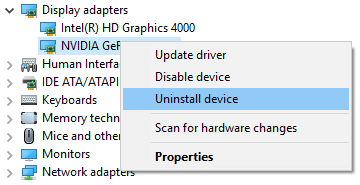
Note: Problematic drivers also occurs on Intel Management Engine Interface device under the System devices entry. If you fail to find it, go to View menu and select Show hidden devices. You can uninstall this driver as well as other suspicious device drivers. But remember to backup all the drivers before the changes in case the PC runs into other problems.
Step 2. Disable Automatic Driver Install
1. Open Run. Type into gpedit.msc and hit the Enter key.
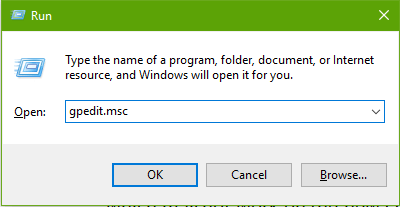
2. Go to Computer Configuration and expand the Administrative Templates.
3. Expand System, and then Device Installation.
4. Highlight the Device Installation Restrictions.
5. On the right side, double-click the Prevent installation of devices not described by other policy settings.
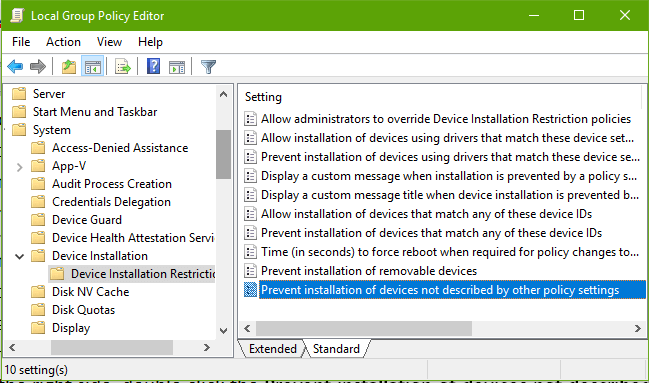
6. Choose the Enable option.
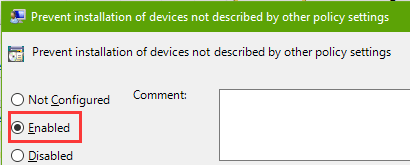
7. Click the Apply and the OK button.
Step 3. One-click Repair Driver Problem with Driver Talent
In this step, you need to use Driver Talent, the professional driver download and update utility, to install the driver compatible with the Windows 10 Fall Creators Update. The utility is available via the button below.
1. Launch the program and click the Scan button to detect those faulty drivers that cause Windows 10 stuck on loading screen issue.

2. Select proper driver versions and click Download from the drop-down menu to install the driver update.
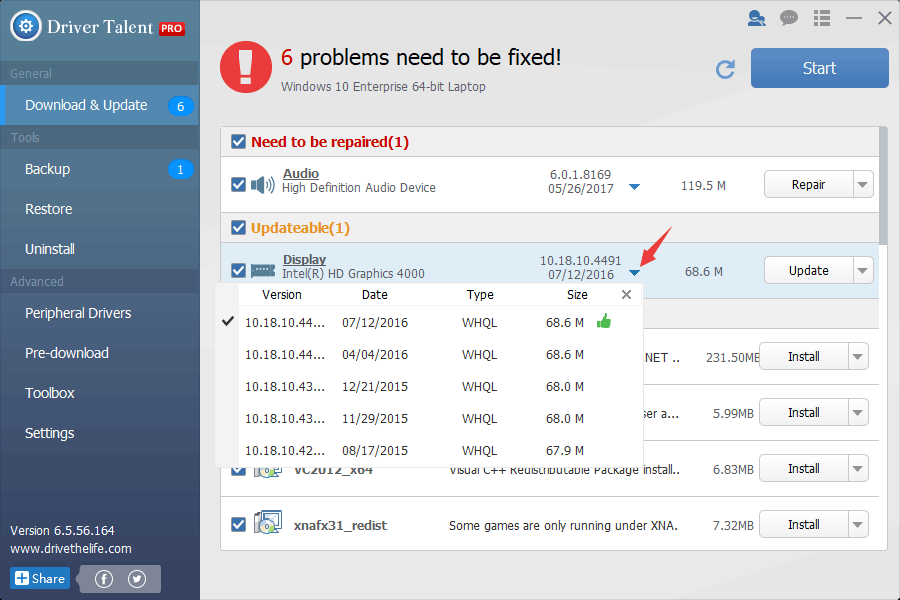
3. Restart the computer to check if the "Windows 10 freezing on loading screen" issue has been fixed.
See Also:
Fix Distorted Screen or Gray Screen after Windows 10 Fall Creators Update
Download and Update Graphics/Display/Video Driver for Windows 10
If the three methods above did not work on your Fall Creators Update laptop or desktop, don't worry. You can drop a line below or click the SUPPORT menu on the left of this page to describe your problem in details, and we'll help you troubleshoot the issue. Also, we'll keep updating the solutions for "Windows 10 stuck on loading screen" error or "Windows 10 boot logo with spinning dots" error.
Hope you continue to have access to this post as well as provide support for www.drivethelife.com. Any other Windows 10-related problems please check out Windows 10 section on this site for more solutions.









