Each time when the Windows 10 is updated to the new version, you may encounter various problems like "No Internet, secured" issue, no WiFi available, taskbar icons missing, mouse and keyboard not working, sudden computer lagging, Microsoft Edge not working and more. After the Windows 10 Creators Update or the Windows 10 Fall Creators Update, many users get stuck on the WiFi "No Internet, secured", unidentified network, or no Internet access problem. These network issues often stopped the user from their work on-the-go. It seems that the Windows machine has been connected to the Internet, but you can't even open a web page in your Chrome browser. That's so strange!
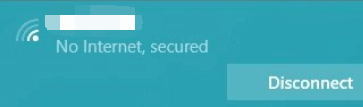
Today, let's have a close look at how to solve such WiFi "No Internet, secured" problem on your Windows 10 Creators Update/ Windows 10 Fall Creators Update desktop or laptop.
How to Fix "No Internet, secured" Error after Windows 10 Creators Update/Fall Creators Update
This post will introduce to you top 5 ways that you can adopt to fix the "No Internet, secured" problem in minutes to hours. You can try the methods one by one. And here is a small snip to get you started.
Way 1. Check All the Network-related Hardware Device on Windows 10 Computer
It is better to make sure there are no problems with the network related hardware, which should be checked just in case you waste time on other useless computer operations.
1. Check your network card and make sure it is right in the network card port. Also, clean the dust around the card and the fan.
2. Ensure a good network environment. Make sure your WiFi router is working properly and deliver a high WiFi signal.
3. Make sure the physical wireless button is switched to ON position. You can also press the Fn + Fx (x=1, 2, 3, etc.) hotkeys to enable the wireless network.
4. Try resetting the network on Windows 10 Creators Update or Windows 10 Fall Creators Update.
See Also:
Way 2. Disable WiFi Sharing Software to Fix "No Internet, secured" Issue on Windows 10 Creators Update
If you're using a Windows 10 Creators Update/Fall Creators Update laptop, you can disable the WiFi sharing app to get rid of the "No Internet, secured" WiFi problem because it is the router driver program which conflicts with the wireless driver. Here's how to disable it:
Step 1. Use Windows shortcut keysWin + R to launch the Run.
Step 2. Type ncpa.cpl into the box.
Step 3. Click the OK.
Step 4. Right-click the wireless adapter for Properties.
Step 5. Scroll down and uncheck the items related to your WiFi sharing application.
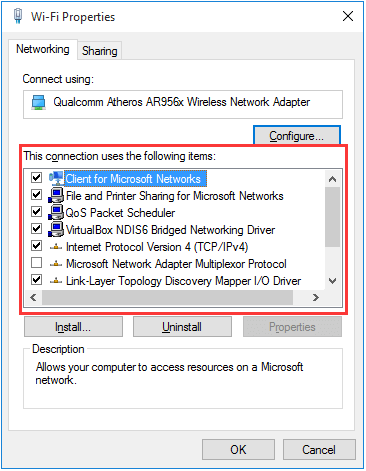
Now try connecting to your WiFi again. Does the "No Internet, secured" notification re-appear under the network name? If the problem still persists, go on the reading.
Read More:
Way 3. Modify the TCP/IPv Properties to Fix the "No Internet, secured" Problem
If you have no WifiMaster NAT Driver or if you still fail to connect to the WiFi on your Windows 10 Creators Update or Windows 10 Fall Creators Update PC, then you can modify the TCP/IPv properties in the Network Connection.
Step 1. Repeat the step 1 to 4 in Way 2.
Step 2. Double-click the Internet Protocol 4 (TCP/IPv4).
Step 3. Choose the Obtain an IP address automatically and Obtain DNS server address automatically.
Step 4. Click the Advanced button below.
Step 5. Go to the WINS tab.
Step 6. In NetBIOS setting, choose the Enable NetBIOS over TCP/IP.
Step 7. Click OK.
Step 8. Click OK in Internet Protocol 4 (TCP/IPv4) box.
Step 9. Click OK in your network adapter box.
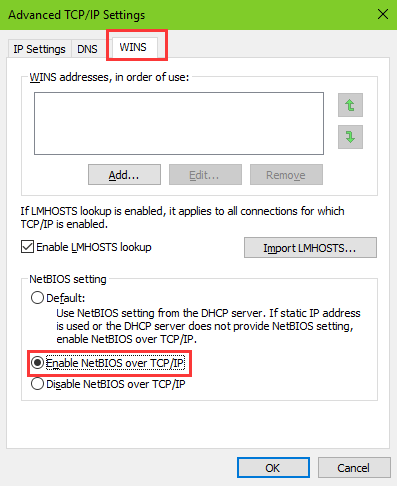
Then you can double-click your network adapter. Make sure the IPv4 Connectivity is in the state Internet. This means you've solved the "No Internet, secured" issue.
Note: Due to the Wannacry Ransomware attack those days, you can't be more careful when modifying the Internet properties on Windows computer. And it's recommended to read the following posts related to the NetBIOS setting and TCP ports:
Disable TCP Port 135 and Avoid WannaCry Ransomware on Windows
How to Avoid Ransomware Attacking Your Windows, iOS or Android Device
Way 4. Modify Power Management Properties on Windows 10 Creators Update
Also, to avoid getting the "No Internet, secured" or no Internet access, you can disable the Windows 10 Creators Update/Fall Creators Update computer to turn off wireless network device and save power.
Step 1. Use Windows shortcut keysWin + X to launch the Jump List.
Step 2. Select the Device Manager.
Step 3. Expand the Network adapters entry.
Step 4. Double-click your wireless network device.
Step 5. Go to the Power Management tab.
Step 6. Uncheck the Allow computer to turn off this device to save power.
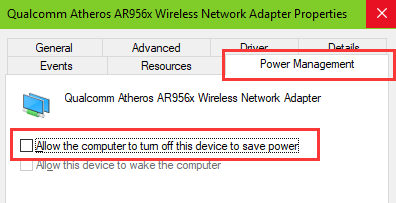
Way 5. Reinstall the Network Drivers to Fix "No Internet, secured" Issue
If you still can't get access to your WiFi connection, you may need to reinstall the Wireless/WiFi network driver. After the Windows 10 Creators Update, the network drivers may not be compatible with the latest Windows version. Besides, outdated, broken or incorrectly configured network drivers can cause network issues like slow Internet problem, "WiFi doesn't have a valid IP configuration", "No Internet, secured" issue, no LAN access, etc.
In this case, you need to use Driver Talent to help to repair the driver problems and reinstall the best-matched network drivers. It is the professional driver manager that offers the official and WHQL network drivers for Windows 10.
You can click the button above and follow the steps below to reinstall the network drivers and fix the "No Internet, secured" problem.
Please note that if you don't have internet access on your computer, you may need to use Driver Talent for Network Card sicne it could install the network driver without internet connection. Download it on an internet available computer and transfer the installer to the computer that has no internet.
Step 1. Go the Uninstall menu and click Uninstall button to remove the wireless/WiFi network driver.
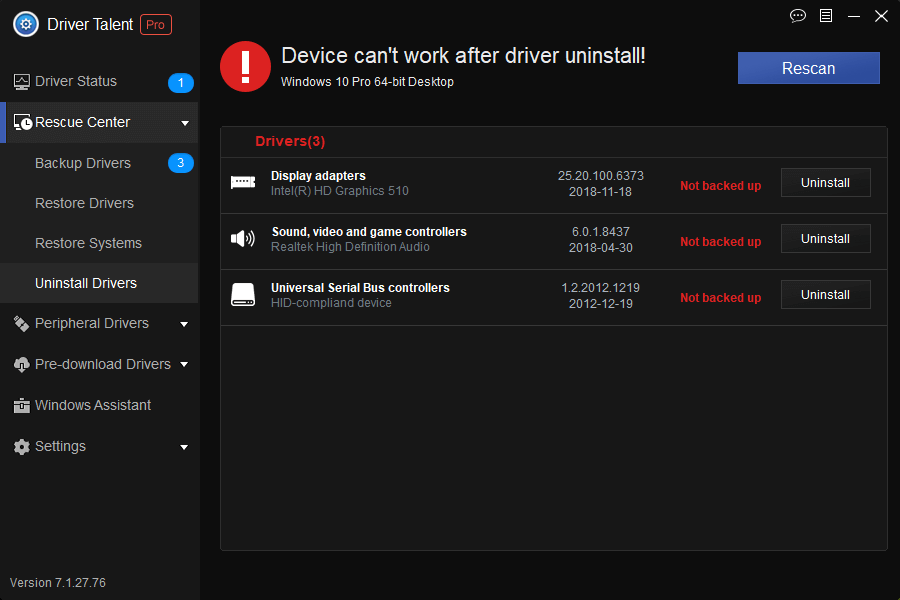
Step 2. Go the Download & Update menu and take a driver scan.
Step 3. Click Repair to reinstall the network driver.
Restart the computer to make the driver change take effect. Then your WiFi connection is available again.
All of above are possible the best solutions for fixing the "No Internet, secured" issue on Windows 10 Creators Update or Windows 10 Fall Creators Update PC. You can comment below or click the LEFT MENU on this page if you have any questions about the "No Internet, secured" WiFi network problem. Any other Windows 10-related questions, please see Windows 10 section on this site.
These WiFi-related posts may also interest you:









