Recently, a lot of users complained about the black screen after Windows 10 April 2018 Update 1803. When they move the mouse, they have the spinning circle cursor. If you are also one of them, breathe a while. Here are top 3 troubleshooting methods to get you out of the black problem.
1. Update Video Driver to Fix Black Screen after Windows 10 April 2018 Update 1803
If your video driver is outdated, corrupt, broken or missing after the Windows 10 April 2018 Update 1803, the black screen will exist. If you are a novice computer user, it’s highly recommended to use a reliable driver update utility like Driver Talent to check your video driver status. If the video driver is faulty, you could use Driver Talent to download and install the best-matched driver version for your PC within seconds.
Click the download button below to grab Driver Talent directly. No viruses. No trojans.
Here are 3 easy steps to use Driver Talent to help you quickly deal with your driver issues, compatible with HP, Asus, Dell, Lenovo, Acer, Toshiba, Lenovo, MSI, Samsung and other brand PCs.
Step 1. Scan Your PC
Launch Driver Talent. Click “Scan” to perform a full scan of all your drivers. Your problematic drivers will show up, including your video driver.
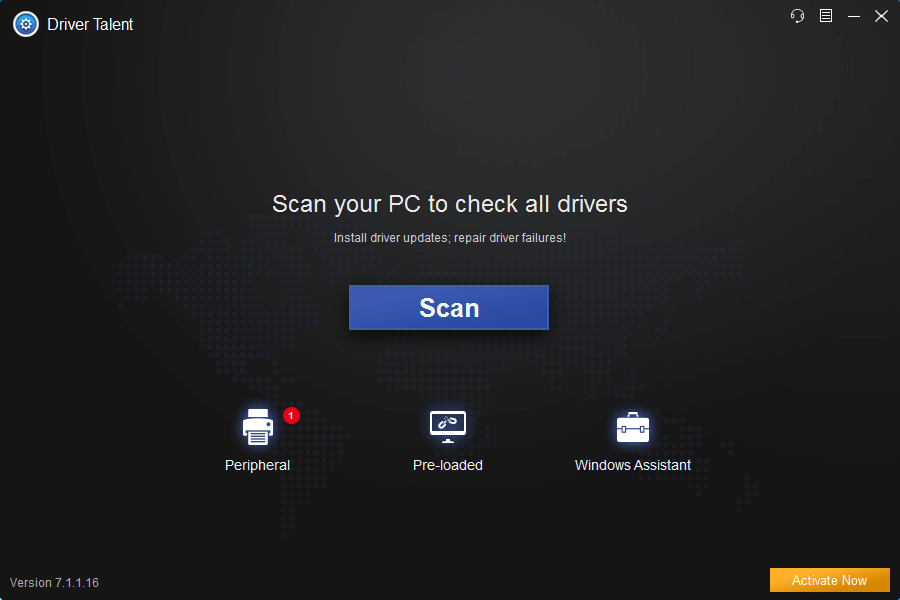
Step 2. Repair or Update Drivers
Click “Update” to update your drivers to the latest version. Click “Repair” to fix those corrupt, broken or missing drivers.
Step 3. Reboot Your PC
Reboot your PC to allow driver update to take effect.
2. Perform a System Restore
If you’ve ever created a system restore point, you could also perform a system restore to a previous working state. Take these steps:
Step 1. Press F11 as soon as your computer powers on to boot into the Advanced Startup Options menu.
Step 2. In Advanced options, click Go back to the previous build or System Restore.
3. Enter Safe Mode to Uninstall Windows 10 KB4103721
In the Microsoft forum, the Windows 10 KB4103721 is proven to be the culprit of the black screen issue after Windows 10 April 2018 Update 1803. You could enter Safe Mode to manually uninstall it to get rid of the problem. Take these steps:
Step 1. Press F11 to access the Advanced Startup menu.
Step 2. Click Troubleshoot and then click Advanced options.
Step 3. Locate Startup Settings and then click Restart.
Step 4. Click F5 to choose Safe Mode with Networking.
Step 5. Log into Safe Mode.
Step 6. Go to Settings and click Update & Security
Step 7. Click Windows Update and then click View update history
Step 8. Click Uninstall updates.
Step 9. Select KB4103721 and remove it.
Step 10. Restart your computer.
See Also: How to Enter Safe Mode to Fix Windows 10 Black Screen
Apart from the driver update, Driver Talent includes further features, such as drivers backup, drivers restore, drivers uninstall, system restore, drivers pre-download for another PC, PC Repair (no sound, no video, no Wi-Fi available, etc.), DLL files repair, hardware detection, VR support check and PC speed up, etc.
You may also like to check out:
Fix Black Screen with Cursor after Windows 10 Fall Creators Update
How to Fix Black Screen with Cursor after Windows 10 Creators Update
Top 4 Fixes for Windows 10 Black Screen after Fall Creators Update Bug
4 Ways to Fix Black Screen with Cursor after Windows 10 Update
If your black screen after Windows 10 April 2018 Update still exists, don’t hesitate to leave comments below.









