0x00000119, the VIDEO_SCHEDULER_INTERNAL_ERROR BSOD error, has been reported appearing after upgrading to Windows 10.
“The VIDEO_SCHEDULER_INTERNAL_ERROR bug check has a value of 0x00000119. This indicates that the video scheduler has detected a fatal violation.”
Common Symptoms of VIDEO_SCHEDULER_INTERNAL_ERROR in Windows 10
Below are some most common VIDEO_SCHEDULER_INTERNAL_ERROR BSOD symptoms.
• "VIDEO_SCHEDULER_INTERNAL_ERROR” appears and crashes the active program window.
• "STOP Error 0x1190x00000119: VIDEO_SCHEDULER_INTERNAL_ERROR" error message.
• A problem has been detected and Windows has been shut down to prevent damage to your computer. The problem seems to be caused by the following file:
• Windows responds slowly and sluggishly.
These VIDEO_SCHEDULER_INTERNAL_ERROR blue screens can appear anytime, say during program installation, drivers downloading, a software program is running, or after sleep mode etc.
Causes of VIDEO_SCHEDULER_INTERNAL_ERROR
There are many reasons could lead to VIDEO_SCHEDULER_INTERNAL_ERROR, the most common reasons are as below:
1.Incorrect, outdated, or corrupted drivers are installed in Windows 10.
2. Corruption in Windows registry from a recent software change.
3.Windows system files or Windows Operating System-related program files are invaded by viruses or malwares.
4. Driver or Software Compatibility Issues after upgrade to Windows 10.
5.Damaged or removed system files after you’ve installed software or drivers related to Windows Operating System.
How to Fix VIDEO_SCHEDULER_INTERNAL_ERROR
To get rid of this annoying VIDEO_SCHEDULER_INTERNAL_ERROR problem, you can try the following methods. It is recommended that you attempt them ascendingly.
Method 1. Roll Back Driver to Fix VIDEO_SCHEDULER_INTERNAL_ERROR
Upgrading to new Windows OS can cause graphic card driver issues. And graphic card driver issues, to a large extent, could lead directly to VIDEO_SCHEDULER_INTERNAL_ERROR BSoD error. In that case, you can use Device manager to roll back driver as below:
Step 1. Press hotkeys Win + R to open the Run dialog.
Step 2. Enter devmgmt.msc and then hit OK.
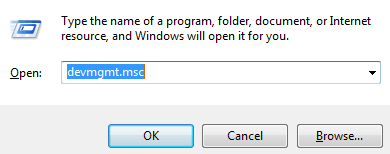
Step 3. Expand the Display adapters to choose your graphics card, right-click on it and then select Properties.
Step 4. Choose Roll Back Driver under the Driver tab and then click OK.
Step 5. Reboot your computer.
Method 2. Update Your Graphics Driver
VIDEO_SCHEDULER_INTERNAL_ERROR glitches can be sorted to corrupt or other faulty device drivers, namely graphics drivers. They may suddenly stop working for various reasons. While luckily, the good news is that you are able to fix the Error 0x119 problem by updating the display drivers.
1.Update Drivers via Windows Update
Microsoft has its own easy fix for driver’s related problems, say Windows Update, the premier tool to resolve the common driver issues after installing Windows 10.
Navigate to Start >Settings >Update and Recovery and click Check for Updates, and then Windows update will check for available updates for all the drivers.
Note: Make sure that you have the connected Internet.
2.Update Drivers with Driver Talent
Downloading the exact correct driver for your error 0x119-related device has never been an easy thing. The process can be very long and irritating. What’s more, once the wrong driver is installed, your computer problems may even worsen. To save your time and frustration, it is recommended to update drivers with an automatic driver update utility, such as Driver Talent, the Safest and Fastest Way to Update Drivers.
Click below button to get Driver Talent directly.
Take the following guide to update drivers.
1.Launch Driver Talent. Click “Scan” to identify the incompatible drivers in Windows 10.

2.All the missing, outdated, corrupt or broken drivers will be listed after scan, click “Repair” to fix problematic drivers or click “Update” to download and install the most updated drivers in Windows 10.

Note:For driver’s stability, we don’t recommend you to update what aren’t broken.
3.Restart your computer to make the updated drivers come into effect.
Note: In case of driver conflicts or driver crashes, it is recommended to back up drivers with Driver Talent before installing new drivers.
See also: Blue Screen in Windows 10 Issue – Top 7 Ways to Fix Windows 10 Blue Screen of Death
Method 3. Run Disk Cleanup to Clean Out the System Junk File
Accumulated junk files can result in Windows OS to respond slowly or even the VIDEO_SCHEDULER_INTERNAL_ERROR problem. Cleaning up these temporary files with Disk Cleanup might possibly solve the 0x119 error. Meanwhile, it can help to speed up the performance of your PC.
1.Click the Start button.
2.Type command in the search box and then holding CTRL-Shift on your keyboard, press ENTER.
3.Click Yes after a permission dialog box is prompted up.
4.Type cleanmgr and hit ENTER in the opening black box.
Then Disk Cleanup will begin to calculate the disk space you can reclaim. Select and check the categories you want to clean from the Disk Cleanup dialog box and then click OK. Generally, the "Temporary Files" category occupies the most disk space.
Method 4. Perform a Clean Install in Windows 10
If all these above solutions fail to rule out VIDEO_SCHEDULER_INTERNAL_ERROR, you should take the chance of performing a clean install of Windows 10. That will erase everything from your hard drive, allowing you to start with a fresh new system.
See How to Perform a Clean Install of Windows 10 from Windows 8.1, 8, 7.
Note: To avoid data loss, you’d better back up all your important data, from documents, to software installers before a clean installation.
You may also like to check out:
If you find this article helpfully resolved your VIDEO_SCHEDULER_INTERNAL_ERROR error, you can share it with your friends on social media. Or if you have more workable solutions, please share with us in the below comment section.









