The error 0x8007007e is a common Windows update error in Windows 10. It occurs due to several factors, including corrupt Windows Update component, software conflict, etc. Here are 4 ways to fix the Windows Update error 0x8007007e in Windows 10.
1. Run Windows Update Troubleshooter to Fix Windows Update error 0x8007007e in Windows 10
To resolve the Windows update error 0x8007007e, you could use Microsoft’s Windows Troubleshooter tool which could specifically fix the Windows Update issues. Follow these steps:
Step 1. Go to Microsoft’s official site to download Windows 10 Troubleshooter.
Step 2. Install Windows troubleshooter and run it.
Step 3. Wait for the troubleshooting process to be completed.
2. Disable Antivirus Software
It has been proved that some third party Antivirus software could interfere with the Windows Update, and then the error 0x8007007e takes place. You could turn off the Antivirus program temporarily, once the Windows Update is complete, and then you enable it to protect your PC.
3. Perform a Clean Boot
The software conflict could also lead to the Windows Update error 0x8007007e in Windows 10. To prevent this happen, you’d better perform a clean boot. Follow these steps:
Step 1. Press Windows key + R simultaneously on your keyboard to launch the Run prompt.
Step 2. Type “msconfig” and click OK.
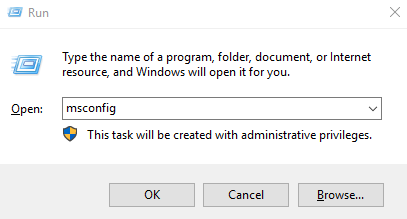
Step 3. In the System Configuration window, click the Services tab, check the box next to “Hide all Microsoft services”, and then click Disable all.
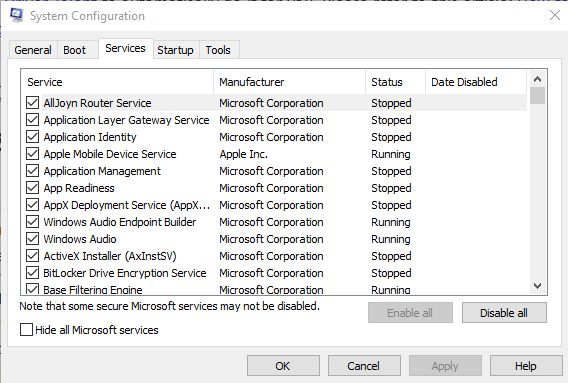
Step 4. Switch to the Startup tab, click Open Task Manager.
Step 5. Select each startup item, and then click Disable.
Step 6. Exit Task Manager.
Step 7. Repeat Step 1-3 and then click the Startup tab, and click OK.
Step 8. Reboot your PC.
See Also: How to Use Windows 10 Clean Boot to Fix PC Errors
4. Update Windows 10 Drivers
The driver issue is also related to the Windows update error 0x8007007e in Windows 10. You could use a trustworthy driver update utility like Driver Talent to check your driver conditions. If there are outdated, corrupt, broken or missing drivers, it will automatically download and install the best-matched drivers for your Windows 10 PC.
Click the button below to grab Driver Talent directly.
To download and update Windows 10 drivers with Driver Talent, you could refer to this article: Quickly Download and Install Drivers after Window 10 Update. For specific instructions on how to use Driver Talent, you could check out the User Guide of Driver Talent.
In addition to Windows 10 drivers download and update, Driver Talent also comes with further advanced features, such as drivers restore, drivers uninstall, system restore, drivers pre-download for another PC, PC Repair, DLL files repair, hardware detection, VR support check and PC speed up, etc..
Method 5. Use a System Restore
You could also perform a system restore to get rid of the Windows update error 0x8007007e in Windows 10. A system restore allows you to roll your PC back to an earlier working state. Here’s how to use it.
Step 1. Reboot your PC and log on as an administrator.
Step 2. Right-click the Start button and then select System.
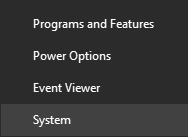
Step 3. In the left pane, click System Protection.
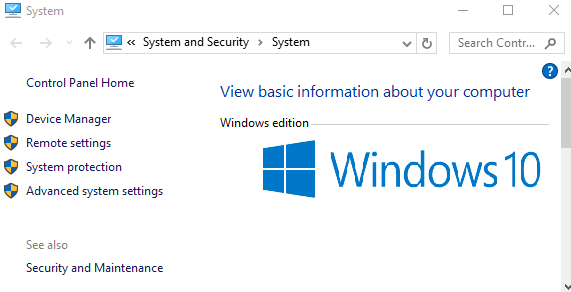
Step 4. Click System Restore to open the System Restore window.
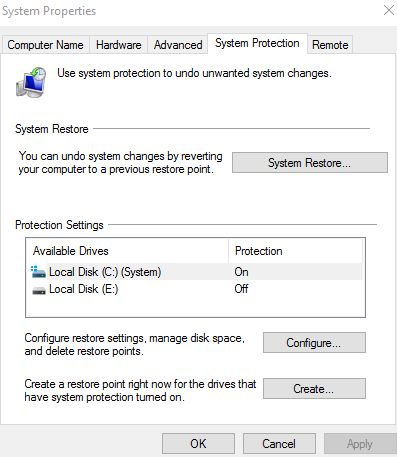
Step 5. Click Next.
Step 6. Select the most recent system restore point and then click Next.
Step 7. Click Finish.
You may also like to check out:
If you think this article is useful, please share it on Facebook, Twitter, LinkedIn, Google+, Reddit or Digg to help your friends solve the similar issues.
If you discover other effective ways to fix the Windows Update error 0x8007007e in Windows 10, welcome to share with us in the Comment section below. Any other PC issues, like PC slow, no WiFi available, no sound, USB not working, Bluetooth not available, mouse and keyboard not working, please check for solutions in the Windows 10 Fix section.









