Have you ever received the error message "No Wifi network found" or failed to connect to a Wifi network? Don't worry. This post will present the most frequently used and effective solutions to help you fix the Wifi connection issues.
Contents:
Solution 1. Update network adapter driver
Solution 2. Rollback WiFi adapter drivers
Solution 3. Run Network Adapter Troubleshooter
Solution 4. Reset Network adapter
Solution 5. Disable virtual network adapters
Solution 1. Update network adapter driver
Sometimes, the "No Wifi network found" is caused by an outdated or corrupt network driver. So you can try to update the network adapter driver. To do so, download Driver Talent and buy Pro version. Then follow the three steps below to fix the "No Wifi network found" error.
Step 1. Click Scan to check your drivers.
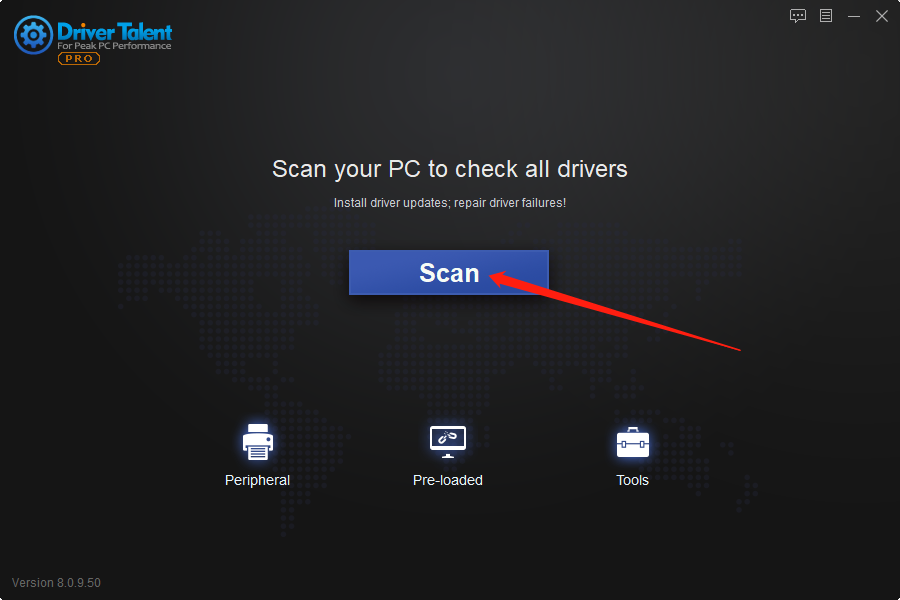
Step 2. Click Update to get newer network adapter driver.
Or, you can simply click Update All to updatde all drivers on your computer.
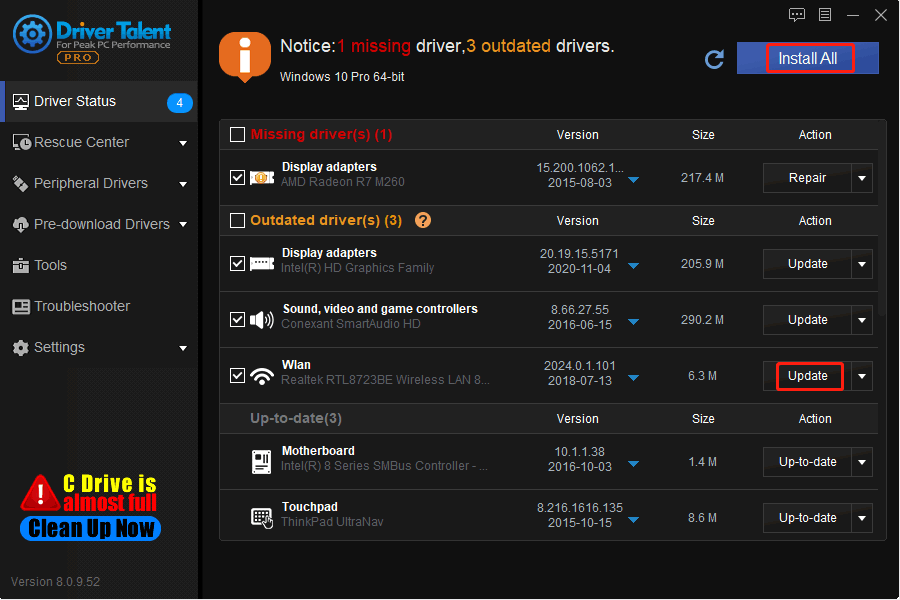
Step 3. Restart your computer.
Check if this fixes the WiFi connection problem. If not, try next solution.
Solution 2. Rollback WiFi adapter drivers
If the WiFi connection error occurs after you updated your Windows or updated your drivers. In that case, you need to roll the drivers back to the previous version. Driver Talent can also help to rollback drivers automatically. Download Driver Talent and buy Pro version to let it fix the no wifi issues for you.
Step 1. Scan.
Step 2. Click Backup Drivers, select your WiFi adapter and then click Start.
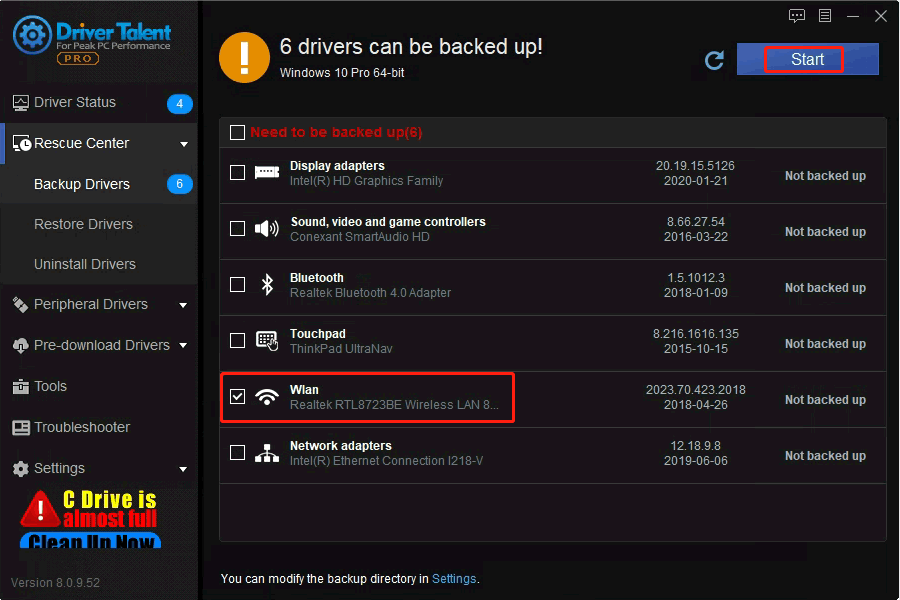
Step 3. Click Restore Drivers to roll the driver back to older version.
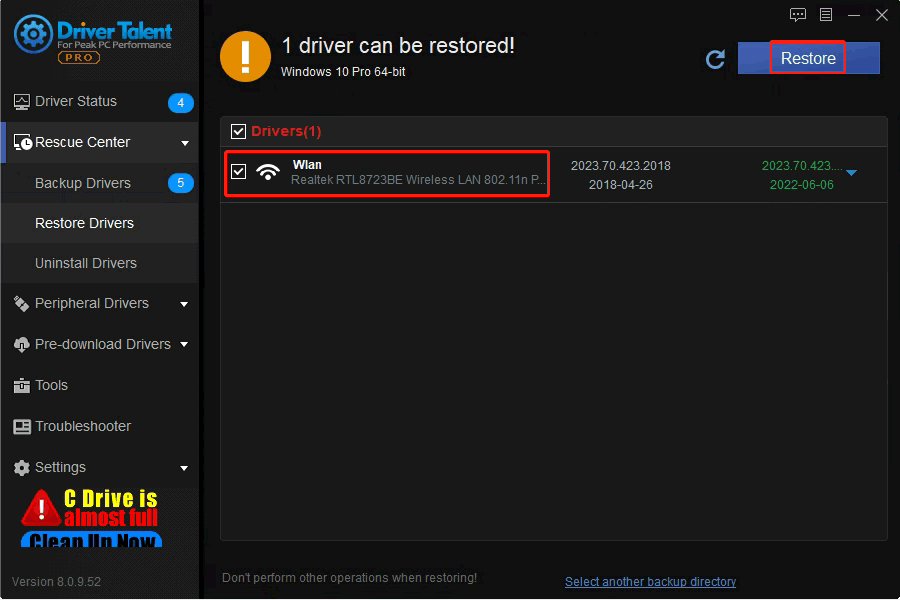
Step 4. Restart your PC.
Solution 3. Run Network Adapter Troubleshooter
The Network Adapter Troubleshooter built-in Windows 10 system can detect and solve some issues which can lead to network connection problems. So try to run the Network Adapter Troubleshooter when you are having network connecting issues. To do so:
Step 1. Press Win and I on your keyboard at the same time.
Step 2. Click Update & Security.
Step 3. Go to Troubleshoot in the left panel.
Step 4. Find and click the Network Adapter option under the Find and fix other problems.
Step 5. Click Run the troubleshooter.
Step 6. Select your network adapter that needs to diagnose.
Or you can select All network adapters and then click Next.
Try to connect to network and see if it helps.
Solution 4. Reset Network adapter
Step 1. Press Win and I on the keyboard at the same time.
Step 2. Click Network & Internet.
Step 3. Go to Status and click Network reset at the bottom.
Step 4. Click Reset now and then Yes.
This will reboot your PC and refresh your network settings.
Check to see if the wifi connection failure is solved. If not, try next solution.
Solution 5. Disable virtual network adapters
During the process of downloading and installing some third party applications, such as VirtualBox and VMware, it may install a virtual network adapter on your PC. This virtual network adapter may cause some network connection issues. So you can try to remove it to solve the no wifi network showing up issue.
Step 1. Press Win and R on your keyboard at the same time.
Step 2. Type control in the Run box and click OK.
Step 3. Click Network and Internet.
Step 4. Click Network and Sharing.
Step 5. Select Change adapter settings.
Step 6. Right-click the virtual network adapter, and then Disable.
These are the top 5 solutions to fix the "No Wifi network found" problem. If you have any other computer issues, please do feel free to contact us in the comment section below.
Read more:
1. How to Fix Graphics Card Not Detected Problem
2. How to Fix Epic Games Launcher Unsupported Graphics Card Error
3. Top 4 Ways to Fix Standard PS/2 Keyboard Not Working Issue
4. Fix Blue Screen of Death in Windows 10/11
5. How to fix This Device Is Not Configured Correctly (Code 1)









