Lost Ark is a popular massively multiplayer online role-playing game co-developed by Tripod Studio and Smilegate's game development subsidiary Smilegate RPG. It is widely commended ever since it was released. But, many players said that the Lost Ark keeps crashing on Windows PC. This post will explain why Lost Ark keeps crashing and how to fix the Lost Ark crashing on Windows PC.
Contents:
Solution 1. Check the system requirement
Solution 2. Updatde Windows OS
Solution 3. Update graphics drivers
Solution 4. Reinstall Microsoft Visual C++ Runtime
Solution 5. Reinstall DirectX (Latest)
Solution 6. Varify integrity of the game file
Solution 7. Close unnecessary background programs
Solution 8. Perform a clean boot
Solution 10. Set High Priority in Task Manager
Solution 11. Set High Performance in Power Options
Why Lost Ark Keeps Crashing
There are many factors that may lead to the Lost Ark crashing problem:the incompatible computer configuration, outdated or faulty graphics drivers, the outdated Windows OS, the outdated game version, unnecessary tasks running in the background, corrupted or faulty Lost Ark setup files, antivirus software and so on. So, you may need to try the solutions below patiently to solve the Lost Ark not working issue.
How to Fix Lost Ark Crashing
This article presents 11 solutions to fix the Lost Ark not working properly issue. You can try to fix it from the first solution until you find the one that works.
Solution 1. Check the system requirement
Before moving on to other solutions, you should make sure your computer meets the minimum system requirement to play Lost Ark.
Minimum System Requirements for Lost Ark:
OS: Windows 10 64-bit
Processor: Intel i3 / AMD Ryzen 3
Memory: 8 GB RAM
Graphics: NVIDIA GeForce GTX 460/ AMD HD6850
DirectX: Version 9.0c
Network: Broadband Internet connection
Storage: 50 GB+ available space
If your PC meets the requirement, try the solutions below to fix the Lost Ark crashing error.
Solution 2. Update Windows OS
It is of great importance to keep the Windows system update-to-date since Windows updates can fix some known bugs, such as compatibility issues and crashes.
Step 1. Press Win and R at the same time.
Step 2. Tepe "control update" and click "OK".
Step 3. Click "Check for updates".
Update the system if needed. If the system is update-to-date already, try next solution.
Solution 3. Update graphics drivers
The crashing in Lost Ark may be caused by outdated or faulty graphics driver, so you can try to udpate the display drivers to fix the Lost Ark crashing. There are three ways to update graphics drivers: download graphics drivers with Driver Talent, via manufacturers' website or in Device Manager.
Way 1. Update graphics drivers with Driver Talent (Recommended)
Driver Talent allows users to download and install AMD graphics drivers, NVIDIA graphics drivers, Intel graphics drivers, etc. Dowload Driver Talent and activate to the Pro version. Then follow the three simple steps to get new graphics drivers to enhance gaming experience of Lost Ark.
Note: It is necessary to back up drivers before making any change in case you want to roll back to the previous version of drivers.
See:
1. How to Backup Drivers on Windows
2. How to Restore Drivers to Previous Versions
Step 1. Scan your device.
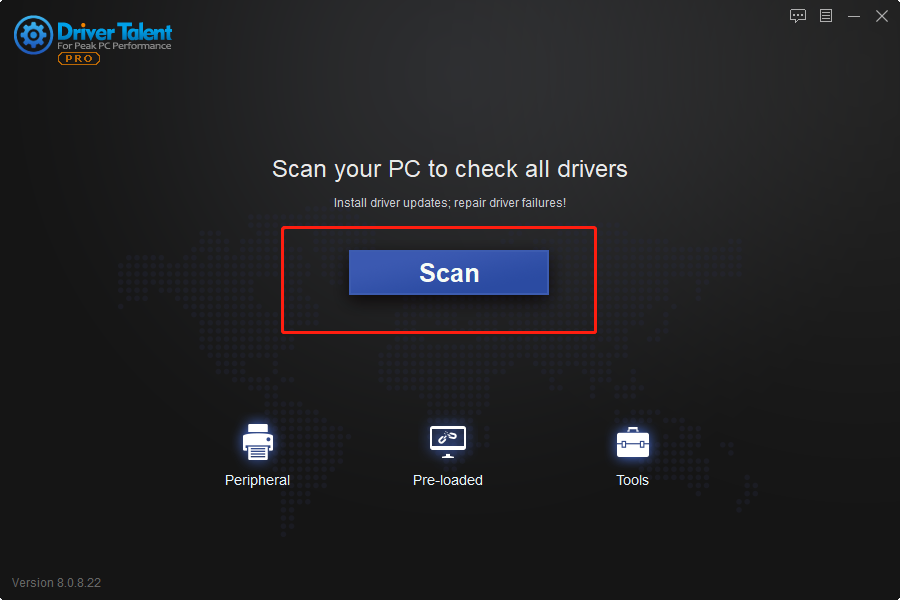
Step 2. Update the display drivers.
Click "Install All" button to update all outdated drivers on your computer or click "Update" to update the graphics driver you like.
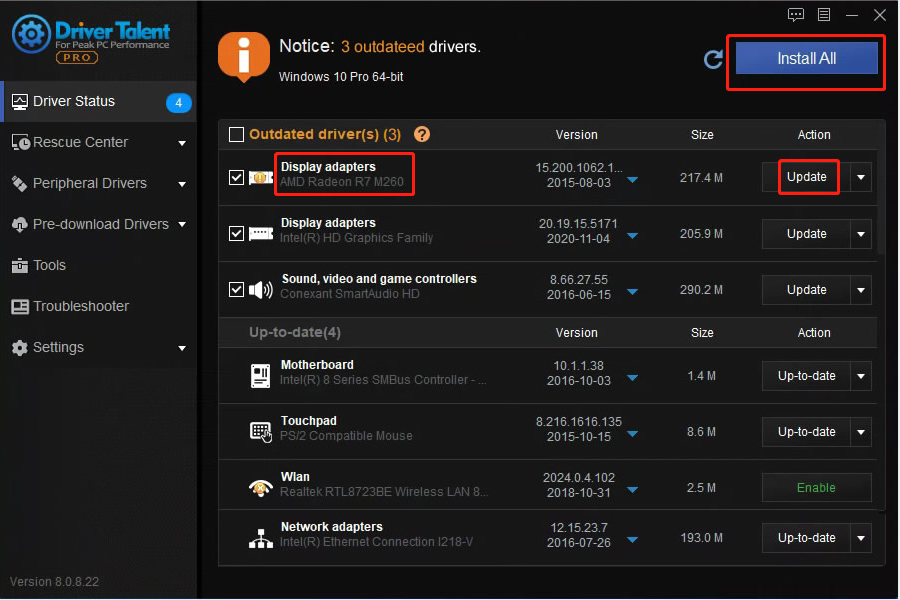
Step 3. Restart your pc.
After restarting the pc, the newly installed drivers will start woking. Check if the Lost Ark crashing error still occurs.
Way 2. Update graphics drivers via manufacturers' website
You can also dowload and install graphics drivers through the official website of the manufacturers (AMD, NVIDIA, Intell...).
Way 3. Update graphcis drivers in Device Manager
Updating drivers in Device Manager also requires some computing knowledge and skills.
See:
1. How to Download Latest AMD Graphics Driver
2. How to Get Nvidia GeForce Game Ready Driver
Solution 4: Reinstall Microsoft Visual C++ Runtime
Microsoft Visual C++ Runtime is an essential game component for most computer games. So try to reinstall it when you encounter Lost Ark crashes. Driver Talent enables you to install the game components (also called game drivers) in a few seconds. Dowload Driver Talent and activate to the Pro version. Then follow the steps to reinstall Microsoft Visual C++ Runtime with Driver Talent so as to fix the Lost Ark crashing error quickly.
Step 1. Click "Scan" to check all drivers and game components on your pc.
Step 2. Under the list of "Game Components", find the latest Microsoft Visual C++ game component.
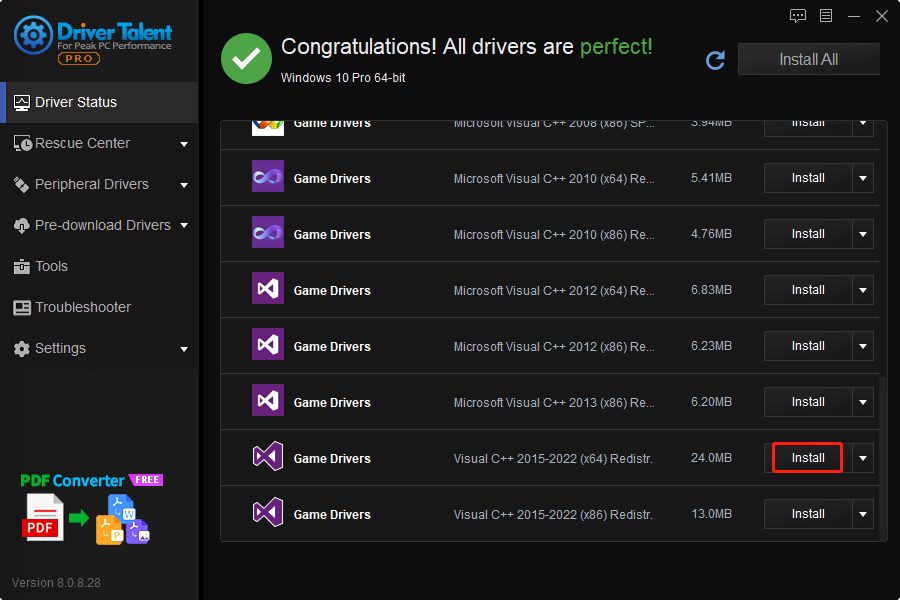
Step 3. Click "Continue" to download and install the game driver.
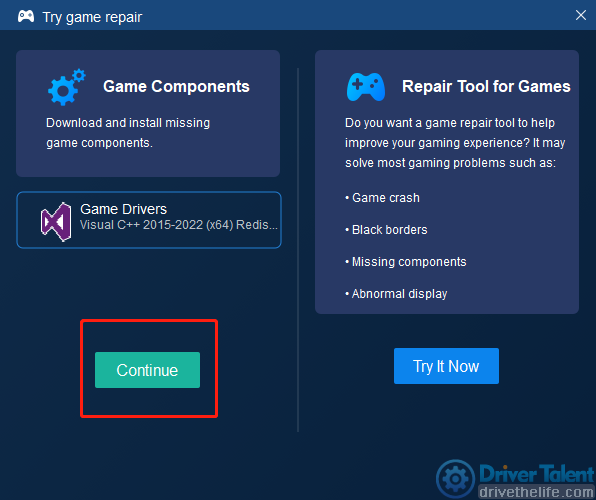
Step 4. After the installing is completed, restart the pc.
Check if the Lost Ark crashing has been fixed. If not, try next solution.
Solution 5. Reinstall DirectX (Latest)
To run Lost Ark properly, you need to make sure that you have installed DirectX 12 or above which is also an important game component. So, reinstalling the latest DirectX is also a measure to solve the Lost Ark crashes. To do this, follow the Step 1 and Step 2 in Solution 4. Then click "Try It Now" and "Check It Now".
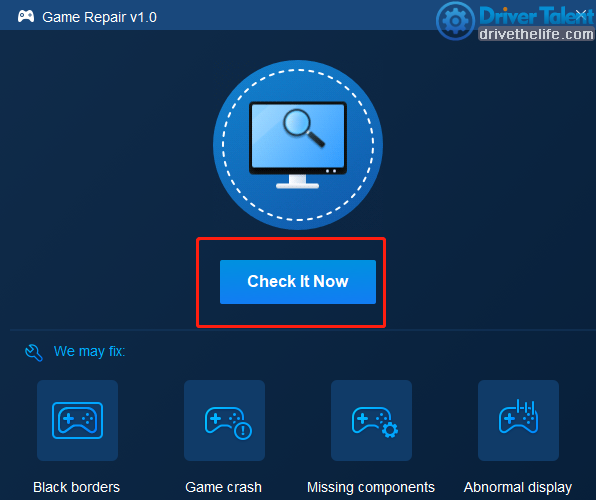
Then click "Repair" if there's problematic components.
See if this helps.
Solution 6. Varify integrity of the game file
The Lost Ark will crash when the game files are corrupted or removed. So try to varify integrity of the game file with Steam client.
Step 1. Find Lost Ark in the "Library" on Steam.
Step 2. Right-click "Lost Ark" and choose "Properties".
Step 3. Click "Verify integrity of game files" under "Local files".
Step 4. Wait for the process until it is done.
Solution 7. Close unnecessary background programs
Some programs or tasks running in the background can interfere with games, affect the game perfomance and even cause crashes. So you can try to close the unnecessary background programs to see if it can fix the Lost Ark crashing problem.
Step 1. Press Ctrl and Shift and Esc at the same time to open Task Manager.
Step 2. Click on the "Processes" tab and find the unnecessary background running programs or tasks.
Step 3. Click on "End Task".
Step 4. Restart the pc.
Check to see if the Lost Ark still crashes. If yes, try next solution.
Solution 8. Perform a clean boot
Some software and their services can start running automatically when the system reboots. This may affact the game performance, so you can try to perform a clean boot to improve gaming experience.
Step 1. Press Win and R at the same time to open the Run dialog box.
Step 2. Type "msconfig" and click "System Configuration".
Step 3. Check "Hide all Microsoft services" under the "Services" tab.
Step 4. Click "Disable all" and "OK".
Step 5. Go to the "Startup" tab and click "'Open Task Manager".
Step 6. Click each startup task and "Disable" it one by one.
Step 7. Restart the pc.
Now check if the Lost Ark not working problem is solved. If not, try other solutions.
Solution 9. Turn off overlays
Some apps have overlay program that can run in the background and affact the performance of some games. So try to turn off overlays if the solutions above haven't fixed the issue.
Turn off Steam Overlay:
Step 1. Open Steam and go to "Settings", then select "In-game" tab.
Step 2. Uncheck "Enable the Steam Overlay while in-game".
Step 3. Click "OK".
Now check the Lost Ark.
Solution 10. Set High Priority in Task Manager
Try to set high priority for Lost Ark in Device Manager.
Step 1. Click the Start menu.
Step 2. Click "Task Manager".
Step 3. Click "Processes" and then "Lost Ark".
Step 4. Click "Set Priority to High".
Step 5. Close "Task Manager".
Launch Lost Ark to see if this is useful.
Solution 11. Set High Performance in Power Options
The final solution to fix the Lost Ark crashing is to set high performance.
Step 1. Click the Start menu.
Step 2. Type "Control Panel" and click it.
Step 3. Navigate to "Hardware and Sound" and click "Power Options".
Step 4. Click "High Performance".
Step 5. Go to the Start menu again.
Step 6. Select "Power" and then "Shut Down".
Wait until it is completed and then reboot to check Lost Ark.
Normally, this article should be able to fix the Lost Ark crashes. But in case, please do feel free to contact us in the comment section below if it still troubles you.
This article answers the following questions:
Why does my Lost Ark keep crashing?
Why is Lost Ark not working?
What causes Ark to crash?
How to fix Lost Ark not working on PC?
How do I fix Lost Ark not opening?
How do I fix ark from crashing?
How do you unfreeze Lost Ark?
How do I fix my game suddenly from crashing?









