Start Menu Not Working after Windows 10 Fall Creators Update
Jun. 23, 2022 / Updated by Helia to Windows 10
Encounter Start menu not workingafter the Windows 10 Fall Creators Update? Most of the tiles and live tiles disappear from the Windows 10 Start menu? Get stuck on Windows 10 Start menu not opening problem?
After another new update, namely the Windows 10 Fall Creators Update, some users have been experiencing the amazing features of the work, while some have been suffering pain caused by black screen, endless boot loop, Microsoft Edge not working, Windows game crashes, etc. And now Windows 10 Start menu not working issue annoys the users. When they click on the Start button, nothing happens! Except for the non-responsive Windows 10 Start menu, users also find their live tiles vanish or the Start menu won't show up.
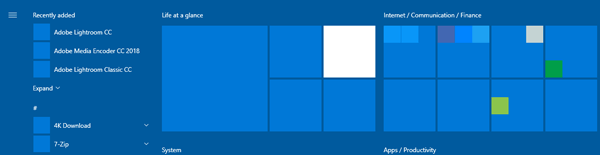
Windows OS and its updates are never free from problems like Start menu not working or other, but we've got some workable tips for you to troubleshoot it. The following are some solutions you can adopt to fix the Start menu not working after the Windows 10 Fall Creators Update, including Start menu icons missing issue and Start menu not opening problem.
Top 5 Methods to Solve Windows 10 Start Menu Not Working after the Fall Creators Update
You can take your time following the methods below to solve the Windows 10 Start menu not working issue after the Windows 10 Fall Creators Update. If the previous one workaround does not work, try another one.
Method 1. Reset the UWP Apps on Windows 10 Fall Creators Update to Fix the Start Menu Not Working
This solution will completely troubleshoot the Windows 10 Start menu icons missing or Start menu not opening problem after the Fall Creators Update. And here are the steps:
Step 1. Use Windows shortcut keysWin + X and select the PowerShell (Admin).
Note: If the right-click-menu also stuck on not opening issue, then you need to use Ctrl + Shift + Esc to launch Task Manager and go to its File menu to open Run new task. Type into powershell and check the Create this task with administrative privileges.
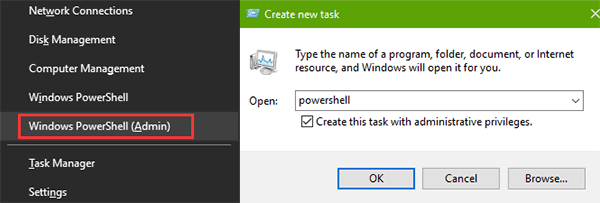
Step 2. Copy and paste the following command to the box: Get-AppXPackage -AllUsers | Foreach {Add-AppxPackage -DisableDevelopmentMode -Register "$($_.InstallLocation)\AppXManifest.xml"}

Step 3. Hit the Enter key.
Step 4. Use shortcut keys Win + R to launch Run.
Step 5. Paste the following command into the box to restart the explorer.exe: cmd /k taskkill /f /im explorer.exe && start explorer.exe
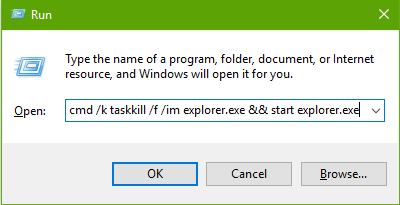
Now you can click on the Start button to see if the Windows 10 Start menu not working issue still persists. If the problem still annoy you, launch PowerShell (Admin) again and run the command to fix the bug: Get-AppxPackage | % { Add-AppxPackage -DisableDevelopmentMode -Register "$($_.InstallLocation)\AppxManifest.xml" -verbose }

Method 2. Modify the Service to Solve Start Menu Not Opening on Fall Creators Update
One of the workable fixes to the Start menu not working issue is to modify the User Manager Service on the Windows 10 Fall Creators Update.
Step 1. Use Windows shortcut keysWin + R to open Run.
Step 2. Type into services.msc.
Step 3. Click the OK button to open Services.
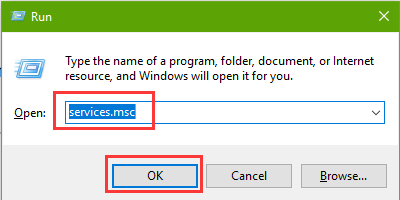
Step 4. Scroll down and double-click the service User Manager.
Step 5. Select the Automatic from the drop-down menu of the Startup type.
Step 6. Click the Apply button and the OK button.
Step 7. Sign out the account and sign in again.
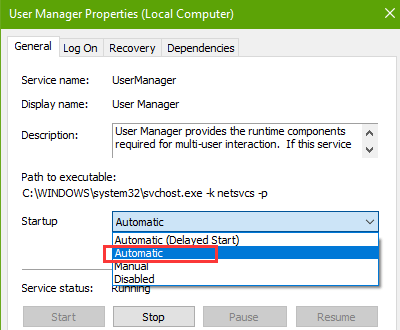
Method 3. Check Driver Issues that Cause Start Menu Not Working after Windows 10 Fall Creators Update
Windows 10 Start menu not working or the Start menu icons missing problem is also caused by outdated or incompatible Windows drivers. After the Windows 10 Fall Creators Update, the old hardware device drivers may not support the new OS and may result in conflicts, such as 100% disk usage problem, black screen error, taskbar not working, etc. So you need to check the computer and find out the culprit that causes the Start menu not working.
We recommend you use Driver Talent, a safe Windows driver issue troubleshooter, to help check driver problems and install the latest driver update.
Reviewed as the intelligent software by engadget, Driver Talent offers the official or WHQL drivers for your 32-bit or 64-bit Windows 10 Fall Creators Update laptop or desktop. Here are 3 easy steps to fix the problem:
Step 1. Launch Driver Talent and click the Scan button to detect all the faulty drivers.
Step 2. Select the drivers and then click the Repair button to fix the driver issue. Alternatively, click the Update button to download and install the best-matched drivers or components for Windows 10 Fall Creators Update.
Step 3. Perform a reboot of the PC to make the driver changes take effect.
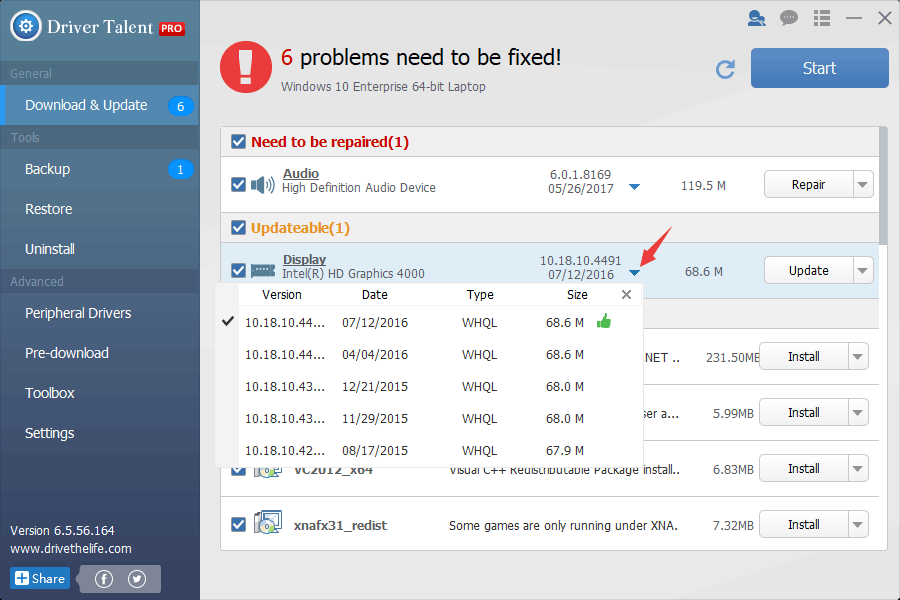
Note: To keep your data safe, it is better to create a system point or backup the drivers on your Windows with Driver Talent. If other system glitches occur, you can quickly restore the system and the drivers with losing your data.
Method 4. Reinstall Windows 10 Fall Creators Update to Fix Start Menu Not Working
If you have installed Windows 10 Fall Creators Update via Media Creation Tool USB in UEFI mode, the Start menu icons missing or Start menu not opening may occur frequently. In this case, you can sign in with a new local account and solve the problem.
Step 1. Use Windows shortcut keysWin + I to open Settings.
Step 2. Go to the Accounts and choose the Family & other people.
Step 3. Click Add someone else to this PC.
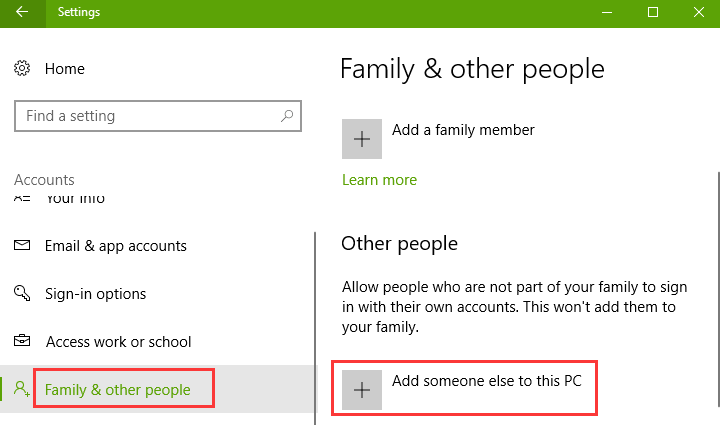
Step 4. Click I don't have this person's sign-in information.
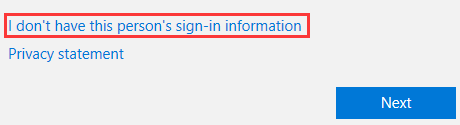
Step 5. Click Add a user without a Microsoft account.
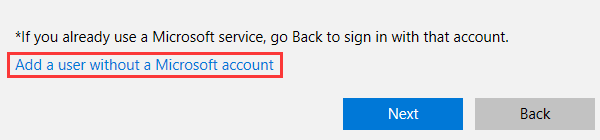
Step 6. Type the new account information and click the Next button.
Step 7. Open Run and type into control.
Step 8. Hit the Enter to open Control Panel.
Step 9. View in Small icons and click the User Accounts.
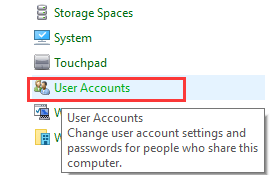
Step 10. Click Manage another account.
Step 11. Click the new local account you've created just now and click Change the account type beside it.
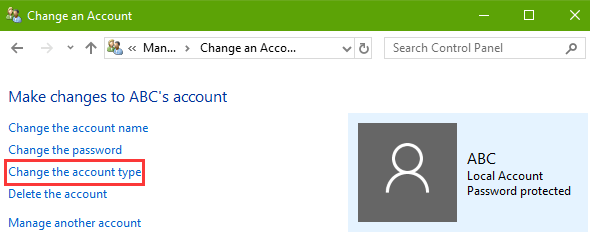
Step 12. Make sure the account type is Standard instead of Administrator.
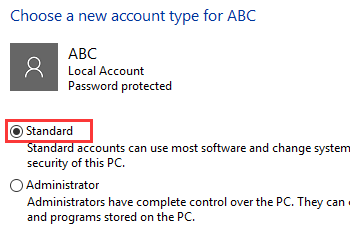
Step 13. Use shortcut Ctrl + Alt + Delete to sign out your current administrator account and then sign in with the new local account.
Step 14. Check if the Start menu works properly on Windows 10 Fall Creators Update. And then re-sign in with the original administrator account.
Step 15. Save your data on the computer and go to the Control Panel to change the account type of the new local account to Administrator.
Now the Start menu not working issue has been fixed. You can use the new administrator account and delete the original one.
See Also:
Method 5. Use Start Menu Troubleshooter
Start menu troubleshooter is a tool developed by Microsoft. You can use it to debug the Windows 10 Start Menu after the Fall Creators Update.
Step 1. Download the Start menu troubleshooter from http://aka.ms/diag_StartMenu.
Step 2. Run the .diagcab file on your Windows 10 Fall Creators Update.
Step 3. Click the Next button and follow the on-screen instructions to fix the Windows 10 Start menu not working issue.
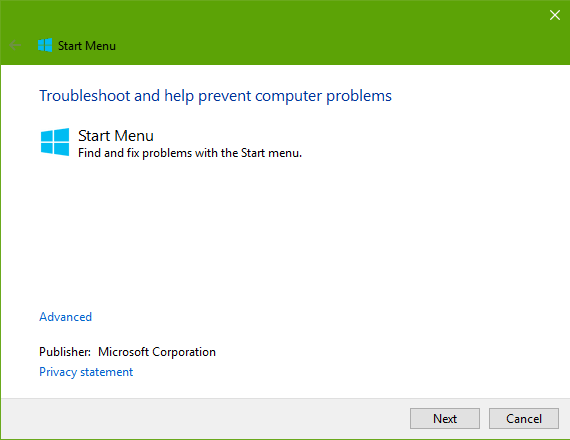
Also See:Fix: Windows 10 Start Menu Search Not Working Issue
Hope this post can be a reference for you to fix the Windows 10 Start menu not working problem after the Windows 10 Fall Creators Update, and hope you can continue to have access to https://www.drivethelife.com/ as well as provide support. If you still fail to solve the Start menu tiles missing error or Start menu not opening problem, you can comment below or click the SUPPORT button on this page for more help. Any other Windows 10 Fall Creators Update-related issues please see Windows 10 section on this site.

|
ExplorerMax |

|
Driver Talent for Network Card | |
| Smart and advanced file explorer tool for Windows platforms | Download & Install Network Drivers without Internet Connection | |||
| 30-day Free Trial | Free Download |







