Your HP touchpad is not working properly after Windows 10 update? Here are top 4 solutions to fix HP touchpad not working in Windows 10, also applied to Windows 10 Creators Update/Windows 10 Fall Creators Update/Spring Creators Update.

Method 1. Reboot your PC to Fix HP Touchpad Not Working in Windows 10
The easiest solution is a PC reboot for the HP touchpad not working issue after a Windows 10 Update. After restarting your PC to check whether your HP touchpad works well again.
Method 2. Enable the HP Touchpad
There’s possibility that your HP touchpad is disabled by the Windows Update. To enable the HP touchpad, take the steps below:
Step 1. Right click the Start button and click Search.
Step 2. Type "mouse" in the search field.
Step 3. Click the Mouse option to open the Mouse Properties window.
Setp 4. Go to the Device Settings tab and click Enable.
Method 3. Update HP Touchpad Driver
In many cases, the HP touchpad not working issue is associated with the outdated HP touchpad driver. You could use a HP driver update utility (Driver Talent is highly recommended) to check your HP touchpad driver status. If your HP touchpad driver is outdated or corrupt, you could use Driver Talent to download and install the latest driver version to fix your HP touchpad not working problem after Windows 10 update. All the drives are safe and well tested.
Click the button below to grab Driver Talent directly. No viruses. No trojans.
Note: You can use either Driver Talent Free version or Pro version to download and install the right HP touchpad driver. Just the Pro version could automatically solve all the problematic drivers on your PC more easily and fast.
Here are only 3 steps to use Driver Talent to update drivers for Windows 10.
Step 1. Scan Your PC
Launch Driver Talent. Click “Scan” to scan your PC and identify driver problems in seconds.
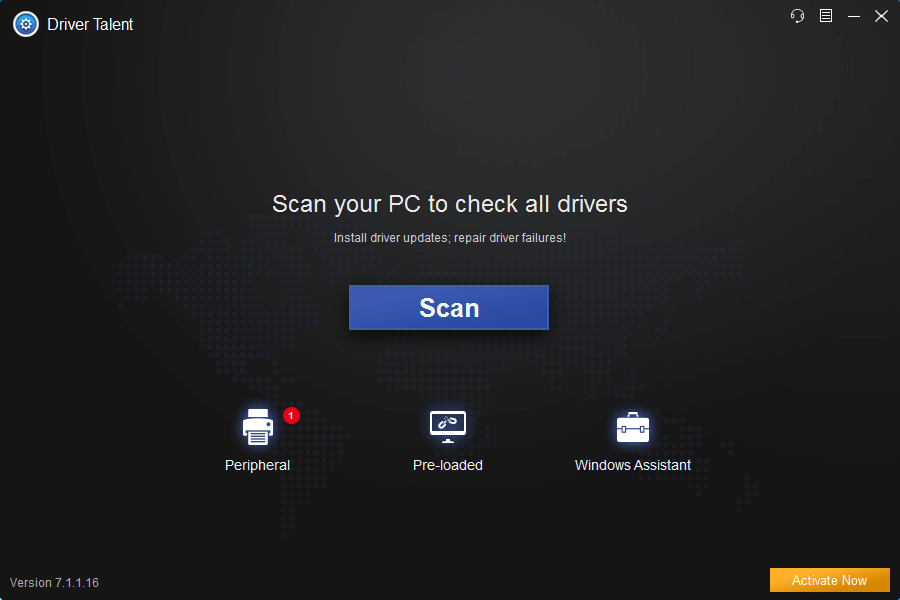
Step 2. Update Drivers
Click “Update” to update your old drivers to the latest versions.

Step 3. Reboot Your PC
Reboot your PC to make driver update take effect.
In addition to the HP touchpad driver update, Driver Talent packs other features, such as drivers backup, drivers restore, drivers uninstall, system restore, drivers pre-download for another PC, PC Repair (no sound, no video, no Wi-Fi available, etc.), DLL files repair, hardware detection, VR support check and PC speed up, etc.
Method 4. Run Windows Troubleshooter
You could also run the Windows Troubleshooter to fix the HP touchpad not working after Windows 10 update issue. Do the following steps:
Step 1. Click the Start button and click Settings.
Step 2. Type “Troubleshooting” in the search field.
Step 3. Click Hardware & Sound.
Step 4. Click Hardware and devices.
Step 5. Click Next.
Step 6. The Windows Troubleshooter will detect problems.
Step 7. Once the process is complete, it will provide recommended solutions.
Step 8. Click Apply this fix to resolve it.
You may also like to check out:
Top 4 Fixes for Touchpad Not Working after Windows 10 Creators Update Issue
Top 2 Methods to Download and Update HP WiFi Driver for Windows 10
If you think this article is useful, please share it on Facebook, Twitter, LinkedIn, Google+, Reddit or Digg to help your friends solve the similar issues.
If you have any questions about how to fix HP touchpad not working in Windows 10 issue, don’t hesitate to leave comments below.









