The desktop or laptop keyboard stops working after Windows 10 from Windows 8.1 or Windows 7 but it did work properly prior to the install of Windows 10? Below are some methods to fix the desktop or laptop keyboard not working in Windows 10 issue.
1. Update Your BIOS to Fix Desktop or Laptop Keyboard Not Working in Windows 10
If your Windows 10 keyboard is not working, like the Surface keyboard not working, lenovo keyboard not working etc., make sure your BIOS version is up-to-date, or else you need to update your BIOS. The BIOS, an acronym for Basic Input/ Output System, which manages the attached devices such as the keyboard, hard disk, video adapter, mouse and printer. Therefore, if the BIOS is outdated or corrupted, your keyboard won't work.
2. Run the Hardware and Devices Troubleshooter
You could also run the Hardware and Devices troubleshooter to fix the keyboard not working after Windows 10 update problem.
Step 1. Right-click the Start button and click Control Panel.
Step 2. In Control Panel, type “troubleshoot” and click Troubleshooting from the displayed results.
PIC
Step 3. In the left pane, click View all.
PIC
Step 4. Click the option Hardware and Devices.
PIC
Step 5. Click Next.
The Hardware and Devices troubleshooter will detect any problem and then fix it.
3. Download the Keyboard Driver to Fix Keyboard Not Working after Windows 10 Update
Your system is upgraded to Windows 10, but your keyboard driver won't be updated automatically, that is, your outdated driver may result in the keyboard not working after Windows 10 update issue. Downloading and installing the appropriate Windows 10 keyboard driver could make it work properly again. You could get the Windows 10 keyboard driver through Device Manager or reliable drivers download utility Driver Talent.
Option 1. Device Manager
Follow the steps below to update the keyboard driver for Windows 10 via Device Manager.
Step 1. Press Windows + X key and click Device Manager.
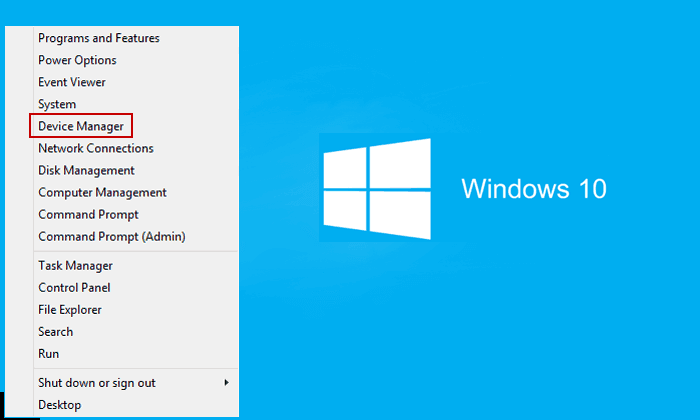
Step 2. Locate the Keyboard device icon, and then right-click on the driver icon and select Update driver software.
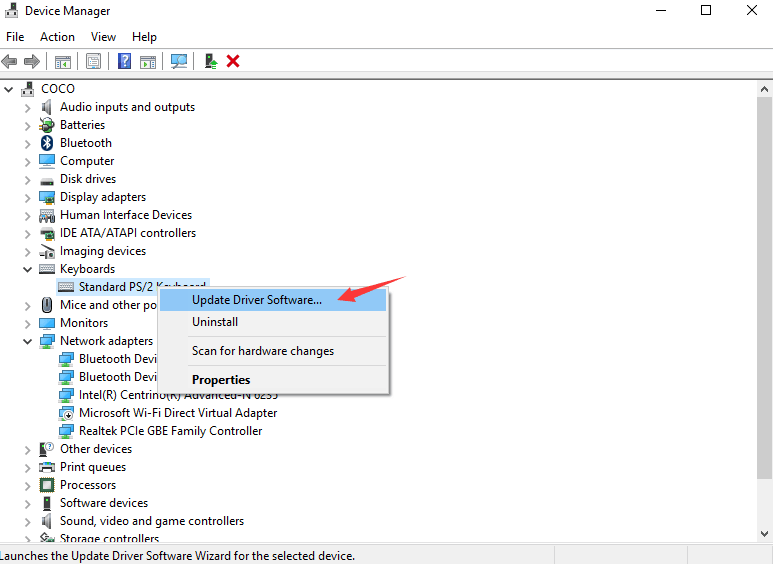
Step 3. Click Browse my computer for driver software.
Step 4. Select Let me pick from a list of device drivers on my computer and click on the Have Disk button.
Step 5. Select the driver option according to your keyboard model and install your required keyboard driver.
Option 2. Automatic Driver Update Utility
If you are not fond of using Device Manager to manually download the keyboard driver and prefer an easy-and-quick method, you could try the widely-used automatic drivers download utility Driver Talent, which is a one-stop solution to help you successfully download and install the suitable genuine keyboard driver in minutes to get rid of your keyboard not working problem in Windows 10, applied to Lenovo, Dell, Asus, Samsung, HP, etc.
Click the button below to get Driver Talent directly.
Step 1. Identify Your Keyboard Driver Issue
Launch Driver Talent. Your outdated, corrupted or broken keyboard driver will be scanned out in seconds.

Step 2. Download and Install Suitable Keyboard Driver to Fix Keyboard Not Working after Windows 10 Update
You could click "Repair" or "Update" to instantly download and install the right keyboard driver for Windows 10 automatically.

Step 3. Restart Your PC
Follow the on-screen instruction to reboot your desktop or laptop to make all changes take effect.
Note: It is vital to back up your drivers prior to installing a new Windows 10 keyboard driver in case you need to reinstall it someday. Driver Talent also allows you to restore your drivers from backup.
You may also like to check out:
Are you having the desktop or laptop keyboard not working issue after Windows 10 update? Do you have any fixes that might help other users? Share your methods or ask for assistance in the comments section below. Any other Windows 10-related issues, such as black screen, no WiFi available, stuck in a reboot loop and more, you can check for the solutions in our Windows 10 Issues and Fix section.









