Some Windows 10 users come across slow network after the Fall Creators Update and they are searching solutions to speed up Internet. Windows 10 retains part of the bandwidth against unexpected needs, but it is not necessary for common users who just want faster Internet surfing and files upload/download.
If you encounter the slow Internet speed issue after downloading new Windows 10 Fall Creators Update, don’t worry and here we’ve had viable methods of how to speed up Internet for you:
Top 3 Methods to Speed up Internet on Windows 10 (V1709)
Please take your time following the easy steps to speed up the slow Internet. If the previous one workaround fails to troubleshoot the slow network speed problem, try another one.
Method 1. Modify Local Group Policy to Speed up Internet
This solution will help to get the remaining 80 percent of the bandwidth of the network connection on Windows 10 in Local Group Policy Editor.
Step 1. Use Windows shortcut keysWin + R to launch Run.
Step 2. Enter gpedit.msc and click the OK button.
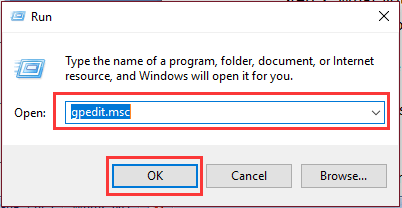
Step 3. Follow the path to expand the entries: Computer Configuration > Administrative Templates > Network.
Step 4. Highlight the QoS Packet Scheduler under the Network entry. On the right pane, you’ll see a list of settings.
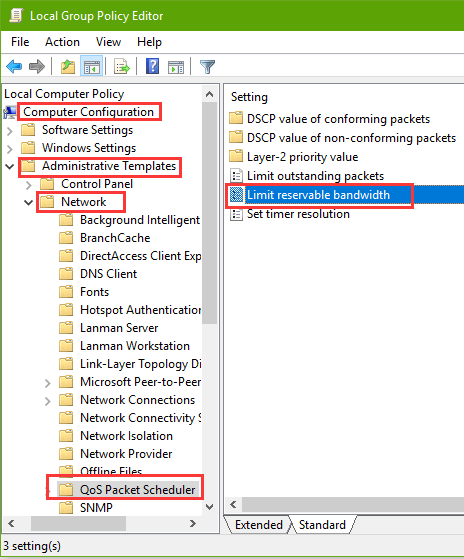
Step 5. Double-click the Limit reservable bandwidth. Choose the Enabled option and change the value of Bandwidth limit(%) to 0, which was originally set as 80 by default.
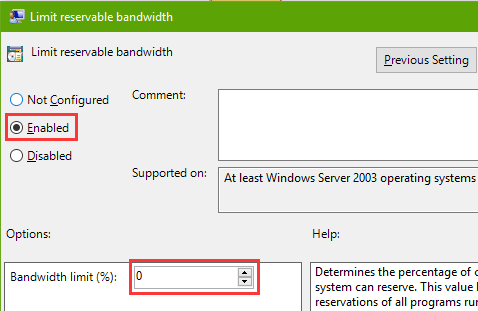
Step 6. Click the Apply button and the OK button to save the changes.
Then you can restart the computer and launch your Google Chrome or Microsoft Edge browser to test a web page and see if the slow Internet speed issue still persists.
Method 2. Check Network Connections Settings on Windows 10 Fall Creators Update
After you finish the settings in Method 1, it is better to check the network-related settings in Network Connections to access a high-speed Internet.
Step 1. Open Run and type into ncpa.cpl. Hit the key Enter.
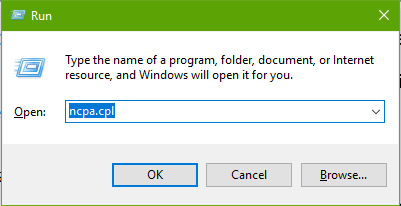
Step 2. When the Network Connections pops up, right-click your currently working network adapter and select Properties.
Step 3. Go to the Networking tab. Navigate the QoS Packet Scheduler and check this item. This will help to speed up the slow Internet network on Windows 10.
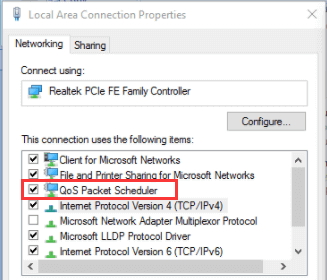
Step 4. Click the OK button.
See Also:
Method 3. Update Network Driver to Speed up Slow Internet
During the Windows 10 Fall Creators Update (v1709), the system will install proper hardware device driver updates to enable the communication between the devices and the OS. Some drivers may fail to be updated and will cause various computer problems, like slow Internet problem, black screen issue, high CPU usage bug, slow PC glitch, etc.
In this case, you need to check and reinstall the driver updates on your Windows 10 computer to keep your computer up-to-date.
You can manually download and install the network driver updates from the official sites to solve the slow network speed error. But if you prefer a one-click solution, we recommend you try Driver Talent, the professional Windows driver download and update utility.
The utility is available via the download button above. And here are 3 easy steps to install the network driver update and speed up the slow Internet:
Step 1. Click the Scan button after you launch Driver Talent. It will automatically detect driver bugs that cause the slow Internet speed on your Windows.
Step 2. Click the Update or Repair button to download and Install the latest WHQL or official network driver updates.
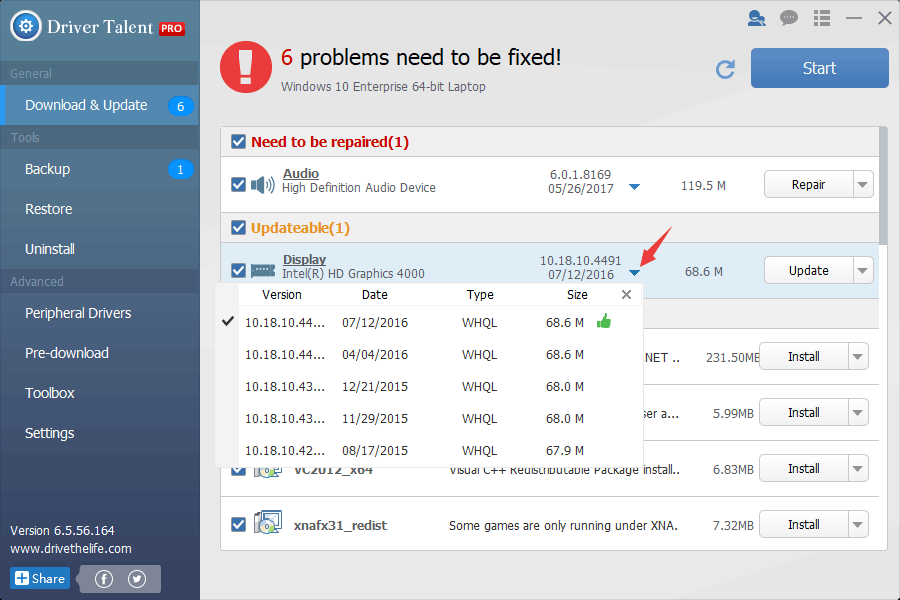
Step 3. To make the driver changes take effect and achieve high network speed, don’t forget to restart the computer after the installing.
Note: If you cannot connect to the Internet due to the slow network speed, you can use a USB drive to transfer the installer of Driver Talent for Network Card to your computer and go on the 3 steps above. Click How to Download & Install Network Drivers without Internet Connection to learn more about it.
Network-related Solutions You May Want to Check:
Internet Connected but No Web Page Access on Windows 10 Creators Update
5 Ways to Fix WiFi "No Internet, Secured" Issue on Windows 10 Creators Update
That’s it. If you still fail to speed up the Internet on your Windows 10, or if you encounter other issues after the latest Windows 10 update, you can drop a line below in the comment section or click the support menu on the left of this page for more help. Hope you continue to have access to Windows 10 section on this site as well as provide support.









