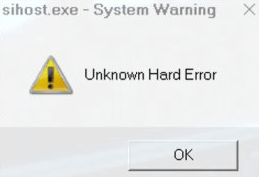
Recently, some users reported that an error message “sihost.exe – System Warning Unknown Hard Error” (also known as sihost.exe unknown hard error) popped up when they accessed to Windows 10, especially after they got Windows 10 April 2018 Update 1803 version. This error also occurred when they were running a program or playing a game or even after they went through Windows rollback loop. Sometimes, there would be also other error messages, such as Ctfmon.exe unknown hard error and Explorer.exe unknown hard error. These error messages may indicate that there are corrupted or broken system files in the OS, or there are conflicts between the third-party software and the updated Windows system. To fix this issue, you can try the solutions below.
Solution 1. Revert the most recent software changes
If you are confident about the software, application or program that caused the error message, please delete or reinstall them. If the error is entirely caused by specific software, this will help solve the problem.
Solution 2. Perform a Clean Boot on Your Windows 10 Desktop/Laptop
To fix sihost.exe unknown hard error, the first thing you can do is to determine if a third-party software is causing the issue. You can log in Windows 10 as an Administrator and then perform a clean boot on your computer. Take the steps below:
Step 1. Press Windows + R to open the Run dialog box. Then type “msconfig” into the box and click OK.
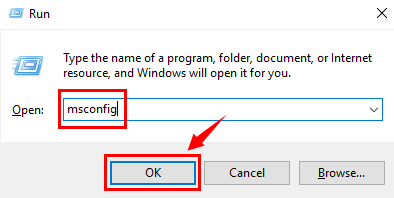
Step 2. Go to General on the System Configuration. Click “Selective Startup” and uncheck the “Load startup items”.
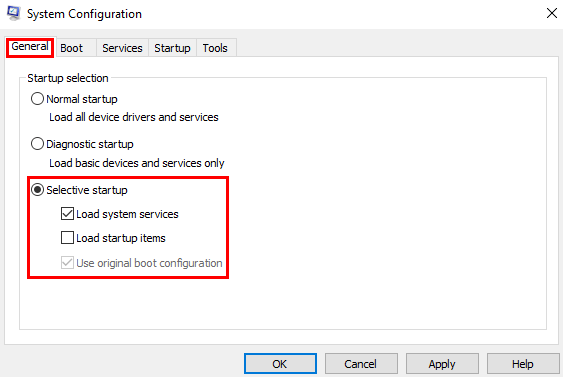
Step 3. Go to Services and check “Hide all Microsoft services”, and then click Disable all.
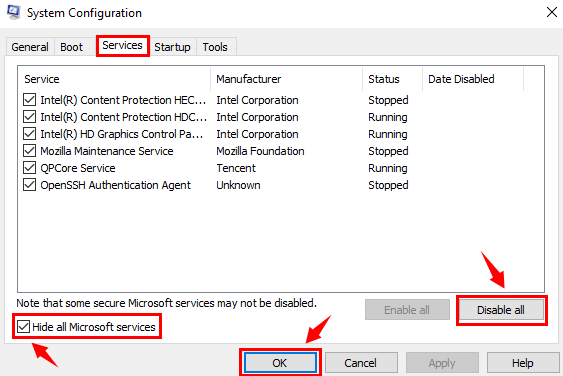
Step 4. Click OK, and then click Restart on the new pop-up dialog box.
Also read:How to Use Windows 10 Clean Boot to Fix PC Errors
Solution 3. Run SFC/Scannow Command to Detect Corrupted System Files
The sihost.exe unknown hard error after Windows 10 April 2018 Update 1803 is related with corrupted system files. To have this error fixed, you can follow the steps below to SFC/Scannow command to detect the broken or missing system files.
Step 1. Press Windows + X or right click the Start button to access the Power User Menu.
Step 2. Choose Windows PowerShell (Admin) on the Power User Menu to open the command prompt.

Step 3. Type “sfc /scannow” in the command prompt, and then press Enter.
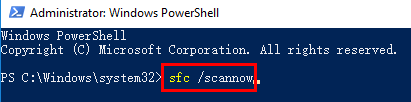
After you press the Enter button, Windows 10 will automatically scan the system and resolve the broken system files. This process may take you some time. And you need to restart your computer after this process is finished.
Solution 4. Run CHKDSK Command to Check Disk Error
It is reported that hard disk error may also cause sihost.exe – system warning unknown hard error or blue screen on Windows 10. You can also try to run CHKDSK command to check if the hard disk is broken. Take the following steps:
Step 1. Press Windows + X or right click the Start button to access the Power User Menu.
Step 2. Choose Windows PowerShell (Admin) on the Power User Menu to open the command prompt.
Step 3. Type “chkdsk /f /r” in the command prompt, and then press Enter.
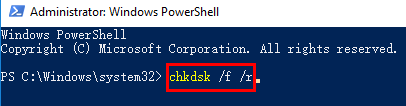
Then Windows 10 will detect the hard disk and fix disk errors automatically. Finally, reboot your computer to take effect. For more information about the CHKDSK command, refer to: How to Use CHKDSK Command to Check Disk Error in Windows.
Solution 5. Fix or Update Drivers to Troubleshoot sihost.exe Unknown Hard Error
As we know, outdated, damaged or missing drivers may bring a lot of computer issues, including sihost.exe Unknown Hard Error. In this case, fixing or updating drivers may also help you troubleshoot sihost.exe Unknown Hard Error. Refer to: 2 Ways to Update Outdated Drivers in Windows 10.
If you don’t want to fix or update the drivers manually by yourself, it’s highly recommended to use a reliable driver update utility, such as Driver Talent. It is a free driver download tool to help you repair or update your drivers to the latest or best-matched version quickly and safely.
Click the button below to download Driver Talent directly and do as follows:
Step 1. Run Driver Talent and click Scan to detect all the drivers.
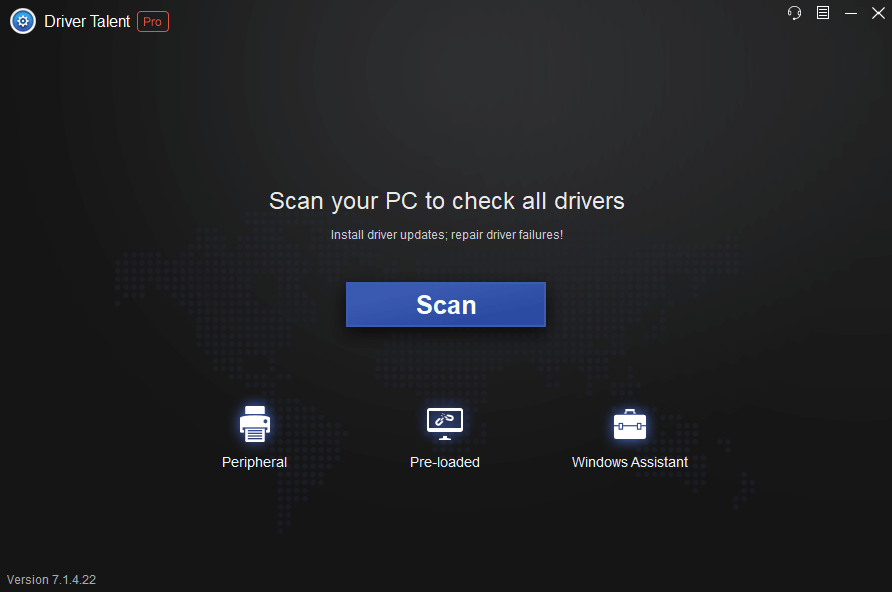
Step 2. Click Repair to fix broken drivers. Or click Update to update drivers.
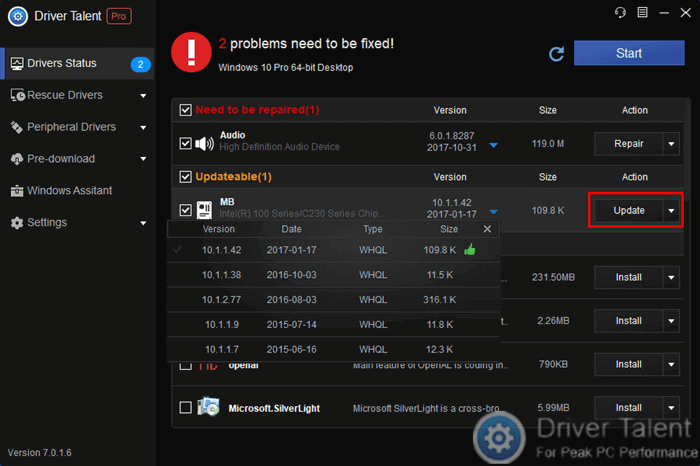
Step 3. Restart your computer to take effect.
Note: Remember to back up important drivers and create a system restore point before you make any changes on your computer.
Solution 6. Upgrade windows 10 system
Please make sure that your computer is configured with Windows 10 system, and then update the windows 10 system to the latest version.
Step 1. Go to Settings.
Step 2. Click Update&Security.
Step 3. Click Check for updates.
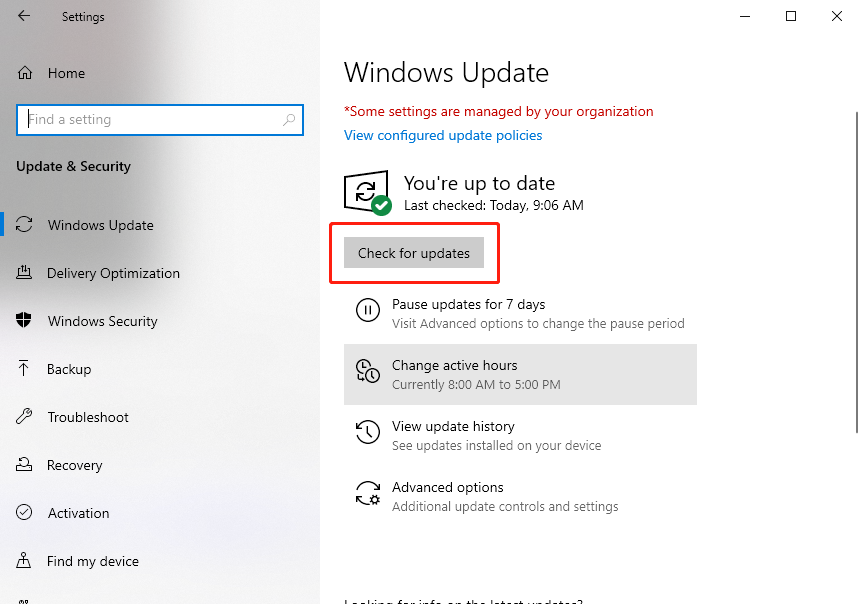
For more clear operation steps, refer to the video: Fixsihost exe Unknown Hard Error after Windows 10 April 2018 Update 1803
Welcome to leave comments below if you find this post helpful or if you have any good ideas to fix sihost.exe Unknown Hard Error issue after Windows 10 April 2018 Update 1803. More solutions to other issues after Windows 10 1803 update can be accessed below:









