Stuck on the error 0x8024a105 screen during the Windows 10 update? Here are top 4 ways to fix the updateerror 0x8024a105 in Windows 10, applied to Acer, Asus, Dell, HP, Lenovo, Samsung, and other brand PCs.
1. Run Windows Update Troubleshooter
The easiest way to fix the update error 0x8024a105 is running the Windows Update Troubleshooter, which could resolve a lot of Windows update related problems. Take these steps:
Step 1. Download troubleshooter for Windows 10 from Microsoft’s site.
Step 2. Follow the on-screen instructions to install it.
Step 3. Run the Windows Update Troubleshooter.
Step 4. Once the troubleshooting process is complete, run Windows Update again and install any available updates.
See Also: Fix Windows Update errors - Microsoft Support
2. Perform a Clean Boot to Fix Update Error 0x8024a105 in Windows 10
According to some Windows 10 users, performing a clean boot could get rid of the Windows 10 update error 0x8024a105 in Windows 10. Take these steps:
Step 1. Press Windows key + R altogether to bring up the Run dialog.
Step 2. Type “msconfig” and hit Enter.
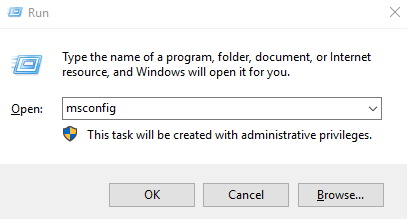
Step 3. The System Configuration dialog box will appear.
Step 4. Go to the Services tab, check the box next to “Hide all Microsoft services”, and then click Disable all.
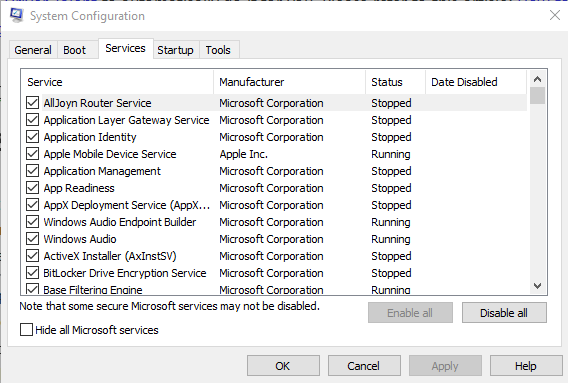
Step 4. Go to the Startup tab, click Open Task Manager.
Step 5. Select each startup item, and then click Disable.
Step 6. Close Task Manager.
Step 7. Repeat Step 1-3 and then go to the Startup tab, click OK.
Step 8. Reboot your PC.
3. Download and Update Windows 10 Drivers
Outdated or corrupt Windows 10 drivers could also lead to the Windows update error 0x8024a105. If the driver issue exists on your PC, to save time and avoid the risk of downloading wrong drivers by yourself, it is highly recommended to use a reliable Windows driver update utility like Driver Talent to automatically do it for you.
Click the button below to get Driver Talent directly.
Step 1. Scan Your PC
Click "Scan" to identify your outdated, corrupted or broken Windows 10 drivers in seconds.
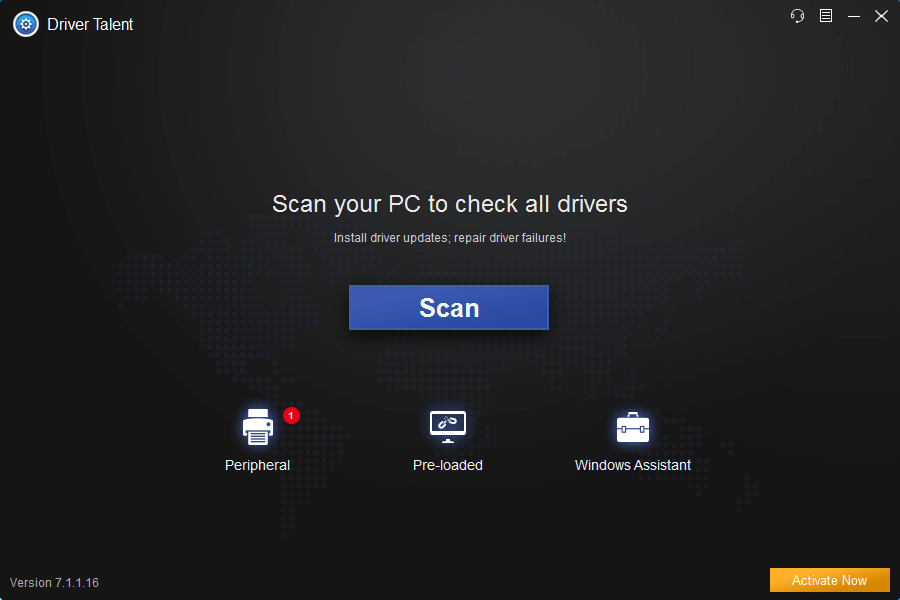
2. Update the Windows 10 Drivers
One-click "Update" in the "Stable drivers" tab to download and install the right drivers for Windows 10 in minutes.
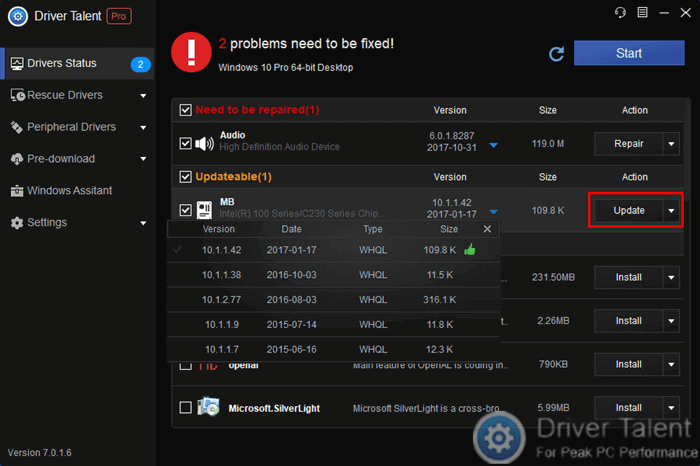
3. Reboot Your PC
When the Windows 10 drivers update is done, reboot your PC to make all changes take effect.
Note: Before downloading and installing new Windows 10 drivers, you'd better back up your drivers in case of driver crashes. You are also able to use Driver Talent to restore your drivers to a previous version from backup.
See Also: How to Quickly Download and Install Drivers after Window 10 Update
4. Reinstall Windows 10
The final solution to fix the update error 0x8024a105 is reinstalling Windows 10 on your desktop or laptop. Please refer to this article: How to reinstall Windows.
You may also like to check out:
If you have any questions about how to fix the updateerror 0x8024a105 in Windows 10, please write them down in the comment section below. Any other PC issues, like PC slow, no WiFi available, no sound, USB not working, Bluetooth not available, mouse and keyboard not working, please check for solutions in the Windows 10 Fix section. Also, you may refer to other 3rd party system optimization and cleaning tool such as CCleaner to try to fix your computer issues.









