The black screen is one of the computer issues triggered by Windows 10 updates, like Windows 10 October 2018 Update 1809, Windows 10 April 2018 Update 1803, Windows 10 Fall Creators Update or Windows 10 Creators Update. It gets on the users' nerves when their desktops or laptops are stuck on a black screen with a spinning circle or black screen with white dots during the normal Windows 10 update. The white dots keep spinning for hours as if the machine rejects to install the latest Windows update package, and you will never enter the login screen all day long. So the Windows 10 users often complain about the issue:
"I'm stuck on a black screen with spinning white dots when I start up my computer. It'll stay like this for hours. I'm at a bit of a loss on what to do now, so any help would be appreciated."
"My computer presents itself with a spinning circle before login. The option to log in never shows up. I've left my computer on for more than an hour, and it's still sitting there with the spinning circle."
"After I restart my PC, it got stuck at the black screen with loading spinning circle and this never happened before."
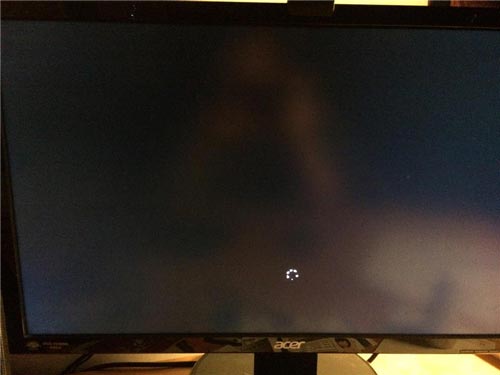
You must have tried various methods to fix the black screen with a spinning circle after a searching on the Internet, but nothing helps to troubleshoot the problem. Sometimes, it might be the problem of the order when you apply the methods, and some solutions might work when the PC runs into a black screen with cursor. So don’t be worried if you come across the black screen issue. Luckily, these instructions will be more general but will put someone on the right path.
See Also:
Top 4 Ways to Fix Black Screen with Spinning Circle on Windows 10 Fall Creators Update/Creators Update
In this Windows 10 guide, we'll walk you through top 3 ways to troubleshoot the Windows 10 black screen with spinning white dots. Please take your time following the steps one by one to fix the issue.
Way 1. Unplug USB Mouse and Other Peripherals and Fix the Black Screen Issue
As some users have tried on their computer suffering the black screen, removing all the USB devices from the PC does work and makes everything run normally again. It is because your BIOS may take USB drive as the first boot order.

If you’re installing Windows updates, please disconnect the USB mouse, wireless receiver with USB connector, the printer with USB dongle and all other USB peripherals. After that, your laptop or desktop can enter the login screen as normal.
See Also:How to Enter BIOS on Windows 10, 8.1, 8, 7, Vista, XP
Way 2. Uninstall Dedicated Graphics Card Driver to Fix Windows 10 Black Screen with Spinning Circle
You may be confused how someone could check the system inner working when the screen is black for a long time. In this case, you need to boot to the Safe Mode to resolve the black screen with loading circle. Here are three main steps to troubleshoot the screen problem.
Step 1. Enter the Safe Mode on Windows 10
Of course, you can’t enter the safe mode via the power icon with the Shift key or via the Settings. Luckily, we’ve got the answer for you:
1. Hold the power button for seconds to shut down the black screen PC spinning with dots.
2. Press the power button to turn on the machine.
3. Repeat 1 and 2 until you see the Recovery screen.
4. Click on the See advanced repair options button.
5. Select Troubleshoot.
6. Choose Advanced options, Windows Startup Settings and Restart in order.
7. Press F5 to Enable Safe Mode with Networking.
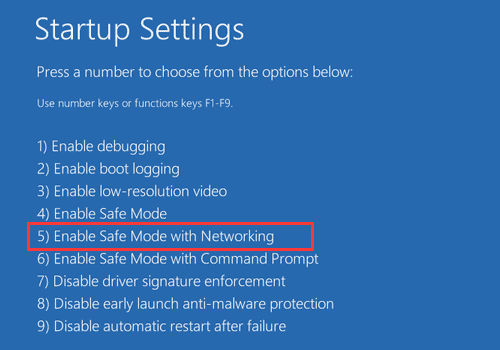
Step 2. Uninstall the Dedicated Video Card Driver
Video cards include integrated graphics card adapter, like Intel, and dedicated graphics card adapter, like NVIDIA, AMD, ATI, etc.. Dedicated graphics driver update often causes some display issues, like black screen, blue screen, ghost touch screen, screen flickering, etc..
If Windows 10 is installing some accumulative updates or video driver updates, you PC may get stuck on the black screen with circle or dots.
Note: Before any driver changes, it’s important to backup the drivers so that you can restore the drivers once Windows 10 Fall Creators Update/Windows 10 Creators Update runs into other system problems. It’s recommended to use Driver Talent, a professional driver manager, to backup all the important drivers with one-click. You can get it via the button below.
1. Go to the Backup Drivers menu.
2. Select the drivers on the right side.
3. Click the Start button to begin backing up drivers.
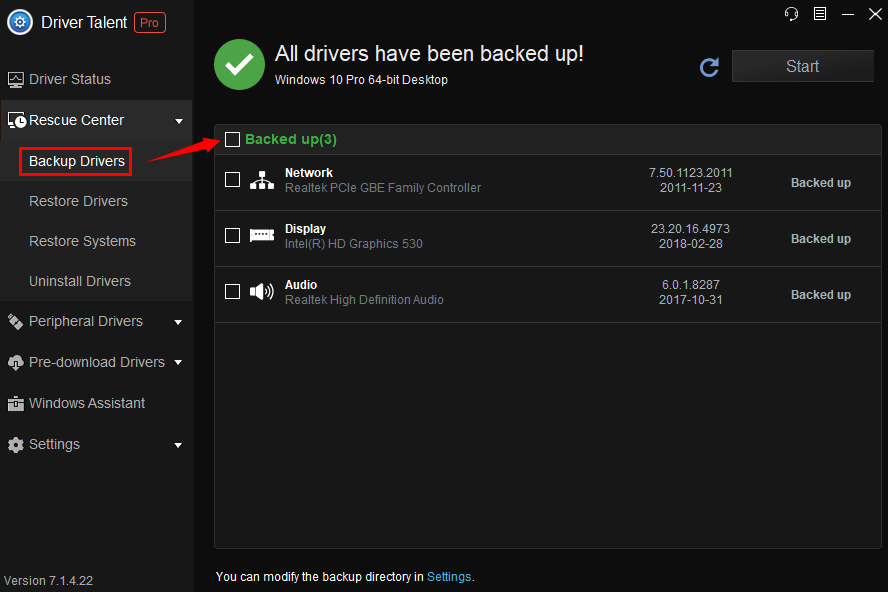
Then you can go to the Device Manager to uninstall the dedicated graphics card driver. (Also, you can remove the driver directly with Driver Talent.)
1. Open the Device Manager.
2. Expand the Display adapters entry.
3. Right-click the dedicated video card, for example, NVIDIA GeForce 820M.
4. Select Uninstall.
5. After that, you’ll get the Microsoft Basic Display Adapter. Right-click it and select Disable.

Step 3. Disable Automatic Driver Update
To prevent Windows 10 from installing the incompatible dedicated graphics card driver update and causing the black screen with spinning circle during the booting, you can follow the steps below to turn off the automatic driver update feature on Windows 10 Fall Creators Update/Windows 10 Creators Update.
1. Use Windows shortcut keysWin + PauseBreak.
2. Click Advanced system settings on the left side.
3. Go to the Hardware tab.
4. Click the Device Installation Settings button.
5. Choose the No option.
6. Click the Save Changes button.
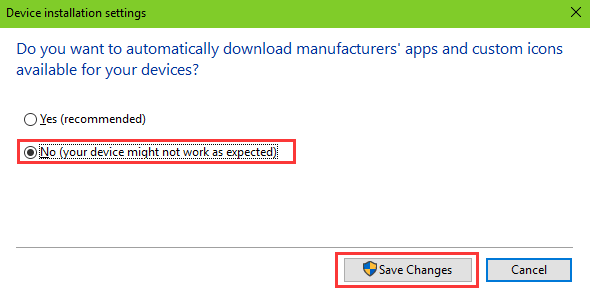
Then restart the computer and see if the black screen issue has been fixed. Do you enter Windows 10 this time.
Way 3. Perform a System Restore or Reset to Fix the Black Screen with Loading Dots
If the previous solutions didn’t solve the “black screen with spinning circle” problem, then you can try a system restore or PC reset. A system restore means rolling back your Windows 10 Creators Update to the normal state of a previous point in time. You won’t lose any of your personal data but apps, drivers, and other programs installed after the restore point was made.
Please follow this post: How to Use System Restore to Fix Windows 10 Issues and perform a system restore if you’ve created a restore point ever.
Also, you can keep your files and reset the PC:
1. Hold the power button for seconds to shut down the black screen PC spinning with dots.
2. Press the power button to turn on the machine.
3. Repeat 1 and 2 until you see the Recovery screen.
4. Click on the See advanced repair options button.
5. Select Troubleshoot.
6. Choose Reset This PC.
7. Select the Keep my files.
8. Confirm the apps needed to reinstall after the reset and click the Next.
9. Read the Warning and click the Next button.
10. Click the Reset button.
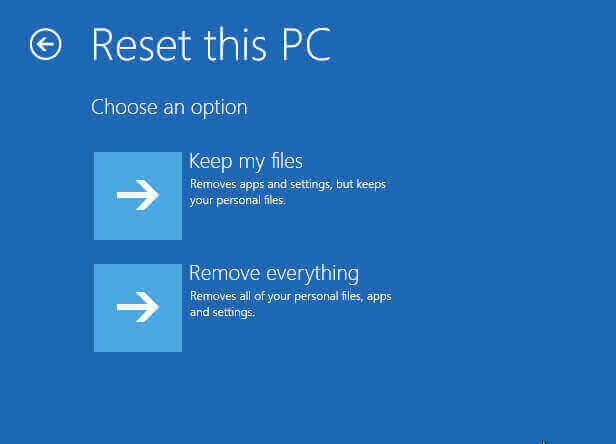
Way 4. Remove third-party antivirus software
Sometimes third-party antivirus software causes black or blank screens. You can temporarily uninstall third-party antivirus software to determine if it's causing the screen issue, then reinstall it after your device is back up and running. Your device won’t be unprotected because Windows Defender Antivirus kicks in when no other antivirus software is running.
That’s it. Hope this post can help you get your Windows 10 Fall Creators Update/Windows 10 Creators Update back on track. If you still fail to fix the Windows 10 black screen with spinning circle or dots, you can check for the solutions by dropping a line below, by clicking the LEFT MENU buttons on this page or by visiting our Windows 10 Issues and Fix section.









