Main Content of the article:
What Is a Clipboard
A Windows clipboard is a temporary storage area for data which enables you to copy, cut or move data between applications or within an application. When you transfer the data, it is held temporarily in an invisible portion of memory.
To a certain extent, the clipboard is referred to Copy & Paste. You can select something, and then press Ctrl + C to activate the clipboard to copy the selected content. At last, press Ctrl + V to paste the copied data.
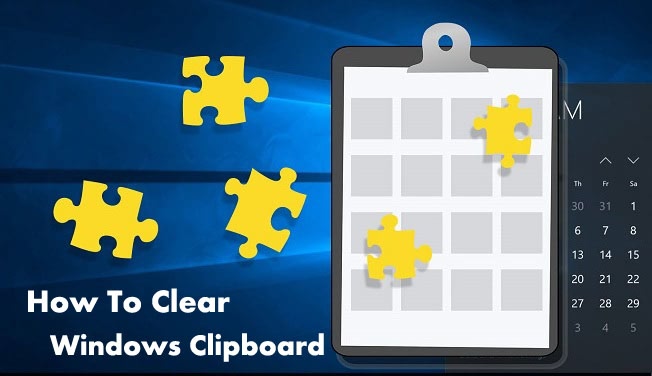
Why You Need to Clear Clipboard in Windows 10, 8.1, 8, 7
Why do you need to clear clipboard in Windows 10, Windows 8.1, Windows 8 or Windows 7? There are 2 major reasons. Firstly, clearing clipboard could protect your privacy. For example, you don’t want your sensitive information like login passwords to be held on your clipboard. After you clear the clipboard history in your Windows computer, other users can’t paste and view your data. Secondly, clearing clipboard could speed up your computer performance once there is a large amount of data stored on your clipboard.
How to Clear Clipboard in Windows 10, 8.1, 8, 7
This post will introduce two ways to clear clipboard in Windows 10, Windows 8.1, Windows 8 and Windows 7.
Method 1. Clear Clipboard in Windows 10, 8.1, 8, 7 through Command
You could use Windows Command clear clipboard in in Windows 10, Windows 8.1, Windows 8 or Windows 7. Here’s what to do:
Step 1. Press Windows + R to bring up the Run dialog box
Step 2. In the command window, type the command below in the text box and hit Enter
cmd /c "echo off | clip"
Note: There’s a space between “cmd” and the slash.
Step 3. Instantly a window will appear and then disappear quickly. It indicates that all the clipboard history has been cleared on your Windows computer
Method 2. Clear Clipboard Using Shortcut
To quickly clear Windows clipboard, you could also create a “Clear Clipboard” shortcut on the desktop which, when clicked, will wipe your clipboard. It may not start working, however, until you have restarted the system. Do the following steps:
Step 1. Right-click on any empty place of your desktop and select New then Shortcut
Step 2. The “Create Shortcut” will pops up, type the command below:
cmd /c "echo off | clip"
Step 3. Click Next and name the shortcut as “Clear Clipboard”
Step 4. Click Finish
When you want to clear the clipboard history on your Windows computer, just double-click on the “Clear Clipboard” shortcut.
Download and Update Drivers for Windows 10, 8.1, 8, 7
To make your computer work at top status, you’d better regularly download and update your Windows drivers. If your drivers are outdated, corrupt, broken or missing, you will suffer all kinds of computer issues, such as no Wi-Fi, no sound, blue screen, screen flickering, etc.
To make your time more valuable, it’s highly recommended to use a free, dedicated and reputable driver download and update utility tool, like Driver Talent, which can detect your problematic drivers in seconds and then automatically download and install the most compatible version in minutes.
Click the button below to free download Driver Talent directly.
Take the 3-step guide to use Driver Talent to update your drivers for Windows 10, Windows 8.1, Windows 8 and Windows 7.
1. Scan Your Computer
Launch Driver Talent. Click “Scan” to perform a full scan of your computer. Driver Talent will reveal all your driver issues in second.

2. Update Drivers for Windows 10, 8.1, 8, 7
You could click “Repair” to fix your driver problems. In addition, you are able to update all your drivers to the latest version. But don’t update what ain’t broken for stability purpose.

3. Reboot Your Computer
Reboot your computer to allow all driver updates to come into effect.
Note: Keep in mind that use Driver Talent to back up you drivers before downloading any new drivers in case of driver crashes or other glitches.
Apart from driver download and update, Driver Talent provides other useful tools, such as drivers restore, drivers uninstall, drivers pre-download for another PC, PC Repair (no sound, no video, no Wi-Fi etc.), hardware detection, VR support check and PC speed up, etc.
You may also like to check out:
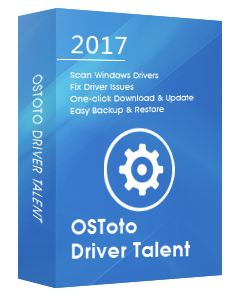 | Driver Talent Download, Update & Fix Your Windows Drivers | 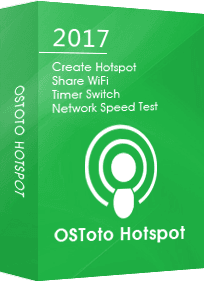 | OSToto Hotspot Free WiFi Hotspot Creator for Windows computer | |
| Free Download | Free Download |









