Fix 0x0000003B System_Service_Exception on Windows 10
Jun. 23, 2022 / Updated by Helia to Windows 10
0x0000003B system_service_exception error is one of the blue screen errors you may encounter after the Windows 10 upgrade. In fact, such BSoD (Blue Screen of Death) error also occurs on the previous Windows system. If you are bothered with the bugcheck code: 0x0000003B on your Windows 10, don’t worry and continue the reading to see how to fix it.
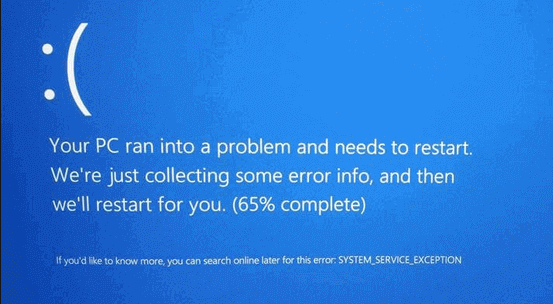
Causes of 0x0000003B or System_Service_Exception Error
Many factors can result in the system_service_exception blue screen, such as PCs roused from sleep mode, corrupted protected system files, new programs or drivers, etc.
How to Fix 0x0000003B System_Service_Exception BSoD on Windows 10
We’ve had some tips for how to fix 0x0000003B BSoD on Windows 10. Try the methods below to make your Windows 10 work properly again.
Method 1: Disable the Fast Startup and Hibernation Feature
You can access to this with a single command line. Do the following:
1. Use Windows shortcut keysWin + X to launch the Jump List and select Command Prompt(Admin). 2. Type powercfg -h off into the dialog box. 3. Hit the key Enter.
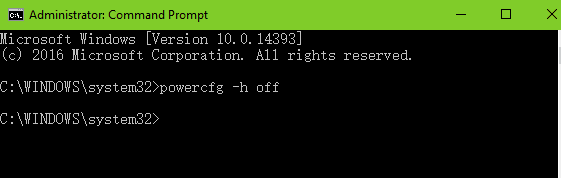
Now you’ve disabled the fast startup and the hibernation at once, and you can restart the computer to see if the 0x0000003B error still persists.
Note:
1. Turning off the fast startup may cause a slow PC booting, but it will also help you fix some blue screen issues or enter the BIOS easily. 2. If you want to turn on the features, type powercfg -h on into the box and press the Enter. You can also modify the settings in Power Options.
Method 2: Use System File Checker to Fix 0x0000003B Stop Error
If the system_service_exception error is caused by some corrupted system files, you can make Windows 10 check and repair the error automatically. This will also help to fix 0x0000003B blue screen error.
1. Open Command Prompt (Admin) with the same step in Method 1. 2. Type the command line sfc /scannow into the dialog box. 3. Press the key Enter to run the command.
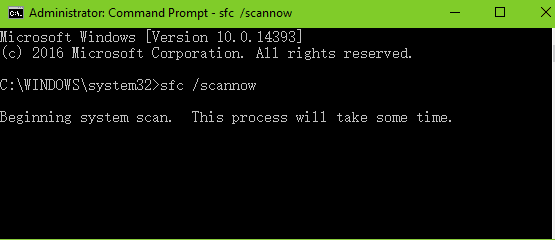
Windows 10 will do a system scan. If you see Windows Resource Protection found corrupt files but was unable to fix some of them on the screen, you need to enter the safe mode and repeat step 1 and 2 to repair the corrupted system files.
After the files repair, restart the PC and enter Windows 10 normally to check if the problem has been resolved.
Method 3: Repair Related Drivers and Fix the System_Service_Exception Error
If the blue screen error shows you the .sys file name in the 0x0000003B system_service_exception error message, you need to uninstall related drivers to fix the BSoD issue. For example, you may have the netio.sys file notice, which means Networkk I/O Subsystem, and you can follow the file path C:\WINDOWS\system32\drivers\netio.sys to find the driver file and repair it. Others files like
dxgkrnl.sysvboxdrv.sysnfc_driver.sysatikmdag.sysaoddriver2.sys…
will often appear in the message. But if you don’t understand the meaning of the file and mis-uninstall the driver, serious system problems will annoy you, such as UNEXPECTED KERNEL MODE TRAP error, DRIVER_IRQL_NOT_LESS_OR_EQUAL error, Windows 100% disk usage, etc.
To avoid more troubles during the driver repair, you can use Driver Talent to help fixing the 0x0000003B system_service_exception error. Click the button below to have one and follow the steps to resolve the problem instantly.
Follow the steps below to repair driver issues:
1. Click on the Scan button to detect all the outdated, missing or incorrectly configured drivers.

2. Click on Repair to fix the faulty drivers in one click. If there are driver updates available, click on Update to download and install the drivers.

3. Restart the computer to make the new drivers take effect.
Note: You’d better back up drivers before any driver changes. Also, create a system restore point so that you can restore the system when facing Windows 10 issues.
Method 4: Update BIOS and Fix the Blue Screen Error
Updating BIOS is another choice to fix the 0x0000003B stop error if you’ve repaired the drivers but still fail to fix the problem.
Read More: Easy Way to Free Update Your BIOS on Dell, Acer, Asus, HP, Toshiba, IBM, Sony, Lenovo
Method 5: Reinstall the Windows
If all of the methods above do not work on fixing the 0x0000003B system_service_exception error, it is possible that the hardware of your computer is incompatible with the latest Windows OS, aka Windows 10, and you may consider reinstalling its predecessors.
Read More:How to Reinstall Windows 10 on Your Desktop or Laptop
You may also be interested in these related articles:
Hope this article could be a reference for you to fix the 0x0000003B system_service_exception error on Windows 10. If you have any questions about 0x0000003B blue screen, please comment below to let us know. Any other Windows 10-related issues, check for solutions in our Windows 10 Issues and Fix section please.

|
ExplorerMax |

|
Driver Talent for Network Card | |
| Smart and advanced file explorer tool for Windows platforms | Download & Install Network Drivers without Internet Connection | |||
| 30-day Free Trial | Free Download |







