After the Windows 10 upgrade, part of the users get KERNEL_DATA_INPAGE_ERROR (Bug Check Code: 0x000007A) and its Blue Screen of Death (BSOD). The error stops users from entering into the Windows 10 desktop and prevents programs being executed. Sometimes, KERNEL_DATA_INPAGE_ERROR even leads to other system issues.
What Causes 0x000007A KERNEL_DATA_INPAGE_ERROR
Windows 10 KERNEL_DATA_INPAGE_ERROR bug check means Windows 10 has trouble reading information from the stored memory or dynamic memory. Virus, bad sectors on the hard disk, faulty IDE or SATA, incorrectly configured drivers, etc. are the main reasons that cause this error. These may also cause other BSoD in Windows 10, like How to 0x0000003B System_Service_Exception blue screen, DPC_Watchdog_Violation error, Windows 10 INACCESSIBLE_BOOT_DEVICE, etc.
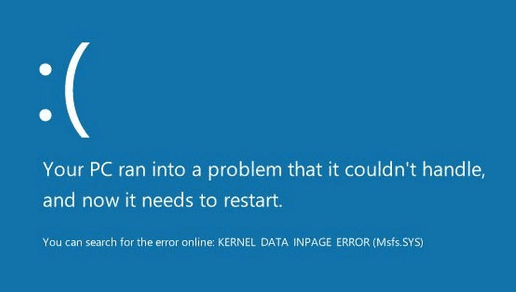
How to Fix BSOD KERNEL_DATA_INPAGE_ERROR in Windows 10
The following are some solutions for you to fix this Windows 10 blue screen error cause by KERNEL_DATA_INPAGE_ERROR.
Solution 1: Check Hardware and Software Related to KERNEL_DATA_INPAGE_ERROR
First foremost, it is better to check over your computer in case you waste time on other useless computer operations. Make sure there are no problems with related hardware, like the IDE or SATA cable. If the cable is loose, fasten it or replace with a new one to see if the 0x000007A error still persists.
Read More:How to Enable SATA AHCI Mode in BIOS on Windows 10
If you can log in your Windows 10 after the blue screen error, check the software or programs you’ve recently installed.
1. Use Windows shortcut keysWin + X, and select Programs and Features.
2. Click View installed updates from the left pane. Then check the updates installed on each date. 3. If you think that a certain program is the issue, right click and Uninstall it.
If you fail to log in Windows 10, follow the following steps to enter safe mode and go to solutons below:
Press and hold the power button to shut down from the blue screen. Repeat this over 3 times until you see the Recovery screen. Then click on the button See advanced repair options >Troubleshoot >Advanced options >Windows Startup Settings >Restart. Press F4/F5 to Enter Safe Mode (with Networking).
Solution 2: Check System Logs in Windows 10
You can also enter Event Viewer and check if there are errors in system event log. You can view the system event logs and analyze the errors in Windows Logs and Applications and Services Logs, which may be the exact error that causes your KERNEL_DATA_INPAGE_ERROR blue screen. Then search for methods to fix the error.
Solution 3: Use Windows Memory Diagnostic to Fix KERNEL_DATA_INPAGE_ERROR Blue Screen
Windows Memory Diagnostic is one of the built-in features in Windows 10. Since KERNEL_DATA_INPAGE_ERROR is a memory problem, you can run this utility to identify and diagnose problems with memory.
1. Go to the search box or launch Run and then type into mdsched.exe and press Enter.
2. In the Windows Memory Diagnostic box, click Restart now and check for problems.
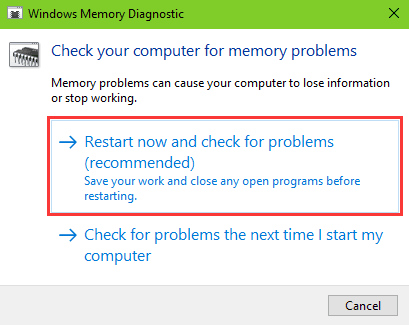
3. After rebooting, Windows Memory Diagnostics will automatically run and perform a memory test.
This may take a few minutes. When it’s done, you can log in Windows 10 and view the test results in Event Viewer.
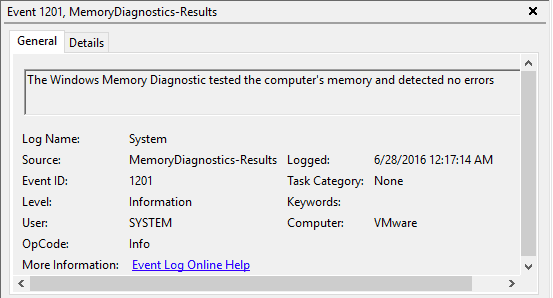
If there are any errors, search for solutions and fix it.
Read More:How to Fix 100% Disk Usage after Windows 10 Upgrade
Top 10 Ways to Fix High CPU/RAM//Memory Usage after Windows 10 Update
Solution 4: Check Hard Disk for Errors and Fix KERNEL_DATA_INPAGE_ERROR
Bad sections on hard disk can also result in the 0x000007A stop error and the KERNEL_DATA_INPAGE_ERROR blue screen. You can perform a disk checking in your Windows 10:
1. Use Windows shortcut keys Win + X to launch the Jump List, and then select Command Prompt (Admin).
2. Type the command line CHKDSK C: /f /r /x into the dialog box.
3. Press the key Enter.
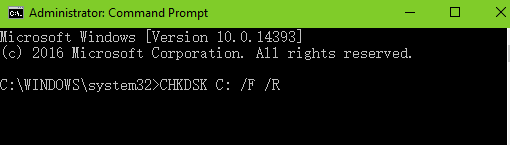
Read More:How to Use CHKDSK Command to Check Disk Error in Windows
Computer will execute the command and start a scan. It will automatically solve any problems it finds. After this finishes, restart your PC to see if KERNEL_DATA_INPAGE_ERROR appears again. If so, go on the reading.
Solution 5: Check Disk in Windows 10 and Fix 0x000007A Stop Error
1. Use Windows shortcut keys Win + E to launch File Explorer.
2. Under This PC, right click on the Local disk (C:, D:, E:, etc.) and select Properties.
3. Choose Tools tab and click on Check.
4. Click Scan drive to start the scanning. When it finishes, Error Checking box may pops up. Click Scan and repair drive and follow the on-screen instructions to repair errors.
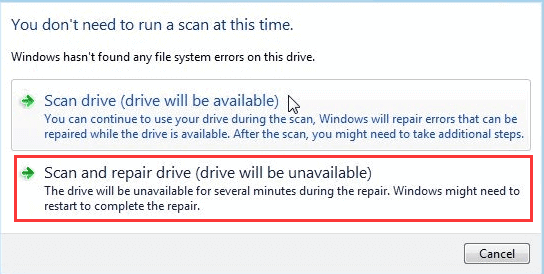
Solution 6: Repair Faulty Drivers in Windows 10
Incompatible version of the right driver can make your computer stuck on various problems including KERNEL_DATA_INPAGE_ERROR blue screen, slow boot, USB 3.0 crahes, etc. If you suspect it is some faulty drivers that cause the bug check code, just use Driver Talent to help you fix the driver problem in Windows 10.
Click the button above and follow the step to repair faulty drivers:
1. Click Scan and detect all the outdated, incompatible or corrupted drivers on you computer.

2. Click Repair to fix driver problems. Driver Talent will automatically reinstall the best-match drivers for your Windows 10.

3. When it finishes the work, do perform a restart to ensure all driver changes take effect properly.
Note: It is better to backup drivers before any driver changes in case other serious system issues occur.
Now you’ve restarted the computer. Does the KERNEL_DATA_INPAGE_ERROR blue screen still appear? If you have any questions or some other solutions for this problem, just reach for the comment section below and tell us. If you have any other Windows 10-related issues, see Windows 10 Issues and Fix.









