You may come across a strange situation after the Windows 10 Fall Creators Update: The Internet is connected, but when you launch the browser, the web pages won't load. You may try all the browsers on your computer, like Google Chrome, Mozilla Firefox, Opera, Microsoft Edge and even Internet Explorer, but the browser not working problem still persists even if the Ethernet or the WiFi is connected. It seems that there's no internet connection.
In this case, some of the Windows users may try the Troubleshooter in Settings:
1. Open Settings on Windows 10. 2. Go to the Update & security menu. 3. Choose the Troubleshoot tab. 4. Click the Internet Connections and fix the issue.
Some may troubleshoot the no Internet connection problem successfully, but most of the time, Microsoft fails to troubleshoot the problem and can't make the network connection available. Some others even go back to the previous version of Windows 10, but actually, nothing works. Then they are still stuck on Google Chrome not working, Microsoft Edge not working, or other browsers not working.
That's so frustrating!
Today, we'll show you some workable methods to solve the network connected but browser not working problem.
Method 1. Run Command to Fix Internet Connected but No Web Page Access after Windows 10 Fall Creators Update
Though it seems there's network connection on the computer, you still fail to open any web page on any browsers. In this case, you can run some command lines in Command Prompt to repair the Internet connection problem.
Step 1. Type cmd into the search box on the taskbar.
Step 2. Right-click the Command Prompt and select Run as administrator.
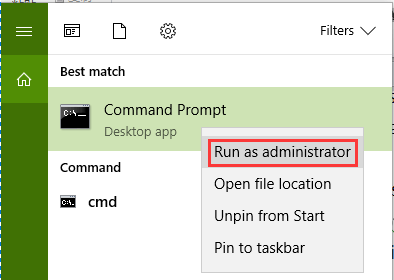
Step 3. After you launch the Command Prompt, type the command:
ipconfig /flushdnsnbtstat -Rnbtstat -RRnetsh int reset resetlog.txtnetsh int ip resetnetsh winsock reset
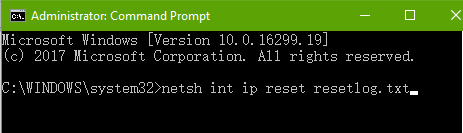
Step 4. Hit the Enter key.
Step 5. Restart the computer.
After that, open your browser to see if the "Internet connected but browser not working" issue still persists. If this method does not work, then try the following one.
Method 2. Repair Network Drivers to Fix Internet Connection Issue in Browser
Outdated, missing or corrupted network drivers can also result in the Internet connection issue on web page loading in browsers. Faulty configured network adapter drivers often cause many network problems, such as no WiFi available after Creators Update, unidentified network problem, no Internet access, etc.
You can use driver managers like Driver Talent, which has been reviewed as the intelligent software by engadget, to repair network driver problem and stop the "Internet connected but no web page available" error.
Only 3 easy steps:
Step 1. Click the Scan button to make Driver Talent to detect faulty network drivers.
Step 2. Click the Repair or the Update button to download and install proper network adapter drivers compatible with Windows 10 Fall Creators Update.
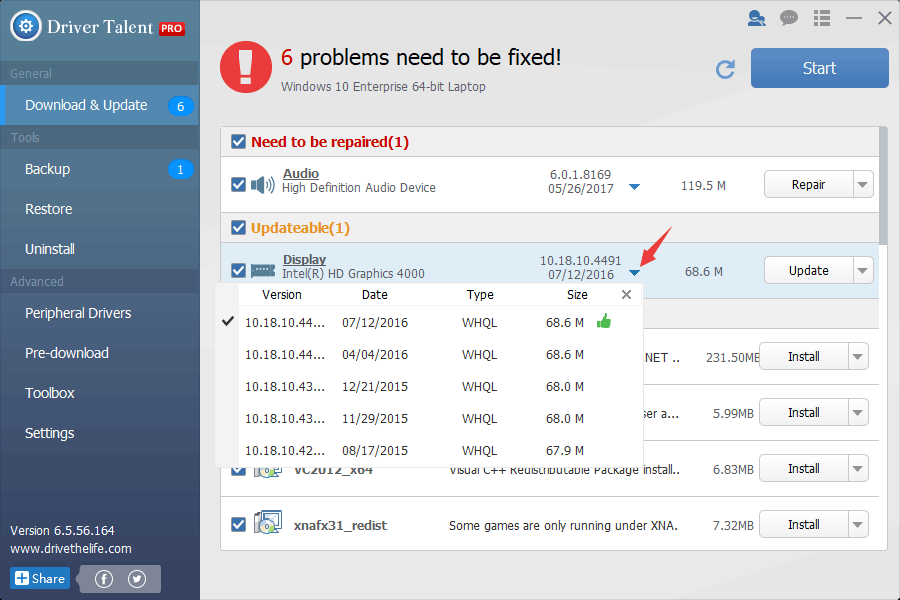
Step 3. Restart the PC to make the changes take effect.
Note: It's better to backup all the drivers before any driver changes in case you encounter other system issues.
Method 3. Empty the Hosts File Content to Make Internet Connection Available
Hosts file stores some information related to the network connection. If the file comes with an incorrect correlation of a domain with an IP address, you won't be able to see the web page you are looking for. To kill the glitch of "Internet connected but no web page loading" problem, you can empty the hosts file content. Here's how to make it:
Step 1. Type notepad into the search box on the taskbar.
Step 2. Right-click the Notepad and select Run as Administrator.
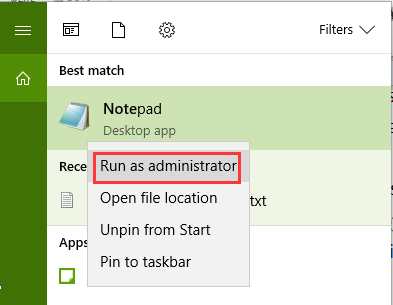
Step 3. Use Ctrl + O to make the Open box pop up.
Step 4. Paste the path into the address bar: C:\Windows\System32\drivers\etc
Step 5. Select All files from the from-down menu beside the File name bar.
Step 6. Select the hosts file (not the host.ics) and open it.
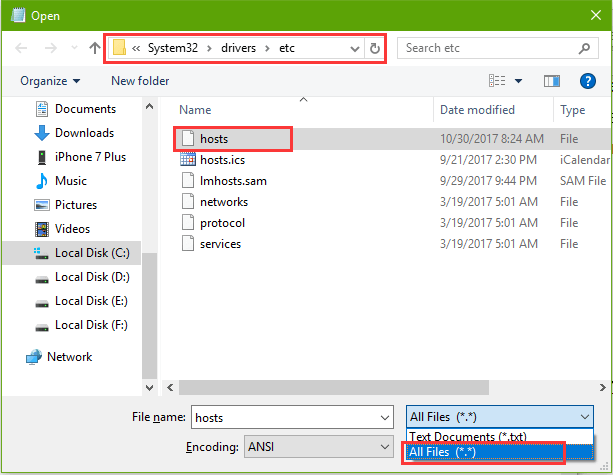
Step 7. Delete all the content (or only delete the line without the #) in the hosts file and save the change.
Method 4. Configure the Proxy on Brower to Troubleshoot the No Web Page Loading Issue
You can also modify the proxy in the Internet Options to make the web page loading available after the Windows 10 Fall Creators Update.
Step 1. Use Windows shortcut keysWin + R to open Run.
Step 2. Type into inetcpl.cpl
Step 3. Hit the Enter key to launch the Internet Properties.
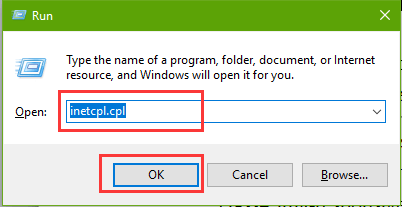
Step 4. Go to the Connections tab.
Step 5. Click the LAN settings button below.
Step 6. Check the option Automatically detect settings and uncheck the option Use a Proxy Server for your LAN.
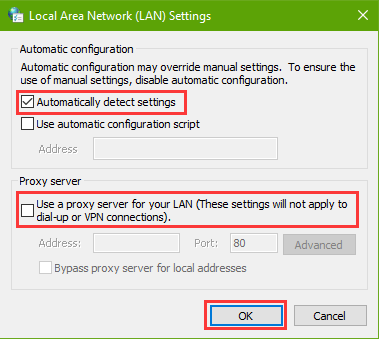
Step 7. Click the button OK.
These Internet Connection-related Posts May Also Interest You:
5 Ways to Fix WiFi “No Internet, Secured” Issue on Windows 10 Creators Update
3 Ways to Fix DNS_Probe_Finished_No_Internet Error in Windows 10
That's it. If you still can't solve the "Internet connected but no web page access" issue or if you have other browser or network connection problems, you can comment below or click the LEFT MENU on this site for more help. Any other Windows 10-related issues, please go to Windows 10 section on this site or our blog for solutions.









