Suffering the Bugcode_USB_Driver Blue Screen of Death error in Windows 10 after connecting any USB device? Don't be frustrated. Here are top 5 troubleshooting methods to help you get rid of this Bugcode_USB_Driver bug.
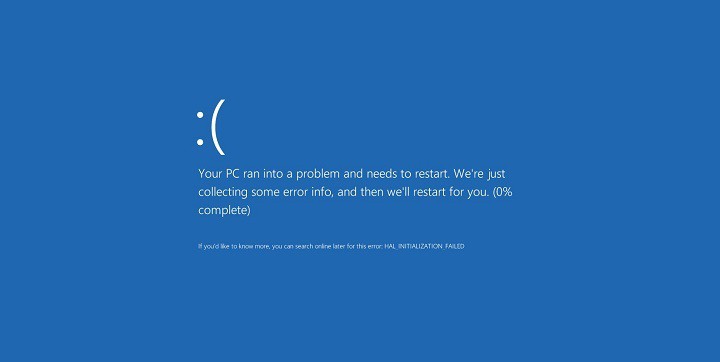
Method 1. Install Windows 10 Updates to Fix Bugcode_USB_Driver Blue Screen Error in Windows 10
Sometimes installing the latest Windows updates could resolve the Bugcode_USB_Driver Blue Screen of Death error in Windows 10. The Windows Updates usually include bug fixes and new features added. Here's what you need to do.
Step 1.Type Settings in the search bar and then choose Settings that comes up
Step 2. Click on the Update and Security link
Step 3. Click Check for updates
Note: The system will start checking for the available Windows 10 updates and then download it automatically.
Method 2. Update Device Drivers to Resolve Bugcode USB Driver Error in Windows 10
The Bugcode_USB_Driver Blue Screen of Death error in Windows 10 is mainly due to incompatible drivers. If there are outdated, corrupt, broken or missing display drivers or other device drivers, you need to download and install the right ones immediately. Manually downloading drivers is pretty time-consuming and annoying and it's recommended to use a reliable driver update utility tool like Driver Talent, well-known as the safest and fastest way to update drivers, which could detect all your faulty drivers in seconds and then automatically download and install the most compatible version for your computer.
Click the button below to free download Driver Talent directly.
Here're only 3 easy steps to download and update the correct drivers with Driver Talent to fix the Bugcode_USB_Driver Blue Screen of Death bug in Windows 10.
1. Scan Your PC
Launch Driver Talent. Run a full computer scan to find out all you outdated, corrupted, damaged or missing drivers in seconds.

2. Download and Update Device Drivers
One-click "Repair" to fix all the detected problematic drivers on your computer. You are also able to click "Update" to keep all your drivers up to date. Don't update what ain't broken unless they break other system features.
3. Restart Your PC
Restart your PC to make all driver updates come into effect.
Note: It's very important to use Driver Talent to back up you drivers prior to any driver updates in case of driver crashes.
Apart from driver download and update, Driver Talent involves other advanced features, such as drivers restore, drivers uninstall, drivers pre-download for another PC, PC Repair (no sound, no video, no Wi-Fi etc.), hardware detection, VR support check and PC speed up, etc..
You may also like to check out:
Download and Update Graphics/Display/Video Driver for Windows 10
4 Fixes for Igdkmd64.sys Blue Screen Error in Windows 10/8/7
Windows Can’t Find and Can’t Install Driver on Your Laptop, Notebook or Desktop PC
Method 3. Uninstall Problematic Applications
The Bugcode_USB_Driver Blue Screen of Death error in Windows 10 could also be caused by a certain third-party problematic software application such as VMware. You'd better uninstall the problematic software which is likely to result in the Bugcode_USB_Driver error, especially if it is incompatible with Windows 10.
Method 4. Adjust Power Settings
The inappropriate power settings could also lead to the Bugcode_USB_Driver Blue Screen of Death error in Windows 10. You could disable the USB selective suspend setting to fix it. You need to do the following:
Step 1. Type Power Options in the search box and then select Power Options
Step 2. Click Change plan settings next to your selected power plan
Step 3. Click Change advanced power settings
Step 4. Locate USB settings and expand it. Expand USB selective suspend setting and disable it
Step 5.Click Apply and then click OK to save your changes
Method 5. Check Your Hard Disk or Memory
Sometimes the corrupted hard disk or memory module could also be the culprit of the Bugcode_USB_Driver Blue Screen of Death error in Windows 10. To check whether your hard disk is damaged, you could go to Command (Run as Administrator) >type chkdsk /f to view the chkdsk guide and then hit Enter. It will start checking the hard disk for the possible corruption causing this Bugcode_USB_Driver Blue Screen of Death error in Windows 10. If the faulty hard disk or memory module exists, you need to replace them to fix the bug.
If you have any comments or suggestions about the Bugcode_USB_Driver Blue Screen of Death error in Windows 10, please reach for the comments section below.









